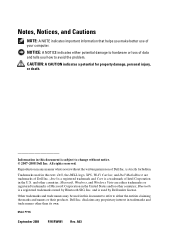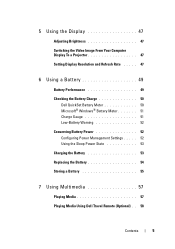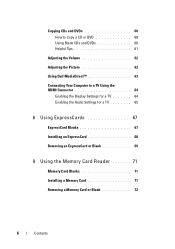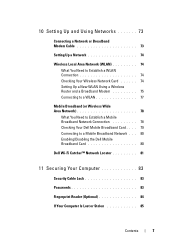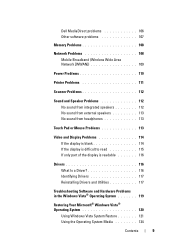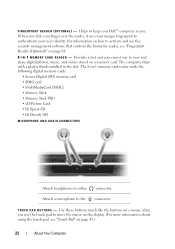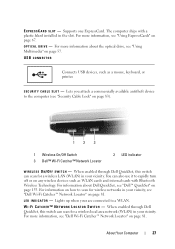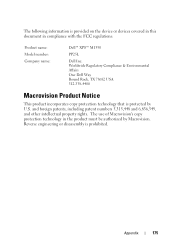Dell XPS M1330 Support Question
Find answers below for this question about Dell XPS M1330.Need a Dell XPS M1330 manual? We have 2 online manuals for this item!
Question posted by vvsnlma on January 21st, 2014
How To Use Simcard In Laptop
Current Answers
Answer #1: Posted by DellJesse1 on January 21st, 2014 11:26 AM
To use the sim card in a laptop you would insert the card in the slot and the system should detect it automatically. If not, click on "My Computer" and you should see the card there. Click to open it up. The card can be used to store pics, docs, music. really anything you want to add to it. You can put your simcard from your camera in the slot to move the pics to your computer. You would just copy or cut and paste from or to the card to add information to your card. Below is information the card reader in your system.
Media card controller Ricoh® R5C833
Media card connector 8-in-1 combo card connector Cards supported SecureDigital (SD™)
SDIO
MultiMediaCard™ (MMC)
Memory Stick™
Memory Stick PRO™
xD-Picture Card™
Hi Speed-SD
Hi Density-SD
Thank You,
Dell-Jesse1
Dell Social Media and Communities
email:[email protected]
Dell Community Forum.
www.en.community.dell.com
Dell Twitter Support
@dellcares
Dell Facebook Support
www.facebook.com/dell
#iwork4dell
Related Dell XPS M1330 Manual Pages
Similar Questions
I put sim card to sim card slot but it dosent work
how to use simcard slot for using internet for dell inspiron n5110
What is the use of this remote, and can I use it tonavigate (scroll up and down)power point presenta...