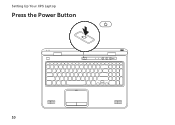Dell XPS L702X Support Question
Find answers below for this question about Dell XPS L702X.Need a Dell XPS L702X manual? We have 2 online manuals for this item!
Question posted by abiljctrowe on February 19th, 2014
Xps L702x 3d Ram Failure Can I Remove One Module
The person who posted this question about this Dell product did not include a detailed explanation. Please use the "Request More Information" button to the right if more details would help you to answer this question.
Current Answers
There are currently no answers that have been posted for this question.
Be the first to post an answer! Remember that you can earn up to 1,100 points for every answer you submit. The better the quality of your answer, the better chance it has to be accepted.
Be the first to post an answer! Remember that you can earn up to 1,100 points for every answer you submit. The better the quality of your answer, the better chance it has to be accepted.
Related Dell XPS L702X Manual Pages
Setup Guide - Page 5


...(Optional 18 Set Up the TV Tuner (Optional 19 Set Up Stereoscopic 3D (Optional 20 Set Up 3D TV (Optional 21 Connect to the Internet (Optional 23
Using Your XPS Laptop 26 Right View Features 26 Left View Features 30 Back View Features 32... 44 Using the Optical Drive 46 Display Features 48 Touch Screen Gestures (Optional 50 Removing and Replacing the Battery 52 Software Features 54
3
Setup Guide - Page 9


... the airflow can damage the computer, deteriorate the computer performance, or cause a fire.
Setting Up Your XPS Laptop
This section provides information about setting up your laptop may result in permanent damage to place your Dell computer in the air vents.
The computer turns on . You should never place your computer in ...
Setup Guide - Page 10


... the computer and then plug it into an electrical outlet or surge protector. However, power connectors and power strips vary among countries. Setting Up Your XPS Laptop
Connect the AC Adapter
Connect the AC adapter to your computer.
8
Setup Guide - Page 11
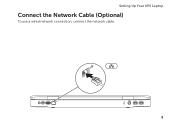
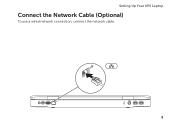
Setting Up Your XPS Laptop
Connect the Network Cable (Optional)
To use a wired network connection, connect the network cable.
9
Setup Guide - Page 13


... the screen. Doing so may take you will take some time to complete. CAUTION: Do not interrupt the operating system's setup process. Setting Up Your XPS Laptop
Set Up Microsoft Windows
Your Dell computer is recommended that you download and install the latest BIOS and drivers for the first time, follow the...
Setup Guide - Page 14


You will require the following to the operating state it was in an undesirable operating state. Setting Up Your XPS Laptop
Create System Recovery Media (Recommended)
NOTE: It is recommended that you create a system recovery media as soon as you purchased the computer, while preserving data ...
Setup Guide - Page 16


...CAS card into the SIM card slot. 4. Installing a Subscriber Identity Module (SIM) card on your computer allows you to connect to the Internet...battery (see "Removing and Replacing the Battery" on page 52). 5. To remove the SIM card, press and eject the SIM card.
14 Remove the battery (see "Removing and Replacing the Battery" on page 52). 3. Setting Up Your XPS Laptop
Install the SIM...
Setup Guide - Page 22


Setting Up Your XPS Laptop
Set Up Stereoscopic 3D (Optional)
Stereoscopic 3D allows you experience discomfort while viewing 3D display, stop viewing the display, remove your computer display will not support Stereoscopic 3D. In the NVIDIA Control Panel window, click Stereoscopic 3D to view 3D content with visible depth.
1. From the Stereoscopic 3D display type drop-down menu select Run Setup...
Setup Guide - Page 23
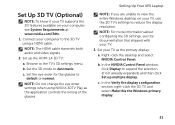
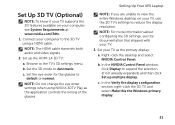
... about configuring the 3D settings, see System Requirements at www.nvidia.com/3dtv.
1. Set your TV as the application controls the timing of the glasses.
NOTE: Do not change the eye order settings when using a HDMI cable. Right-click the desktop and select NVIDIA Control Panel.
c. c. Setting Up Your XPS Laptop
NOTE: If...
Setup Guide - Page 24
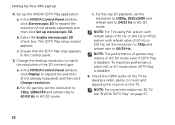
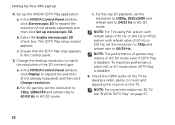
... box. c. Ensure that the 3DTV Play logo appears in HD 3D mode even if 3DTV Play is disabled.
6.
For Blu-ray 3D playback, set the resolution to 1080p, 1920x1080 and refresh rate to 60/59 Hz.
Setting Up Your XPS Laptop
4. NOTE: For TVs using PAL system with refresh rates of 50 Hz or...
Setup Guide - Page 54


... latch clicks.
52 Slide the battery release latch to the side. 3. Lift the battery up at an angle and remove
it over. 2. Press the battery down the computer, and remove external cables (including the AC adapter). Using Your XPS Laptop
Removing and Replacing the Battery
WARNING: Before you begin any of fire or explosion. To...
Setup Guide - Page 58
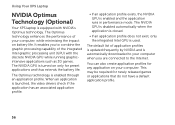
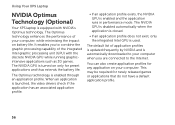
...integrated Intel GPU is enabled through an application profile.
Using Your XPS Laptop
NVIDIA Optimus Technology (Optional)
Your XPS laptop is enabled and the application runs in performance mode.
The NVIDIA...GPU is equipped with the discrete NVIDIA GPU while running graphicintensive applications such as 3D games. This may be required for preset applications and thus extends the battery...
Setup Guide - Page 59


... panel's options and settings, click Help.
To change the settings for a specific application, select the application in HD 3D mode.
57 NOTE: For more information on your computer allows you can change the settings for that the current mode ... in the Select a program to customize: list and make the desired changes. Using Your XPS Laptop
Changing the Application Profile Settings
1.
Setup Guide - Page 60
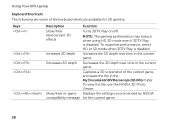
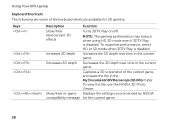
... real-time in the current game. To view the file, use the NVIDIA 3D Photo Viewer.
Captures a 3D screenshot of the keyboard shortcuts available for the current game.
58 Using Your XPS Laptop
Keyboard Shortcuts The following are some of the current game, and saves the file in the My Documents\NVSteroscopic3D.IMG folder...
Setup Guide - Page 61
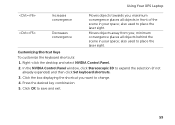
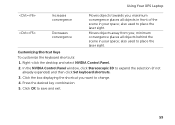
also used to place the laser sight. In the NVIDIA Control Panel window, click Stereoscopic 3D to save and exit.
59 Press the desired key combination. 5. Customizing Shortcut Keys To customize... not
already expanded) and then click Set keyboard shortcuts. 3.
also used to change. 4. Using Your XPS Laptop
Increases convergence
Decreases convergence
Moves objects towards you;
Setup Guide - Page 62
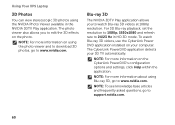
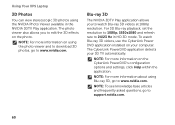
... www.nvidia.com. The CyberLink PowerDVD application detects your computer. Blu-ray 3D
The NVIDIA 3DTV Play application allows you to watch Blu-ray 3D videos, use the CyberLink Power DVD application installed on the photo.
Using Your XPS Laptop
3D Photos
You can view stereoscopic 3D photos using the NVIDIA Photo Viewer available in HD...
Setup Guide - Page 63
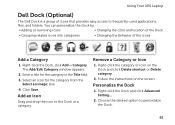
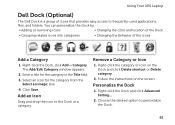
Right-click the Dock and click Advanced Setting...
2. Remove a Category or Icon
1.
Enter a title for the category from the
Select an image...
61
Right-click the Dock, click Add→ Category. You can personalize the Dock by:
• Adding or removing icons
• Changing the color and location of the Dock
• Grouping related icons into categories
• Changing ...
Setup Guide - Page 67
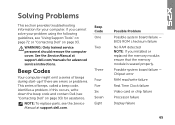
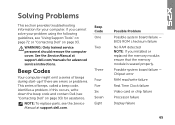
... module is seated properly. See the Service Manual at support.dell.com. WARNING: Only trained service personnel should remove the computer cover.
Beep Code One
Two
Three
Four Five Six Seven Eight
Possible Problem Possible system board failure -
Possible system board failure - Chipset error RAM read/write failure Real Time Clock failure Video card or chip failure Processor failure...
Setup Guide - Page 98


Computer Model
Memory
Dell XPS L702X
Computer Information
System chipset Mobile Intel 6 series express chipset HM67
Processor type Intel Core i5 Intel Core i7
Memory module connector
Memory module capacities
Minimum memory
two or four user-accessible SODIMM connectors 1 GB, 2 GB, and 4 GB
3 GB
Maximum memory
16 GB
96 For more information regarding the ...
Similar Questions
I Cannot Remove Module Cover From Inspiron N5110
(Posted by chevewin 10 years ago)
Will Dell Laptop Inspiron N5110 Boot Up Ram Failure
(Posted by tynic 10 years ago)