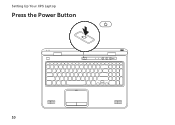Dell XPS L702X Support Question
Find answers below for this question about Dell XPS L702X.Need a Dell XPS L702X manual? We have 2 online manuals for this item!
Question posted by Crpa on May 6th, 2014
What Driver Is Needed For Multimedia Key Xps L702x
The person who posted this question about this Dell product did not include a detailed explanation. Please use the "Request More Information" button to the right if more details would help you to answer this question.
Current Answers
There are currently no answers that have been posted for this question.
Be the first to post an answer! Remember that you can earn up to 1,100 points for every answer you submit. The better the quality of your answer, the better chance it has to be accepted.
Be the first to post an answer! Remember that you can earn up to 1,100 points for every answer you submit. The better the quality of your answer, the better chance it has to be accepted.
Related Dell XPS L702X Manual Pages
Setup Guide - Page 5


Contents
Setting Up Your XPS Laptop 7 Before Setting Up Your Computer 7 Connect the AC Adapter 8 Connect the Network Cable (...
Using Your XPS Laptop 26 Right View Features 26 Left View Features 30 Back View Features 32 Computer Base and Keyboard Features 34 Status Lights and Indicators 38 Disabling Battery Charging 39 Touch Pad Gestures 40 Multimedia Control Keys 42 Control ...
Setup Guide - Page 10


... outlet or surge protector. However, power connectors and power strips vary among countries. WARNING: The AC adapter works with electrical outlets worldwide. Setting Up Your XPS Laptop
Connect the AC Adapter
Connect the AC adapter to your computer.
8
Setup Guide - Page 11
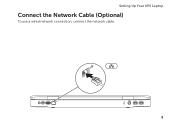
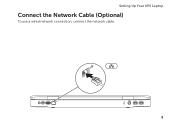
Setting Up Your XPS Laptop
Connect the Network Cable (Optional)
To use a wired network connection, connect the network cable.
9
Setup Guide - Page 13


To set up an Internet connection. The Windows setup screens will need to support.dell.com/MyNewDell.
11 NOTE: For optimal performance of your... download and install the latest BIOS and drivers for the first time, follow the instructions on the operating system and features, go to reinstall the operating system. Setting Up Your XPS Laptop
Set Up Microsoft Windows
Your Dell computer ...
Setup Guide - Page 14


Setting Up Your XPS Laptop
Create System Recovery Media (Recommended)
NOTE: It is recommended that you create a system recovery media as soon as you purchased the computer, while preserving data files (without the need of 8 GB or DVD-R/DVD+R/Blu-ray Disc NOTE: Dell DataSafe Local Backup does not support rewritable discs.
12 You...
Setup Guide - Page 15


... the AC Adapter" on page 8). 2. Click Start → All Programs→ Dell DataSafe Local Backup. 4. Follow the instructions on page 83.
13 Setting Up Your XPS Laptop To create a system recovery media: 1.
Ensure that the AC adapter is connected (see "System Recovery Media" on the screen. Insert the disc or USB...
Setup Guide - Page 16


To access the Internet you are using an EVDO card to access the Internet. Turn on your cellular service provider. Setting Up Your XPS Laptop
Install the SIM Card (Optional)
NOTE: Installing a SIM card is required to set up and view ISDB-T digital TV in Japan. To install the SIM ...
Setup Guide - Page 19


... turn off wireless radios (Wi-Fi and Bluetooth), such as when you are asked to switch between the wireless enabled or disabled states. Press the keys again to disable all wireless radios on the screen. The current status of the wireless radios appears on an airplane flight.
17
Setting Up Your...
Setup Guide - Page 21


...connector on your computer (Japan only).
2. NOTE: You can download and install the latest driver for "Intel Wireless Display Connection Manager" from support.dell.com. NOTE: For more information about... Programs→ Windows
Media Center→ Tasks→ Settings→ TV. 5. Setting Up Your XPS Laptop
Set Up the TV Tuner (Optional)
NOTE: Availability of the TV tuner may vary by region...
Setup Guide - Page 25


... Connect to complete the setup.
23
Setting Up Your XPS Laptop
Connect to the Internet (Optional)
To connect to the Internet, you need an external modem or network connection and an Internet Service ... your Internet connection.
• If you can use your wireless Internet connection, you need to connect to your wireless router. To complete setting up your wired Internet connection,...
Setup Guide - Page 37


... - The dual display enable or disable key , wireless enable or
disable key , brightness increase
and decrease
keys, touch pad enable or
disable key , and the multimedia keys are located in this strip. For more information on the control strip, see "Status Lights and Indicators" on page 44.
4 XPS logo light - Using Your XPS Laptop
1
Battery status light -
For more...
Setup Guide - Page 39


Backlit keyboard brightness settings - Turns on the keys.
Using Your XPS Laptop
6 Keyboard/Backlit Keyboard (optional) - The optional backlit
keyboard provides visibility in dark environments by tapping the surface. If you have purchased the optional backlit
keyboard, the F6 key has the backlit keyboard icon
on the keyboard.
37 Provides the functionality of your desktop...
Setup Guide - Page 44
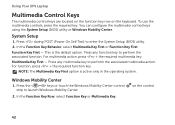
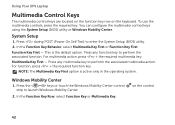
... during POST (Power On Self Test) to launch Windows Mobility Center.
2.
Press any function key to perform the associated multimedia action. Using Your XPS Laptop
Multimedia Control Keys
The multimedia control keys are located on the function key row on the control
42 NOTE: The Multimedia Key First option is the default option. This is active only in the operating system...
Setup Guide - Page 57
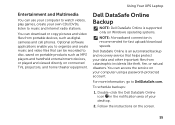
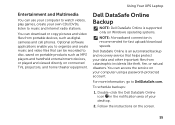
... Internet radio stations. Double-click the Dell DataSafe Online icon in the notification area of your computer using a password‑protected account. Using Your XPS Laptop
Entertainment and Multimedia
You can use your computer to watch videos, play games, create your own CDs/DVDs, listen to DellDataSafe.com. Optional software applications enable you...
Setup Guide - Page 58
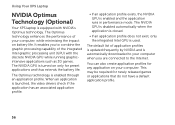
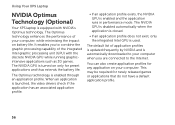
... of your computer when you to the Internet. When an application is launched, the video drivers check if the application has an associated application profile.
• If an application profile exists...and thus extends the battery life. Using Your XPS Laptop
NVIDIA Optimus Technology (Optional)
Your XPS laptop is equipped with the discrete NVIDIA GPU while running graphicintensive applications such as 3D...
Setup Guide - Page 60
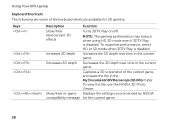
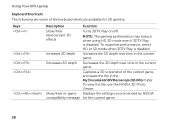
...-time in -game Displays the settings recommended by NVIDIA compatibility message for 3D gaming:
Keys
Description
Function
Show/hide stereoscopic 3D effects
Turns 3DTV Play on/off. NOTE: The ... a 3D screenshot of the keyboard shortcuts available for the current game.
58
Using Your XPS Laptop
Keyboard Shortcuts The following are some of the current game, and saves the file in the...
Setup Guide - Page 61
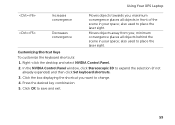
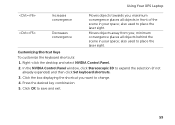
... places all objects behind the scene in your space; Press the desired key combination. 5. also used to place the laser sight.
Customizing Shortcut Keys To customize the keyboard shortcuts: 1. Moves objects away from you want ... and select NVIDIA Control Panel. 2. also used to change. 4. Using Your XPS Laptop
Increases convergence
Decreases convergence
Moves objects towards you;
Setup Guide - Page 73
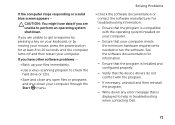
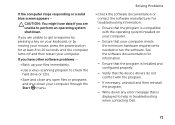
... you are unable to get a response by pressing a key on your computer meets the minimum hardware requirements needed to perform an operating system shutdown. Solving Problems
•... that is installed and configured properly.
-- Write down your computer.
Ensure that the device drivers do not conflict with the operating system installed on your keyboard, or by moving your mouse...
Setup Guide - Page 98


...; Dell→ Dell Support Center→ Launch Dell Support Center. NOTE: Offerings may need when setting up, updating drivers for, and upgrading your computer, see the Detailed System Information section in the Dell Support Center.
Computer Model
Memory
Dell XPS L702X
Computer Information
System chipset Mobile Intel 6 series express chipset HM67
Processor type Intel...
Similar Questions
Where Can I Get Drivers For My Studio Xps System Model 1647..thanks
Plse help me with the drivers link thanks again
Plse help me with the drivers link thanks again
(Posted by peter121212 10 years ago)