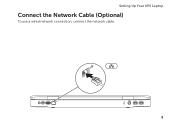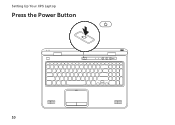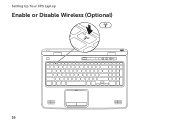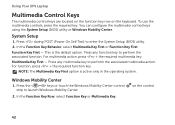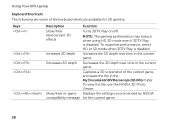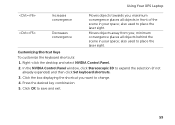Dell XPS L702X Support Question
Find answers below for this question about Dell XPS L702X.Need a Dell XPS L702X manual? We have 2 online manuals for this item!
Question posted by tjsbrett on September 8th, 2014
Where Is My Wifi Key On The Xps L702x?
The person who posted this question about this Dell product did not include a detailed explanation. Please use the "Request More Information" button to the right if more details would help you to answer this question.
Current Answers
Answer #1: Posted by freginold on November 21st, 2014 7:11 PM
Instructions for turning the wireless on or off can be found on pages 16-17 of the setup guide. If you don't have the setup guide, you can download it here:
http://www.dell.com/support/home/us/en/04/product-support/product/xps-L702x/manuals
http://www.dell.com/support/home/us/en/04/product-support/product/xps-L702x/manuals
Related Dell XPS L702X Manual Pages
Similar Questions
How Do I Turn On My Wifi On My Dell Laptop Inspiron N7010
(Posted by jluerc 10 years ago)
How Do I Find The Product Key For My Laptop?
I just had my laptop serviced and now it's running a copy of windows that isn't the original. I can'...
I just had my laptop serviced and now it's running a copy of windows that isn't the original. I can'...
(Posted by dawedo1228 12 years ago)