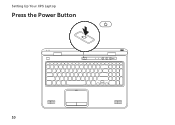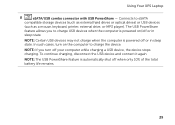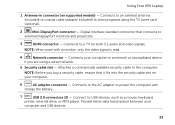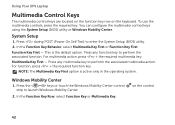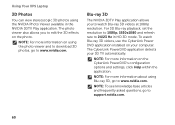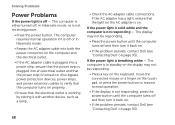Dell XPS L702X Support Question
Find answers below for this question about Dell XPS L702X.Need a Dell XPS L702X manual? We have 2 online manuals for this item!
Question posted by jcuulram on September 26th, 2014
Ac Power Adapter Cannot Be Determined Xps L702x
The person who posted this question about this Dell product did not include a detailed explanation. Please use the "Request More Information" button to the right if more details would help you to answer this question.
Current Answers
Related Dell XPS L702X Manual Pages
Similar Questions
Dell Xps L702x Ac Adapter Power Type Cannot Be Determined
(Posted by JESSIry 10 years ago)
“the Ac Power Adapter Type Cannot Be Determined.' Why?
Ever since 2 days ago, when my computer SHUT ITSELF DOWN WHILE I WAS USING IT WITH NO OPTION TO CANC...
Ever since 2 days ago, when my computer SHUT ITSELF DOWN WHILE I WAS USING IT WITH NO OPTION TO CANC...
(Posted by ElderNoden 12 years ago)
The Ac Power Adapter Type Cannot Be Determined
I have dell inspiron 1464 model laptop but whenever i plug in the charger it gives message like "the...
I have dell inspiron 1464 model laptop but whenever i plug in the charger it gives message like "the...
(Posted by ishpreet 12 years ago)