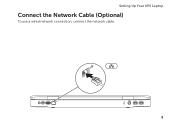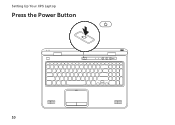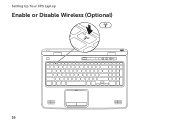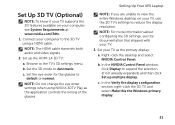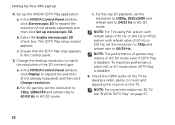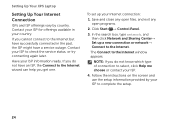Dell XPS L702X Support Question
Find answers below for this question about Dell XPS L702X.Need a Dell XPS L702X manual? We have 2 online manuals for this item!
Question posted by barbarau555 on December 6th, 2011
Oem Part Number
I've lost power supply cord for dell xps L720X laptop. What is OEM # to reorder the correct one?
Current Answers
Answer #1: Posted by freginold on December 27th, 2011 10:01 AM
According to Dell, this is the correct AC power cable/charger for your laptop (manufacturer part #D323H, Dell part# 330-1830):
http://accessories.us.dell.com/sna/productdetail.aspx?c=us&l=en&s=dhs&cs=19&sku=330-1830&mfgpid=208464&chassisid=89007&~ck=baynoteSearch&baynote_bnrank=0&baynote_irrank=0
http://accessories.us.dell.com/sna/productdetail.aspx?c=us&l=en&s=dhs&cs=19&sku=330-1830&mfgpid=208464&chassisid=89007&~ck=baynoteSearch&baynote_bnrank=0&baynote_irrank=0
Related Dell XPS L702X Manual Pages
Similar Questions
Dell Xps L702x Ac Adapter Power Type Cannot Be Determined
(Posted by JESSIry 10 years ago)
How To Factory Restore Dell Xps L720x Without Using Dell Data Safe Local Backup
(Posted by elhMarla 10 years ago)
Inspiron 5110 Won't Turn On. No Power Supply Indicator On Laptop.
I have swapped battery and power supply. They work fine on other laptops, but none work on this one....
I have swapped battery and power supply. They work fine on other laptops, but none work on this one....
(Posted by cschwope 11 years ago)
How Do I Reinstall My Manual For Xps L720x?
By reinstalling windws7 over the delivered one in my dell computer 6 months old I lost everything th...
By reinstalling windws7 over the delivered one in my dell computer 6 months old I lost everything th...
(Posted by C2ZHTQ1 12 years ago)