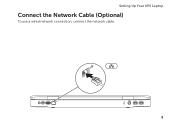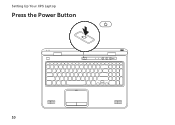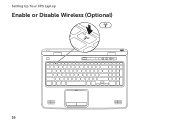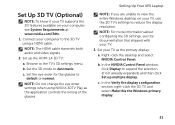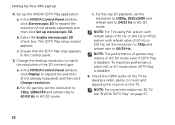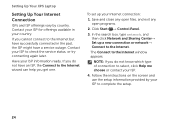Dell XPS L702X Support Question
Find answers below for this question about Dell XPS L702X.Need a Dell XPS L702X manual? We have 2 online manuals for this item!
Question posted by C2ZHTQ1 on February 24th, 2012
How Do I Reinstall My Manual For Xps L720x?
By reinstalling windws7 over the delivered one in my dell computer 6 months old I lost everything that dell had installed on my new computer. Now I am trying to get it all back
Current Answers
Related Dell XPS L702X Manual Pages
Similar Questions
How To Factory Restore Dell Xps L720x Without Using Dell Data Safe Local Backup
(Posted by elhMarla 10 years ago)
I Need A Wifi Manual For My Laptop
(Posted by alok7rocks 11 years ago)