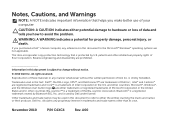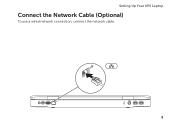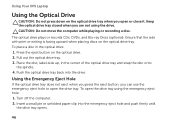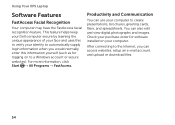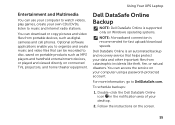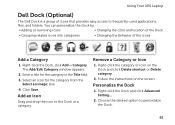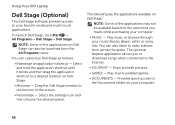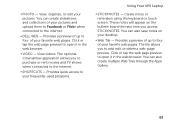Dell XPS L702X Support Question
Find answers below for this question about Dell XPS L702X.Need a Dell XPS L702X manual? We have 2 online manuals for this item!
Question posted by elwkhy on August 23rd, 2014
What Memory Does A Dell Xps L720x Use
The person who posted this question about this Dell product did not include a detailed explanation. Please use the "Request More Information" button to the right if more details would help you to answer this question.
Current Answers
Answer #1: Posted by DellJesse1 on August 26th, 2014 11:36 AM
elwkhy,
Below are the memory specs for the XPS 702X system.
Memory module connectors two user-accessible SODIMM connectors Memory module capacities 1 GB, 2 GB and 4 GB Memory type DDR3 1066/1333 MHz SODIMM Minimum memory 3 GB Maximum memory 16 GBThank You,
Dell-Jesse1
Dell Social Media and Communities
email:[email protected]
Dell Community Forum.
www.en.community.dell.com
Dell Twitter Support
@dellcares
Dell Facebook Support
www.facebook.com/dell
#iwork4dell
Related Dell XPS L702X Manual Pages
Similar Questions
How I Can Use Laptop Connected In Charging As A Desktop Without Damaging Battery
(Posted by shakeelshahzad3 10 years ago)
How To Factory Restore Dell Xps L720x Without Using Dell Data Safe Local Backup
(Posted by elhMarla 10 years ago)
How Do I Reinstall My Manual For Xps L720x?
By reinstalling windws7 over the delivered one in my dell computer 6 months old I lost everything th...
By reinstalling windws7 over the delivered one in my dell computer 6 months old I lost everything th...
(Posted by C2ZHTQ1 12 years ago)