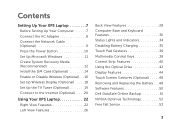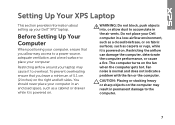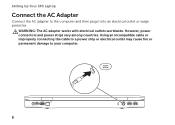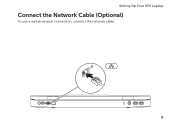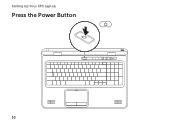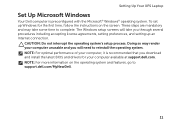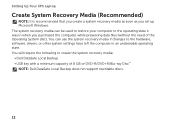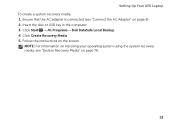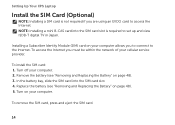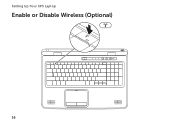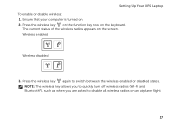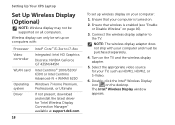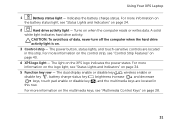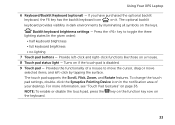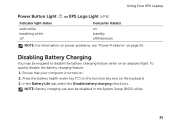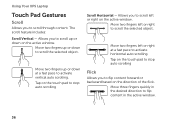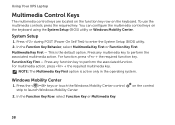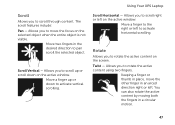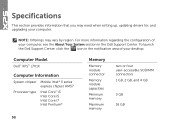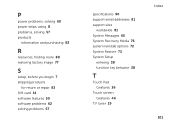Dell XPS L701X Support Question
Find answers below for this question about Dell XPS L701X.Need a Dell XPS L701X manual? We have 3 online manuals for this item!
Question posted by gesmith48 on April 4th, 2012
Xps L701x Touchpad Scroll Function
I can no longer scroll using my touchpad. What is the problem and how do I fix it?
Current Answers
Related Dell XPS L701X Manual Pages
Similar Questions
Touchpad Problems With Dell Vostro 355i Fan
I just want to disable the touch pad how can I do this
I just want to disable the touch pad how can I do this
(Posted by pollockalan 9 years ago)
Touchpad Problem
My new dell laptop touchpad does not work after setuping the system
My new dell laptop touchpad does not work after setuping the system
(Posted by ztibebe 11 years ago)
How Do I Get Dv (firewire) Into The Xps L701x ?
I purchased aDell XPSL701PC with the sole purpose of being able to edit on it. I now find there is ...
I purchased aDell XPSL701PC with the sole purpose of being able to edit on it. I now find there is ...
(Posted by thenaylors 12 years ago)