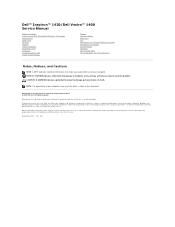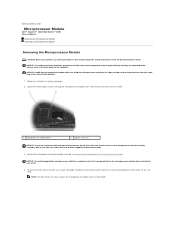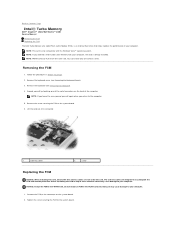Dell Inspiron 1420 Support Question
Find answers below for this question about Dell Inspiron 1420.Need a Dell Inspiron 1420 manual? We have 3 online manuals for this item!
Question posted by pollockalan on May 12th, 2015
Touchpad Problems With Dell Vostro 355i Fan
Current Answers
Answer #1: Posted by BusterDoogen on May 12th, 2015 6:28 PM
I hope this is helpful to you!
Please respond to my effort to provide you with the best possible solution by using the "Acceptable Solution" and/or the "Helpful" buttons when the answer has proven to be helpful. Please feel free to submit further info for your question, if a solution was not provided. I appreciate the opportunity to serve you!
Answer #2: Posted by freginold on May 12th, 2015 4:40 PM
http://downloads.dell.com/Manuals/all-products/esuprt_laptop/esuprt_inspiron_laptop/inspiron-1420_Owner%27s%20Manual_en-us.pdf
Answer #3: Posted by RajeshV2 on May 13th, 2015 1:05 AM
I work for Dell's Social Media Team and would like to you help with your question. Please find the link below about your query about your touch pad.
Link: http://dell.to/1e0E4A2
Hope this helps!!! Write back in case if you have any questions.
Thanks,
Rajesh,
Social Media and Community Professional
Order Status: http://dell.to/1fgKSTr
Download Drivers: http://dell.to/1hcxG98q
Answer #4: Posted by TechSupport101 on May 12th, 2015 3:00 AM
Related Dell Inspiron 1420 Manual Pages
Similar Questions
i can use a simcard insert in my laptop for other purpurses