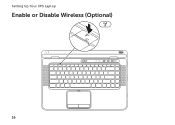Dell XPS L502X Support Question
Find answers below for this question about Dell XPS L502X.Need a Dell XPS L502X manual? We have 2 online manuals for this item!
Question posted by trpeter on February 19th, 2014
How To Turn On Wireless Dell Xps L502x Won't
Current Answers
Answer #1: Posted by prateekk007 on February 19th, 2014 8:55 AM
Press the FN + F2 key to turn wireless On/Off. In case it’s not working, please install the quickset application for the link below and try again. Ensure to select correct Operating System before you start installation:
Please reply if you have further queries.
To know more about Dell Product Support, Drivers & Downloads, Order & Dispatch status -> choose your region US Customers; India Customers. For Here for Dell support videos.Thanks & Regards
Prateek K
Related Dell XPS L502X Manual Pages
Similar Questions
Am using dell xps l502x laptop... i want full service manual....help me...