Dell XPS L502X Support Question
Find answers below for this question about Dell XPS L502X.Need a Dell XPS L502X manual? We have 2 online manuals for this item!
Question posted by huVIL on January 25th, 2014
Backlit Keyboard Wont Work L502x
The person who posted this question about this Dell product did not include a detailed explanation. Please use the "Request More Information" button to the right if more details would help you to answer this question.
Current Answers
There are currently no answers that have been posted for this question.
Be the first to post an answer! Remember that you can earn up to 1,100 points for every answer you submit. The better the quality of your answer, the better chance it has to be accepted.
Be the first to post an answer! Remember that you can earn up to 1,100 points for every answer you submit. The better the quality of your answer, the better chance it has to be accepted.
Related Dell XPS L502X Manual Pages
Setup Guide - Page 5


Contents
Setting Up Your XPS Laptop 7 Before Setting Up Your Computer 7 Connect the AC Adapter 8 Connect the Network Cable (Optional...20 Connect to the Internet (Optional 22
Using Your XPS Laptop 24 Right View Features 24 Left View Features 28 Front View Features 29 Back View Features 30 Computer Base and Keyboard Features 32 Status Lights and Indicators 36 Disabling Battery ...
Setup Guide - Page 9


...to overheat. CAUTION: Placing or stacking heavy or sharp objects on the fan when the computer gets hot. Setting Up Your XPS Laptop
This section provides information about setting up your computer, ensure that you allow dust to accumulate in a low-airflow environment, ...cm (2 inches) on the right and left sides. Before Setting Up Your Computer
When positioning your Dell XPS laptop.
Setup Guide - Page 10


Setting Up Your XPS Laptop
Connect the AC Adapter
Connect the AC adapter to your computer.
8 WARNING: The AC adapter works with electrical outlets worldwide. Using an incompatible cable or improperly connecting the cable to a power strip or electrical outlet may cause fire or permanent damage ...
Setup Guide - Page 11
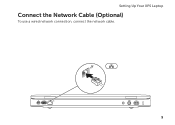
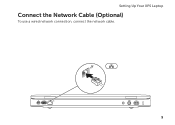
Setting Up Your XPS Laptop
Connect the Network Cable (Optional)
To use a wired network connection, connect the network cable.
9
Setup Guide - Page 13


... and drivers for the first time, follow the instructions on the operating system and features, go to support.dell.com/MyNewDell.
11 Setting Up Your XPS Laptop
Set Up Microsoft Windows
Your Dell computer is recommended that you will take some time to complete. CAUTION: Do not interrupt the operating system's setup...
Setup Guide - Page 14


... the following to the hardware, software, drivers, or other system settings have left the computer in when you set up Microsoft Windows. Setting Up Your XPS Laptop
Create System Recovery Media (Recommended)
NOTE: It is recommended that you create a system recovery media as soon as you purchased the computer, while preserving data...
Setup Guide - Page 15


... USB key in the computer. 3. Click Create Recovery Media. 5. Ensure that the AC adapter is connected (see "System Recovery Media" on page 8). 2. Setting Up Your XPS Laptop To create a system recovery media: 1. Follow the instructions on the screen.
Setup Guide - Page 16


... card to access the Internet. To install the SIM card: 1.
Remove the battery (see "Removing and Replacing the Battery" on page 50). 3. Setting Up Your XPS Laptop
Install the SIM Card (Optional)
NOTE: Installing a SIM card is required to the Internet. Installing a Subscriber Identity Module (SIM) card on your cellular service provider...
Setup Guide - Page 19


Wireless enabled
Wireless disabled
3. Setting Up Your XPS Laptop To enable or disable wireless: 1. Ensure that your computer is turned on the screen. The current status of the wireless radios appears on . 2. NOTE: Pressing ... the wireless enabled or disabled states. Press the keys on an airplane flight.
17 Press the keys again to disable all wireless radios on the keyboard.
Setup Guide - Page 29


Using Your XPS Laptop
7
Audio-in
sleep state. Connects to a microphone or inputs signal for
use with audio programs.
8
...Connects to eSATA
compatible storage devices (such as external hard drives or optical drives) or USB devices
(such as a mouse, keyboard, printer, external drive, or MP3 player). In such cases, turn off or in sleep state.
To continue charging, disconnect the...
Setup Guide - Page 33


Using Your XPS Laptop
1
Mini-DisplayPort connector - Connects to view programs using a wired network.
4 Antenna-in ... TV tuner card (optional).
5
AC adapter connector - Attaches a commercially available security cable to USB devices, such as a mouse, keyboard, printer,
external drive, or MP3 player. NOTE: When used with a monitor, only the video signal is read.
3
Network connector...
Setup Guide - Page 37


... area of a mouse to toggle the three lighting states (in dark environments by tapping the surface. The backlit keyboard provides visibility in the given order): • half keyboard brightness • full keyboard brightness • no lighting
7 Touch pad buttons (2) - Using Your XPS Laptop
6 Keyboard/Backlit Keyboard (optional) - Turns on if the touch pad is disabled. 9 Touch pad -
Setup Guide - Page 42
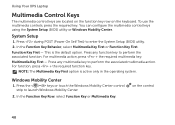
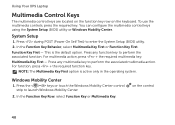
...strip to enter the System Setup (BIOS) utility. 2. For multimedia action, press + the required multimedia key.
Using Your XPS Laptop
Multimedia Control Keys
The multimedia control keys are located on the function key row on the control
40 In the Function Key Behavior...function key. NOTE: The Multimedia Key First option is the default option. Windows Mobility Center
1. on the keyboard.
Setup Guide - Page 51


...visible.
Move a finger up or scroll down to activate vertical scrolling.
49
Flick also works vertically when navigating content such as images or songs in the desired direction to pan scroll... in the active window like pages in the desired direction to flip through content. Using Your XPS Laptop
Dwell
Allows you to scroll up or down on the touch screen, to open context-sensitive ...
Setup Guide - Page 58


...the application has an associated application profile.
56 NVIDIA Optimus Technology (Optional)
Your XPS laptop is turned on only for preset applications and thus extends the battery life. Provides...Tile - It enables you access STICKYNOTES. Create notes or reminders using the keyboard or touch screen. Using Your XPS Laptop
• STICKYNOTES - These notes will appear on battery life. The ...
Setup Guide - Page 61
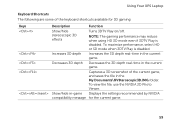
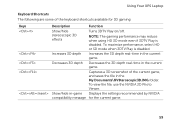
Using Your XPS Laptop
Keyboard Shortcuts The following are some of the current game, and saves the file in the My Documents\...3D gaming:
Keys
Description
Function
Show/hide stereoscopic 3D effects
Turns 3DTV Play on/off.
Captures a 3D screenshot of the keyboard shortcuts available for the current game.
59 Increases 3D depth
Increases the 3D depth real-time in the current game. To ...
Setup Guide - Page 62
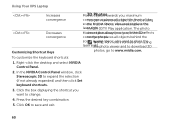
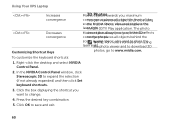
....
5. ces all objects behind the
scene inNOyoTuEr: sFpoarcme;oarlesoinufosermd atotiopnlaocne tuhseing laser sigthhet. To customize the keyboard shortcuts:
1. Using Your XPS Laptop
Increases convergence
Decreases convergence
Customizing Shortcut Keys
Mo3vDes Pobhjeocttos stowards you want to change.
4. maximum
conYoveurgceancveiepwlasctesreaollsocobjpeicts3Dinpfrhoonttoos...
Setup Guide - Page 98


.... For more information regarding the configuration of your computer, see the About Your System section in the notification area of your computer.
Computer Model
Dell XPS L502X
Computer Information
System chipset Mobile Intel 6 series express chipset HM67
Processor type Intel Core i5 Intel Core i7
96
Memory
Memory module connector
Memory module...
Similar Questions
Instructions On How To Turn On The Backlit Keyboard On A Dell Xps L502x Users
manual
manual
(Posted by BlueSsonyaf 9 years ago)



