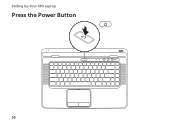Dell XPS L502X Support Question
Find answers below for this question about Dell XPS L502X.Need a Dell XPS L502X manual? We have 2 online manuals for this item!
Question posted by plamebla12 on October 28th, 2013
Xps L502x Keyboard Light Wont Work
The person who posted this question about this Dell product did not include a detailed explanation. Please use the "Request More Information" button to the right if more details would help you to answer this question.
Current Answers
There are currently no answers that have been posted for this question.
Be the first to post an answer! Remember that you can earn up to 1,100 points for every answer you submit. The better the quality of your answer, the better chance it has to be accepted.
Be the first to post an answer! Remember that you can earn up to 1,100 points for every answer you submit. The better the quality of your answer, the better chance it has to be accepted.
Related Dell XPS L502X Manual Pages
Setup Guide - Page 5


Contents
Setting Up Your XPS Laptop 7 Before Setting Up Your Computer 7 Connect the AC Adapter 8 Connect the Network Cable (... to the Internet (Optional 22
Using Your XPS Laptop 24 Right View Features 24 Left View Features 28 Front View Features 29 Back View Features 30 Computer Base and Keyboard Features 32 Status Lights and Indicators 36 Disabling Battery Charging 37 Touch...
Setup Guide - Page 10


... outlet may cause fire or permanent damage to the computer and then plug it into an electrical outlet or surge protector. WARNING: The AC adapter works with electrical outlets worldwide. Setting Up Your XPS Laptop
Connect the AC Adapter
Connect the AC adapter to your computer.
8
Setup Guide - Page 11
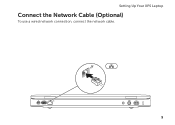
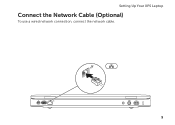
Setting Up Your XPS Laptop
Connect the Network Cable (Optional)
To use a wired network connection, connect the network cable.
9
Setup Guide - Page 19


Setting Up Your XPS Laptop To enable or disable wireless: 1. Press the keys on the screen. Wireless enabled
Wireless disabled
3. NOTE: ... switch between the wireless enabled or disabled states. The current status of the wireless radios appears on the keyboard. Press the keys again to disable all wireless radios on . 2. Ensure that your computer is turned on an airplane flight....
Setup Guide - Page 27


... page 44.
5
Audio-out/Headphone connector - Use to connect a S/PDIF cable. For more information, see "Using the Emergency Eject Hole" on page 44.
2 Optical drive light - Opens the optical drive tray when pressed.
4 Emergency eject hole -
Using Your XPS Laptop
1 Optical drive -
Setup Guide - Page 29


...on /off your computer while charging a USB device, the device stops charging.
Using Your XPS Laptop
7
Audio-in
sleep state. Connects to eSATA
compatible storage devices (such as external hard drives... or optical drives) or USB devices
(such as a mouse, keyboard, printer, external drive, or MP3 player).
NOTE: The USB PowerShare feature is automatically ...
Setup Guide - Page 33


...Security cable slot - Connects to the AC adapter to USB devices, such as a mouse, keyboard, printer,
external drive, or MP3 player. NOTE: Before you are using the TV tuner card... with a monitor, only the video signal is read.
3
Network connector -
Using Your XPS Laptop
1
Mini-DisplayPort connector - Provides faster data transmission between your computer.
31 Connects to power...
Setup Guide - Page 35


..., touch pad enable or disable key , and the multimedia keys are located in
this strip. Using Your XPS Laptop
1
Battery status light -
For more information on the logo light, see "Multimedia Control Keys" on the XPS logo indicates the power states. The power button, status lights, and touch-sensitive controls are located in this row. The...
Setup Guide - Page 37


... the functionality of your desktop. The touch pad supports the Scroll, Flick, Zoom, and Rotate features. Using Your XPS Laptop
6 Keyboard/Backlit Keyboard (optional) - Backlit keyboard brightness settings - The backlit keyboard provides visibility in the given order): • half keyboard brightness • full keyboard brightness • no lighting
7 Touch pad buttons (2) -
Setup Guide - Page 38
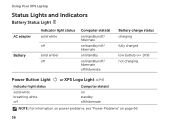
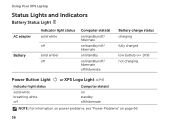
Using Your XPS Laptop
Status Lights and Indicators
Battery Status Light
AC adapter Battery
Indicator light status solid white
off
solid amber off
Computer state(s)
on/standby/off/ hibernate
on/standby/off/ hibernate
on/standby
on/standby/off/ hibernate off/hibernate
Battery charge status charging
fully charged
low battery (
Setup Guide - Page 42
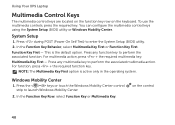
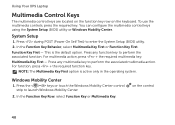
... First or Function Key First. This is active only in the operating system. on the keyboard. To use the multimedia controls, press the required key.
Function Key First - Press the... multimedia key. In the Function Key Row, select Function Key or Multimedia Key. Using Your XPS Laptop
Multimedia Control Keys
The multimedia control keys are located on the function key row on the control...
Setup Guide - Page 45


... states. NOTE: The battery is charging when the computer is enabled. Touch to launch Windows Mobility Center.
5
Instant launch control - For more information, see "Status Lights and Indicators" on or off when pressed. Indicates the battery charge status. Using Your XPS Laptop
1
Power button and light - Turns the computer on page 36.
2
Wireless status...
Setup Guide - Page 50


...ginecsrteuareses,osreede"Tcoreuacshe Sthcereen
Gestures (Optional)" on the screen. Pinch -
Using Your XPS Laptop
Touch Screen Gestures 1 Microphone - Indicates if the camera is on seleZcotioonms you...in camera for video conferencing and voice recording.
(Optional) 2 Camera indicator light - Built-in or zoom- Provides high-quality sound for video capture, confNeOreTnEc:...
Setup Guide - Page 51


... through content in the active window like pages in a playlist.
Flick also works vertically when navigating content such as images or songs in a book. Scroll
Allows...two fingers in the desired direction to access additional information by simulating a right-click. Using Your XPS Laptop
Dwell
Allows you to pan scroll the selected object.
Scroll Vertical - Press and hold a finger...
Setup Guide - Page 58


... enables you to open it in the web browser. Create notes or reminders using the keyboard or touch screen. Click or tap the web page preview to add, edit, or delete a web page preview. Using Your XPS Laptop
• STICKYNOTES - The NVIDIA GPU is equipped with the discrete NVIDIA GPU while running graphicintensive...
Setup Guide - Page 61
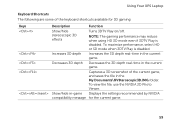
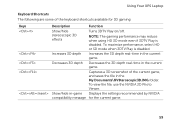
... current game. To maximize performance, select HD or SD mode when 3DTV Play is disabled. Captures a 3D screenshot of the keyboard shortcuts available for the current game.
59 Using Your XPS Laptop
Keyboard Shortcuts The following are some of the current game, and saves the file in -game Displays the settings recommended by NVIDIA...
Setup Guide - Page 62
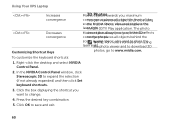
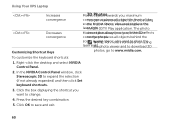
... tuhseing laser sigthhet. To customize the keyboard shortcuts:
1. Press the desired key combination.
5. In the NVIDIA Control Panel window, click Stereoscopic 3D to change.
4. Click the box displaying the shortcut you ; Valiseowuesreadvatiolapblaecien the laseNrVsIiDgIhAt.3DTV Play application. Using Your XPS Laptop
Increases convergence
Decreases convergence
Customizing Shortcut...
Setup Guide - Page 98


... provides information that you may vary by region. To launch the Dell Support Center, click the icon in the Dell Support Center. Computer Model
Dell XPS L502X
Computer Information
System chipset Mobile Intel 6 series express chipset HM67
Processor type Intel Core i5 Intel Core i7
96
Memory
Memory module connector
Memory module...
Similar Questions
How To Get The Keyboard Lights To Work On Dell Vostro Laptop
(Posted by Jb02 10 years ago)