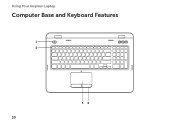Dell Inspiron N7110 Support Question
Find answers below for this question about Dell Inspiron N7110.Need a Dell Inspiron N7110 manual? We have 2 online manuals for this item!
Question posted by lewismcpe on October 4th, 2013
Dell Inspiron N7110 Keyboard Wont Work
The person who posted this question about this Dell product did not include a detailed explanation. Please use the "Request More Information" button to the right if more details would help you to answer this question.
Current Answers
There are currently no answers that have been posted for this question.
Be the first to post an answer! Remember that you can earn up to 1,100 points for every answer you submit. The better the quality of your answer, the better chance it has to be accepted.
Be the first to post an answer! Remember that you can earn up to 1,100 points for every answer you submit. The better the quality of your answer, the better chance it has to be accepted.
Related Dell Inspiron N7110 Manual Pages
Setup Guide - Page 5


... 12 Set Up Wireless Display (Optional 14 Connect to the Internet (Optional 16
Using Your Inspiron Laptop 18 Right View Features 18 Left View Features 20 Back View Features 24
Front ...View Features 26 Status Lights and Indicators 28 Disabling Battery Charging 29 Computer Base and Keyboard Features 30 Touch Pad Gestures 34 Multimedia Control Keys 36 Using the Optical Drive 38 ...
Setup Guide - Page 7


... never place your computer in the air vents. Before Setting Up Your Computer
When positioning your computer, ensure that you allow dust to place your Dell Inspiron laptop. WARNING: Do not block, push objects into, or allow easy access to a power source, adequate ventilation, and a level surface to accumulate in an enclosed space...
Setup Guide - Page 8


... cause fire or permanent damage to the computer and then plug it into an electrical outlet or surge protector. WARNING: The AC adapter works with electrical outlets worldwide.
However, power connectors and power strips vary among countries. Setting Up Your Inspiron Laptop
Connect the AC Adapter
Connect the AC adapter to your computer.
6
Setup Guide - Page 11


... up Microsoft Windows for more information on the screen. Setting Up Your Inspiron Laptop
Set Up the Operating System
Your Dell computer is recommended that you will take some time to complete. See ...the first time, follow the instructions on the operating system and features, go to support.dell.com/MyNewDell. Set Up Microsoft Windows
To set up an Internet connection. The Windows setup...
Setup Guide - Page 12


... set up Microsoft Windows. You will require the following to create the system recovery media: • Dell DataSafe Local Backup • USB key with a minimum capacity of the Operating System disc). Setting Up Your Inspiron Laptop
Create System Recovery Media (Recommended)
NOTE: It is recommended that you create system recovery media as soon...
Setup Guide - Page 13


Click Create Recovery Media. 5. Setting Up Your Inspiron Laptop To create system recovery media: 1. For more information, see "Connect the AC Adapter" on page 6). 2. Insert the... disk as soon as you set up Microsoft Windows. Click Start → All Programs→ Dell DataSafe Local Backup. 4. Follow the instructions on page 72. NOTE: It is connected (see the Windows 7 support at support...
Setup Guide - Page 15


... again to disable all wireless radios on the keyboard. NOTE: The wireless key allows you to quickly turn off wireless radios (Wi-Fi and Bluetooth), such as when you are asked to switch between the wireless enabled or disabled states. Setting Up Your Inspiron Laptop To enable or disable wireless: 1. Ensure that your...
Setup Guide - Page 17


... or S-Video. 6. Select your TV.
Enter the security code that appears on the keyboard to Existing Adapter. To enable wireless display: 1. Select Connect to enable wireless. 3. ... support.dell.com. The Intel Wireless Display window appears. 2. The Intel Wireless Display window appears. 7. Connect the wireless display adapter to the TV. 4. Setting Up Your Inspiron Laptop
To ...
Setup Guide - Page 18


Before you can purchase one from dell.com. Ensure that shipped with your wired Internet connection, follow the instructions in "Setting Up ...modem and to the Internet, you need to connect to your connection to a wireless router:
1.
Setting Up Your Inspiron Laptop
Connect to the Internet (Optional)
To connect to the telephone wall connector before you set up your ISP or cellular...
Setup Guide - Page 21


...or when you press the eject button. Use to USB devices, such as a mouse, keyboard,
printer, external drive, or MP3 player.
19 Plays or records CDs, DVDs, and ... information, see "Using the Emergency Eject Hole" on page 40.
2 Optical drive light - Using Your Inspiron Laptop
1 Optical drive - Provide faster data transmission between your computer
and USB devices.
6
USB 2.0 connector -...
Setup Guide - Page 23


... as external hard drives or optical drives) or USB devices
(such as a mouse, keyboard, printer, external drive, or MP3 player). Connects to charge the device.
Connects to a pair of the total battery life remains.
2
HDMI connector - Using Your Inspiron Laptop
1
eSATA/USB combo connector with a monitor, only the video signal is read.
3
Audio...
Setup Guide - Page 31


Click Start . 3. Under Power Options window, click Dell Battery Meter to disable the battery charging feature while on an airplane ...Click Turn off /hibernate
NOTE: For information on power problems, see "Power Problems" on page 58. Using Your Inspiron Laptop
Power Button Light/Power Indicator Light
Indicator light status
solid white breathing white off
Computer state(s)
on standby off Battery...
Setup Guide - Page 33


... -click by tapping the surface. To change the touch pad settings, double-click the Dell Touch pad icon in this row. NOTE: To enable or disable the touch pad, press ...see "Multimedia Control Keys" on page 30.
2 Function key row - Using Your Inspiron Laptop
1
Power button and light - The light on the keyboard.
4 Touch pad buttons (2) - For more information, see
"Status Lights and ...
Setup Guide - Page 35


Using Your Inspiron Laptop
5
Windows Mobility Center button - Dell Support Center button - Display On/Off button - Press to your ...Windows Mobility Center. Press to launch the Dell Support Center.
NOTE: The Windows Mobility Center, Dell Support Center, and Display On/Off buttons work only on page 63. For more information, see "Dell Support Center" on computers running the Windows...
Setup Guide - Page 38


...Center button Windows Mobility Center.
2. Using Your Inspiron Laptop
Multimedia Control Keys
The multimedia control keys are located on the function key row on the keyboard using the System Setup (BIOS) utility or... controls, press the required key. You can configure the multimedia control keys on the keyboard. This is active only in the operating system. Press any multimedia key to perform ...
Setup Guide - Page 44


... of the screen content. Pinch - To zoom in a playlist.
42 Press and hold a finger on the screen.
Using Your Inspiron Laptop
Touch Screen Gestures (Optional)
NOTE: Some of the active window.
To zoom out: Move two fingers close together to open context-sensitive...touch screen, to reduce the view of these gestures are application-specific and may not work across applications.
Setup Guide - Page 46


Using Your Inspiron Laptop
Removing and Replacing the Top Cover (Optional)
WARNING: Before you begin any of the procedures in this ...including the AC adapter). Turn off the computer and close the display. 2. NOTE: You can purchase additional replaceable top covers at dell.com.
44 To remove the top cover: 1. Press and hold the release button that shipped with your computer. Slide and lift ...
Setup Guide - Page 55


...- Click or touch the web page preview to four of your frequently-used programs.
Using Your Inspiron Laptop
• StickyNotes - These notes will appear on your favorite web pages. Click or tap the ...to the Internet.
• Shortcuts - Create notes or reminders using the keyboard or touch screen. The optional CinemaNow application allows you to purchase or rent movies and TV...
Setup Guide - Page 86


...regarding the configuration of your computer. Computer Model
Memory
Dell Inspiron N7110
Computer Information
System chipset Mobile Intel 6 series
Processor... System Information section in the Dell Support Center. To launch the Dell Support Center, press the Dell Support Center button on your keyboard or click Start → All Programs→ Dell→ Dell Support Center→ Launch...
Similar Questions
Dell Inspiron N7110 Keyboard Backlight Won't Turn On
(Posted by juivanm 10 years ago)
Dell Inspiron N7110 Charger Not Working Ac Adapter Light Is Not Turned On
Dell inspiron N7110 charger not working ac adapter green light is not turned on when I plugged into ...
Dell inspiron N7110 charger not working ac adapter green light is not turned on when I plugged into ...
(Posted by vasantime 11 years ago)