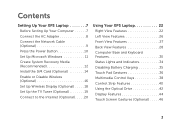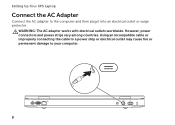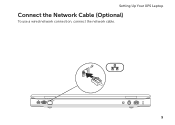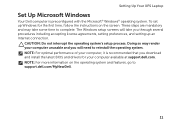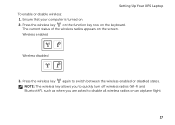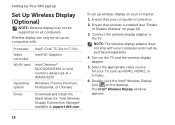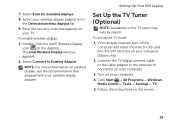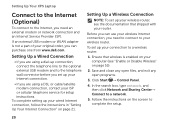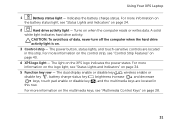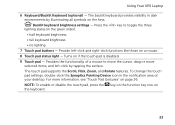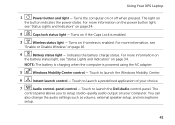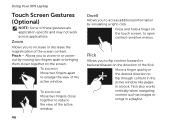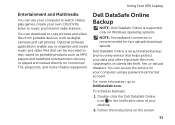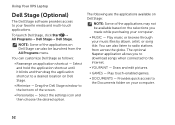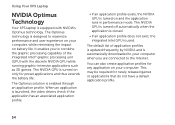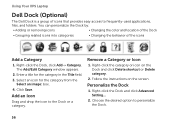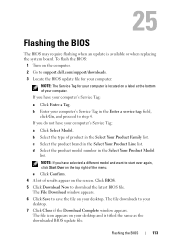Dell XPS L501X Support Question
Find answers below for this question about Dell XPS L501X.Need a Dell XPS L501X manual? We have 4 online manuals for this item!
Question posted by scott62430 on June 15th, 2011
How Do I Enable My Numbers To Work With Alt For Special Icons
Current Answers
Answer #1: Posted by kcmjr on June 16th, 2011 1:30 PM
Here is a list of ASCII and extended ASCII codes : http://www.asciitable.com/
Doing this a great way to harden your passwords but some characters perform special functions that affect things like browsers.
Licenses & Certifications: Microsoft, Cisco, VMware, Novell, FCC RF & Amateur Radio licensed.
Related Dell XPS L501X Manual Pages
Similar Questions
I just received a latitude xt3 as a replacement for my deceased laptop. I did not receive any manual...