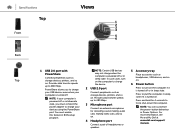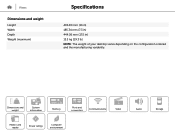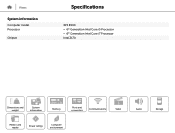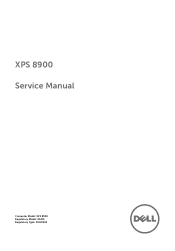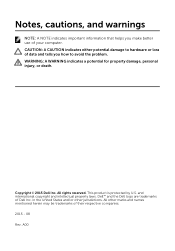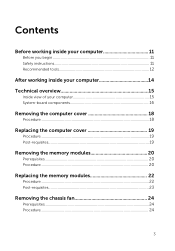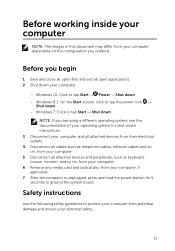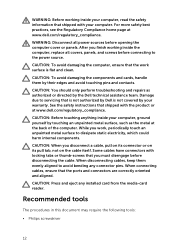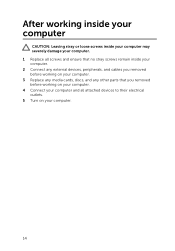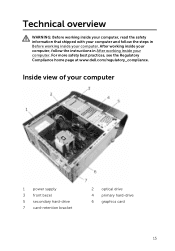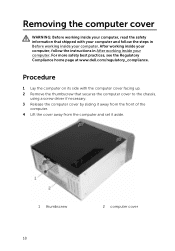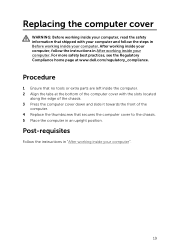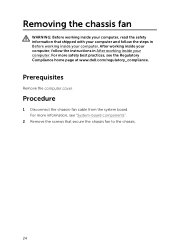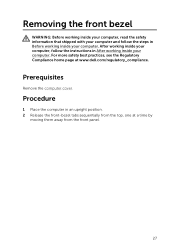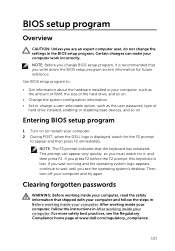Dell XPS 8900 Support Question
Find answers below for this question about Dell XPS 8900.Need a Dell XPS 8900 manual? We have 5 online manuals for this item!
Question posted by mlrinchrist on March 23rd, 2016
Speaker Problems.
Current Answers
Answer #1: Posted by BusterDoogen on March 23rd, 2016 4:12 PM
I hope this is helpful to you!
Please respond to my effort to provide you with the best possible solution by using the "Acceptable Solution" and/or the "Helpful" buttons when the answer has proven to be helpful. Please feel free to submit further info for your question, if a solution was not provided. I appreciate the opportunity to serve you!
Related Dell XPS 8900 Manual Pages
Similar Questions
Hello ! I hope you can help me about the DELL XPS 8900 model # D 14 M desktop . DELL will not tell m...