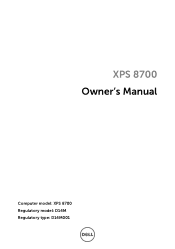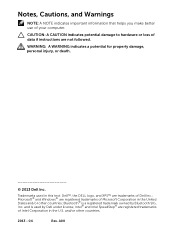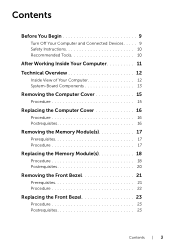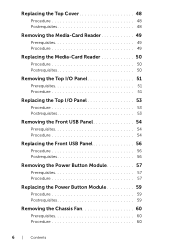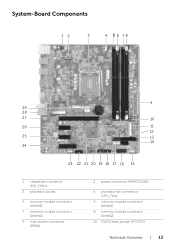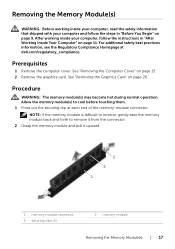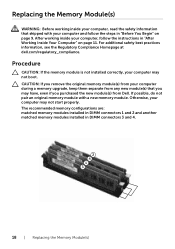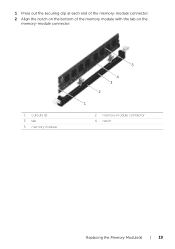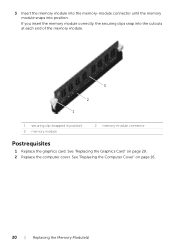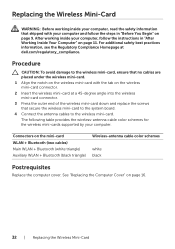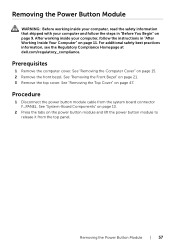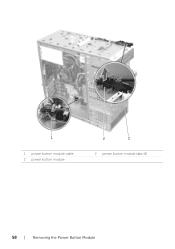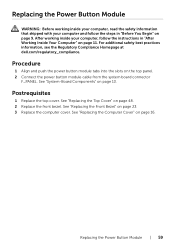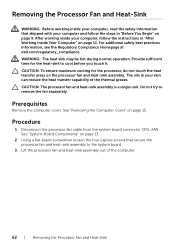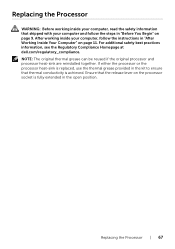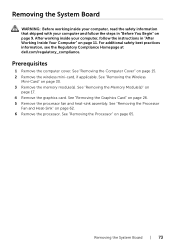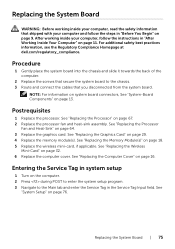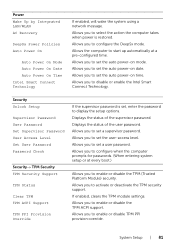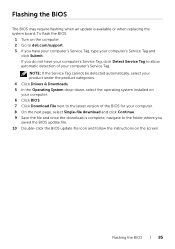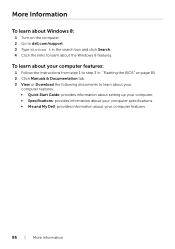Dell XPS 8700 Support Question
Find answers below for this question about Dell XPS 8700.Need a Dell XPS 8700 manual? We have 4 online manuals for this item!
Question posted by donwhite917 on January 4th, 2022
My Xps8700 Frequently Drops Off The Internet
Current Answers
Answer #1: Posted by hzplj9 on January 4th, 2022 4:52 PM
https://www.manualslib.com/manual/630670/Dell-Xps-8700.html#product-XPS%208700
The Wireless Lan mini card is the likely culprit. It could just need removing and cleaning the edge connector with a pencil eraser. Then re-inserting as per the instructions in the manual.. Check you do not have any large metal objects too near the laptop as I had a pile of hard drives sat behind mine and my wi-fi was up and down until I tidied up. Now it's OK. Strange I know. Try these things before condemning the card.
Hope you solve your problem.
Answer #2: Posted by SonuKumar on January 5th, 2022 8:05 AM
Loose or broken cables are one of the main reasons you can see a frequent drop in your internet connection. A lot of internet issues arise from cables connected to your router and modem. When you have old or broken cables, the equipment may not give consistent performance and an optimal internet experience.
https://www.dell.com/community/XPS-Desktops/XPS-8700-AC-7260-WiFi-keeps-dropping/td-p/7738435
Please respond to my effort to provide you with the best possible solution by using the "Acceptable Solution" and/or the "Helpful" buttons when the answer has proven to be helpful.
Regards,
Sonu
Your search handyman for all e-support needs!!
Related Dell XPS 8700 Manual Pages
Similar Questions
How do I open the Tower case so I can blow the accumulated dust out with a can of compressed air?