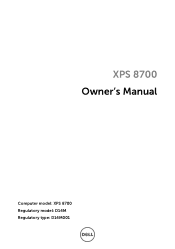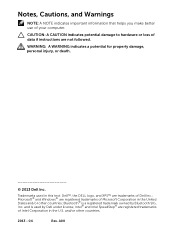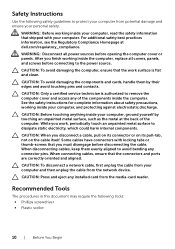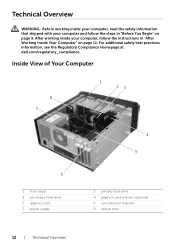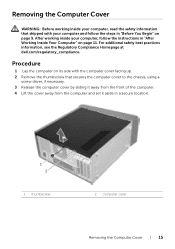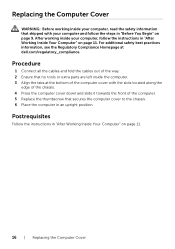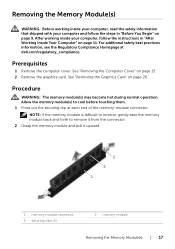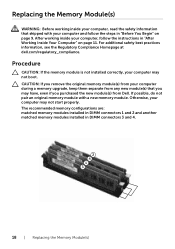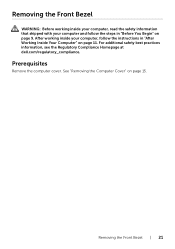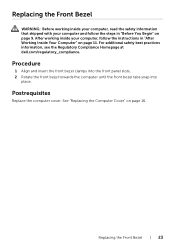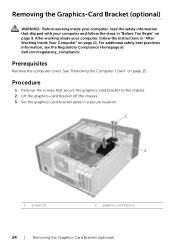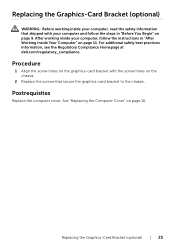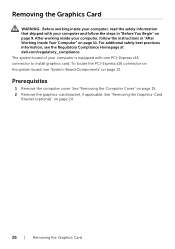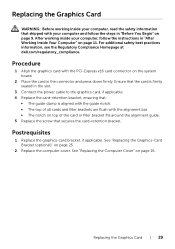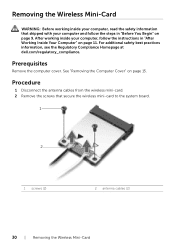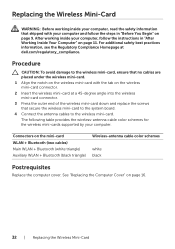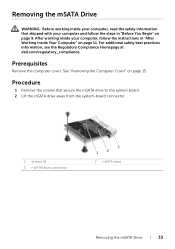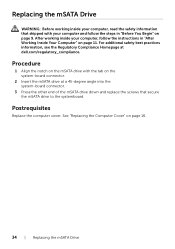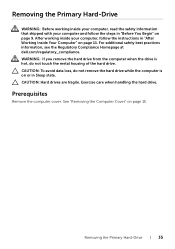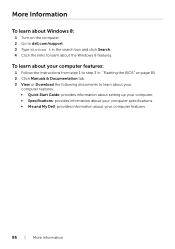Dell XPS 8700 Support Question
Find answers below for this question about Dell XPS 8700.Need a Dell XPS 8700 manual? We have 4 online manuals for this item!
Question posted by ernie1991 on June 15th, 2015
Dell Xps8700 Manual
Current Answers
Answer #1: Posted by Pradeep6306 on June 15th, 2015 6:47 PM
I work for Dell's Social Media Team and would like to help you with your question.
Please click on this link: http://dell.to/1JCCXCM for XPS manual. Please let us know if you have any issues or concerns.
Pradeep Lokesh
Social Media and Community Professional
Order Status: http://del.ly/61822hij
Download Drivers: http://del.ly/61832hid
Answer #2: Posted by hzplj9 on June 15th, 2015 1:31 PM
Related Dell XPS 8700 Manual Pages
Similar Questions
My XPS8700 frequently drops off the internet .What module provides this capability.
is it available to download so that I can print?
I need service manual for XPS One
i need service manual for XPS ONE -2710