Dell XPS 8300 Support Question
Find answers below for this question about Dell XPS 8300.Need a Dell XPS 8300 manual? We have 2 online manuals for this item!
Question posted by mkm53benj on October 6th, 2013
How To Remove Power Button On Dell Xps 8300
The person who posted this question about this Dell product did not include a detailed explanation. Please use the "Request More Information" button to the right if more details would help you to answer this question.
Current Answers
There are currently no answers that have been posted for this question.
Be the first to post an answer! Remember that you can earn up to 1,100 points for every answer you submit. The better the quality of your answer, the better chance it has to be accepted.
Be the first to post an answer! Remember that you can earn up to 1,100 points for every answer you submit. The better the quality of your answer, the better chance it has to be accepted.
Related Dell XPS 8300 Manual Pages
Owner's Manual - Page 1


Dell™ Dimension™ 8300 Series
USB 2.0 connectors (2) headphone connector
Service Tag
power connector voltage selection switch serial connector keyboard connector center/LFE connector line-out connector microphone connector USB 2.0 connectors (6)
CD or DVD activity light CD or DVD drive eject button floppy drive eject button* floppy drive light* hard drive light power button
*On ...
Owner's Manual - Page 27


... plus (+) sign next to the processor type. For more information on the Dell Support website at support.dell.com. To determine if your computer by performing a Microsoft® Windows® operating system shutdown, as described next, rather than by pressing the power button. 1 Save and close any open files, exit any open programs, click...
Owner's Manual - Page 38
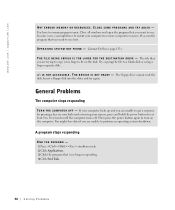
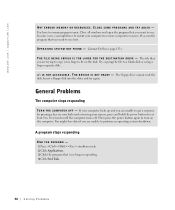
...that you are unable to fit on the disk. www.dell.com | support.dell.com
NOT ENOUGH MEMORY OR RESOURCES. CLOSE SOME PROGRAMS AND TRY AGAIN -
T H E F I L E B E I N G C O P I E D I S T O O L A R G E F O R T H E D E S T I N A T I O N D R I S N O T R E A D Y - T H E D E V I C E I V E - You have to restart your mouse, press and hold the power button for at least 8 to use first. In some cases...
Owner's Manual - Page 39


...point to ensure that the values or characters you are entering are valid. Windows XP provides a Program Compatibility Wizard that configures a program so it runs in its documentation or on the screen. E N S U R E T H A T Y O U H A V E N O T M A D E A N E R R O R W H I L E E N T E R I N G D A T A - Press the power button again to 10 seconds until the computer turns off. If the computer does not...
Owner's Manual - Page 40


... not work. • A sound card emits noise or demonstrates other Dell customers about the website. Other technical problems
G O T O T H E D E L L S U P P O R T W E B S I G U R E D T H E P R O G R A M - Use a virus-scanning program to technical support through the Start menu instead of the hardware and software support provided by pressing the power button. www.dell.com | support.dell.com...
Owner's Manual - Page 42
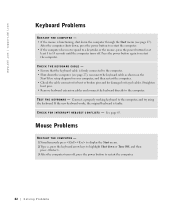
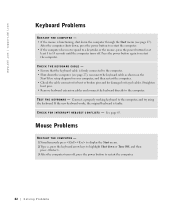
.... • If the computer does not respond to a keystroke or the mouse, press the power button for damaged or frayed cables. If the new keyboard works, the original keyboard is firmly connected to the computer. www.dell.com | support.dell.com
Keyboard Problems
RESTART THE COMPUTER - • If the mouse is functioning, shut down...
Owner's Manual - Page 43
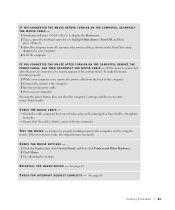
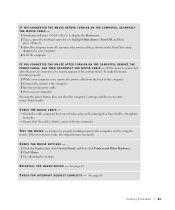
... click Printers and Other Hardware. 2 Click Mouse. 3 Try adjusting the settings. Solving Problems 43 Pressing the power button does not clear the computer's settings and does not restore mouse functionality.
C H E C K F O...mouse to be nonfunctional. If the mouse is connected after the power is on, remove the power cable from the back of the computer. 2 Connect the mouse to the computer. TE S T ...
Owner's Manual - Page 46


...PRINTER CABLE CONNECTIONS - • See the printer documentation for power button information. Ensure that the printer cables are : • Power extension cables • Keyboard and mouse extension cables •...dell.com | support.dell.com
E L I M I N A T E I O N - E N S U R E T H A T T H E P R I N T E R I C A L O U T L E T - Electrical appliances on a power strip • Multiple power...
Owner's Manual - Page 54


...labeled "A," "B," "C," and "D" (see page 72). CAUTION: Before you have pressed the power button.
If the computer starts normally, reinstall an additional module.
Suggested Resolution
Verify that you ...lights will display solid green.
www.dell.com | support.dell.com
Diagnostic Lights
To help you have two or more memory modules installed, remove the modules, reinstall one module (see...
Owner's Manual - Page 71


... not use the power button to turn off before you remove the floppy disk from the drive.
5 hard drive light 6 power button
(On computers with an optional floppy drive.)
4 floppy-drive light button The floppy-drive...the CD or DVD drive.
2 CD or DVD eject button Press to eject your computer when you access the Dell Support website or call technical support.
Attach headphones. Press this light...
Owner's Manual - Page 78


www.dell.com | support.dell.com
Opening the Computer Cover
CAUTION: Before you shut down the computer through the Start menu (see page ... or telecommunication lines from the computer. 4 Disconnect your computer and all attached devices from their electrical outlets, and then press the power button to support the open cover-at least 30 cm (1 ft) of desk top space. 5 Lay the computer on its side ...
Owner's Manual - Page 82
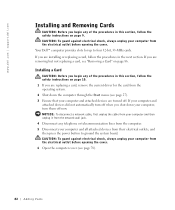
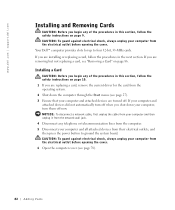
... and all attached devices from their electrical outlets, and then press the power button to four 32-bit, 33-MHz cards. If you are installing or replacing a card, follow the procedures in the next section. www.dell.com | support.dell.com
Installing and Removing Cards
CAUTION: Before you begin any of the procedures in this...
Owner's Manual - Page 86


...(see page 27). 2 Ensure that your computer and attached devices are removing the card permanently, install a filler bracket in the empty card-slot opening. www.dell.com | support.dell.com
Removing a Card
CAUTION: Before you begin any of its connector. 9 If...from the computer. 4 Disconnect your computer from their electrical outlets, and then press the power button to ground the system board.
Owner's Manual - Page 89
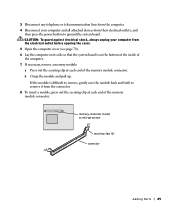
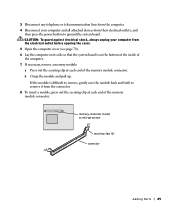
... the inside of the computer. 7 If necessary, remove a memory module: a Press out the securing clip...remove, gently ease the module back and forth to microprocessor
securing clips (2) connector
Adding Parts 89 b Grasp the module and pull up. CAUTION: To guard against electrical shock, always unplug your computer and all attached devices from their electrical outlets, and
then press the power button...
Owner's Manual - Page 91


...always unplug your computer from their electrical outlets, and then press the power button to ground the system board. Removing an AGP Card
1 Remove the filler bracket by raising the hinged lever and sliding the bracket ... the procedures in this section, follow the safety instructions on page 9. Your Dell™ computer provides a connector for an AGP card. 1 Shut down your computer and attached devices ...
Setup Guide - Page 5


... Power Button 12 Set Up the Operating System 13 Create System Recovery Media (Recommended 14 Set Up the TV Tuner (Optional 15 Connect to the Internet (Optional 15
Using Your XPS Desktop 18 Front View Features 18 Top View Features 20
Back View Features 24 Back Panel Connectors 26 Software Features 28 Dell Dock 29 Dell...
Setup Guide - Page 7


For additional safety best practices information, see the Regulatory Compliance Homepage at www.dell.com/regulatory_compliance.
5 WARNING: Before you begin any of the procedures in this section, read the safety information that shipped with your Dell XPS 8300 desktop. Setting Up Your XPS Desktop
This section provides information about setting up your computer.
Setup Guide - Page 23


... line-out or S/PDIF connector at the back of your computer when you access the Dell Support website or call technical support.
2
Microphone or line-in the center of headphones.
Using Your XPS Desktop
5
Power button and light -
Contact Dell (see "Contacting Dell" on .
Connects to place portable devices such as an external drive, MP3 player, mobile...
Setup Guide - Page 66


... may need when setting up, updating drivers for a Flexdock or Media Card Reader
64 For more information regarding the configuration of your computer. Computer Model
Dell XPS 8300
Processor
Type
Intel Core i5 Intel Core i7
System Chipset
Type
Intel H67
Drives
Internally accessible
Externally accessible
two 3.5-inch bays for SATA hard drives...
Similar Questions
Where Is The Power Button?
manual says power button is on the front right side of the front facia. It is not there. I assumed i...
manual says power button is on the front right side of the front facia. It is not there. I assumed i...
(Posted by simoesusa 12 years ago)


