Dell XPS 8300 Support Question
Find answers below for this question about Dell XPS 8300.Need a Dell XPS 8300 manual? We have 2 online manuals for this item!
Question posted by Joucarl on September 2nd, 2014
Where Is The Lpt1 Printer Port On A Dell Xps 8300
The person who posted this question about this Dell product did not include a detailed explanation. Please use the "Request More Information" button to the right if more details would help you to answer this question.
Current Answers
There are currently no answers that have been posted for this question.
Be the first to post an answer! Remember that you can earn up to 1,100 points for every answer you submit. The better the quality of your answer, the better chance it has to be accepted.
Be the first to post an answer! Remember that you can earn up to 1,100 points for every answer you submit. The better the quality of your answer, the better chance it has to be accepted.
Related Dell XPS 8300 Manual Pages
Owner's Manual - Page 1


Dell™ Dimension™ 8300 Series
USB 2.0 connectors (2) headphone connector
Service Tag
power connector voltage selection switch serial connector keyboard connector center/LFE connector line-out connector ... lights mouse connector surround connector line-in connector network adapter video connector optional sound card connector (see the setup diagram)
www.dell.com | support.dell.com
Owner's Manual - Page 5


...Printer Problems 46 Scanner Problems 47 Sound and Speaker Problems 48
No sound from speakers 48 No sound from headphones 49 Video and Monitor Problems 50 If the screen is blank 50 If the screen is difficult to read 50
3 Advanced Troubleshooting
Diagnostic Lights 54 Dell... 65 Reinstalling Microsoft® Windows® XP 66 Before You Begin 66 Reinstalling Windows XP 66
Contents 5
Owner's Manual - Page 20


USB connector on computer
USB printer cable
USB connector on printer
Transferring Information to a New Computer
The Microsoft® Windows® XP operating system provides a Files ...network or serial connection, or you can store it on the computer and the printer. www.dell.com | support.dell.com
3 Attach the USB printer cable to the USB connectors on a removable medium, such as : • ...
Owner's Manual - Page 22


...
network cable
network wall jack
Network Setup Wizard
The Microsoft® Windows® XP operating system provides a Network Setup Wizard to guide you connect your computer.
network...network wall jack. www.dell.com | support.dell.com
Setting Up a Home and Office Network
Connecting to a Network Adapter
Before you through the process of sharing files, printers, or an Internet connection...
Owner's Manual - Page 47
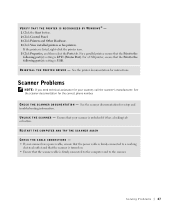
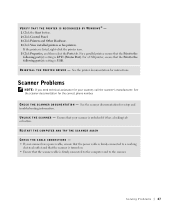
... the scanner documentation for your scanner is LPT1 (Printer Port). For a USB printer, ensure that the Print to the
following port(s): setting is listed, right-click the printer icon. 5 Click Properties, and then select the Ports tab. C H E C K T H E S C A N N E R D O C U M E N T A T I V E R -
U N L O C K T H E S C A N N E R -
For a parallel printer, ensure that the Print to the...
Owner's Manual - Page 62


... step 2. Using Windows XP Device Driver Rollback If a problem occurs on the screen.
62 Advanced Tr oubleshooting If this is next to the device name, you install drivers obtained from the ResourceCD.
1 With the Windows desktop displayed, insert the ResourceCD.
Reinstalling Drivers
NOTICE: The Dell Support website at support.dell.com and your first...
Owner's Manual - Page 63


...hardware might not be displayed by the ResourceCD. If you see the Windows desktop, reinsert the ResourceCD. 5 At the Welcome Dell System Owner screen, click Next. A message stating that you to return..., exit the ResourceCD program.
Using Windows® System Restore
The Microsoft® Windows XP operating system provides System Restore to allow you want to the hardware, software, or ...
Owner's Manual - Page 67


...until you want to recover your current Windows XP data, type r to select the repair option, and remove the CD. 4 If you see the Windows desktop, and then shut down the computer and ...Operating System CD. Click Exit if Install Windows XP message appears. 3 Restart the computer. 4 Press immediately after the DELL™ logo appears. The Windows XP Setup screen appears, and the operating system ...
Owner's Manual - Page 145


...monitor is blank, 50 network, 44 other, 40 power, 44
problems (continued) power light conditions, 44 printer, 46 program crashes, 39 program stops responding, 38 programs and Windows compatibility, 39 restore to previous state,... adjusting, 48
Program Compatibility Wizard, 39
R
reinstalling Windows XP, 66
ResourceCD, 62 Dell Diagnostics, 58
S
safety instructions, 9 scanner
problems, 47 screen.
Setup Guide - Page 5


Contents
Setting Up Your XPS Desktop 5 Lifting Your Computer 6 Before Setting Up Your Computer 7 Connect the Display 8 Connect the...Connect to the Internet (Optional 15
Using Your XPS Desktop 18 Front View Features 18 Top View Features 20
Back View Features 24 Back Panel Connectors 26 Software Features 28 Dell Dock 29 Dell DataSafe Online Backup 30
Solving Problems 31 Beep ...
Setup Guide - Page 7


Setting Up Your XPS Desktop
This section provides information about setting up your computer. WARNING: Before you begin any of the procedures in this section, read the safety information that shipped with your Dell XPS 8300 desktop.
For additional safety best practices information, see the Regulatory Compliance Homepage at www.dell.com/regulatory_compliance.
5
Setup Guide - Page 10


... the system setup (BIOS) utility and set the Intel Multiple Monitor Feature to -DVI adapter, and additional HDMI or DVI cables at www.dell.com. Setting Up Your XPS Desktop
Connect the Display
If you to connect your computer to more than one monitor simultaneously. This feature allows you purchased the optional discrete...
Setup Guide - Page 13


...cable connection (such as a broadband device or Ethernet jack), you can connect it now. Setting Up Your XPS Desktop 11 Connect the Network Cable (Optional)
A network connection is not required to the network connector (RJ45 ... an Ethernet cable (RJ45 connector) to connect to either a network port or a broadband device. Do not plug a telephone cable (RJ11 connector) into the network connector.
Setup Guide - Page 15


... system. CAUTION: Do not interrupt the operating system's setup process. Setting Up Your XPS Desktop
NOTE: For optimal performance of your computer, it is preconfigured with
the Microsoft Windows ... NOTE: For more information on the screen. Set Up the Operating System
Your Dell computer is recommended that you through several procedures including accepting license agreements, setting preferences...
Setup Guide - Page 16


..., see "System Recovery Media" on the screen. Insert the disc or USB key in the computer.
2.
Click Start → All Programs→ Dell DataSafe Local Backup.
3. Setting Up Your XPS Desktop
Create System Recovery Media (Recommended)
NOTE: It is recommended that you create a system recovery media as soon as you purchased the computer...
Setup Guide - Page 17


... your wired Internet connection, follow the instructions in connector on page 16.
15 Setting Up Your XPS Desktop
Set Up the TV Tuner (Optional)
NOTE: Availability of your computer.
2. Connect the TV/...digital antenna cable or the cable adapter to the Internet, you can purchase one from www.dell.com. Setting Up a Wired Connection
• If you are using a DSL or cable/satellite modem ...
Setup Guide - Page 21


...FlexBay slot - Can support an optional Dell FlexBay compatible device such as a
mouse, keyboard, printer, external drive,
or MP3 player. Press....
6 FlexBay cover - Turns
on a media card.
3 Optical drive -
1 Media Card Reader light - Using Your XPS Desktop
8 Optical drive eject buttons (2) - A blinking white light indicates
hard drive activity. Covers the FlexBay slot.
7
USB ...
Setup Guide - Page 23


...61) for assistance. The computer is either the system board or the power supply. Contact Dell (see "Contacting Dell" on .
Connects to a powered speaker or sound system, use with audio
programs.
... at the back of this button
indicates the power state:
• Off - Using Your XPS Desktop
5
Power button and light - The computer is not receiving power.
• Solid white ...
Setup Guide - Page 24


...when the computer is powered on the computer to
USB devices, such as a mouse, keyboard,
printer, external drive, or MP3 player.
7
USB 2.0 connector with USB
PowerShare - To continue charging,...V input current for charging to your computer
is powered off or in sleep state. Using Your XPS Desktop
6
USB 2.0 connector - In such cases, turn off or in sleep state. The USB ...
Setup Guide - Page 66


..., click Start → All Programs→ Dell→ Dell Support Center→ Launch Dell Support Center. Computer Model
Dell XPS 8300
Processor
Type
Intel Core i5 Intel Core i7...
one 3.5-inch bay for , and upgrading your computer, see the Detailed System Information section in the Dell Support Center. NOTE: Offerings may need when setting up, updating drivers for a Flexdock or Media Card ...
Similar Questions
Low Profile Serial Printer Port For Dell Optiplex 3010
Looking for the correct Card to plug into expansion slot to drive serial pin printer
Looking for the correct Card to plug into expansion slot to drive serial pin printer
(Posted by derbylathes 9 years ago)
Parallel Printer Port For A Dell Vostro 260mt
Which card do I buy. Got one from Dell - part number A1207593 - recommmended by Dell themselves but ...
Which card do I buy. Got one from Dell - part number A1207593 - recommmended by Dell themselves but ...
(Posted by kymallan 12 years ago)
How Do I Change The Boot Sequence On My Xps 8300 Desktop
How do I change the boot sequence on my XPS 8300 desktop
How do I change the boot sequence on my XPS 8300 desktop
(Posted by abredt 12 years ago)

