Dell XPS 8300 Support Question
Find answers below for this question about Dell XPS 8300.Need a Dell XPS 8300 manual? We have 2 online manuals for this item!
Question posted by odstefg on September 25th, 2013
How To Program Hdmi Port Xps 8300
The person who posted this question about this Dell product did not include a detailed explanation. Please use the "Request More Information" button to the right if more details would help you to answer this question.
Current Answers
There are currently no answers that have been posted for this question.
Be the first to post an answer! Remember that you can earn up to 1,100 points for every answer you submit. The better the quality of your answer, the better chance it has to be accepted.
Be the first to post an answer! Remember that you can earn up to 1,100 points for every answer you submit. The better the quality of your answer, the better chance it has to be accepted.
Related Dell XPS 8300 Manual Pages
Owner's Manual - Page 21
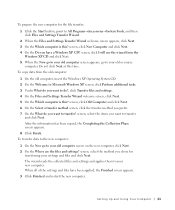
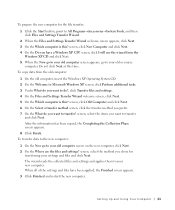
...to do you want to your settings and files and click Next. To copy data from the
Windows XP CD and click Next. 5 When the Now go to your old computer screen appears, go to transfer... the files and settings? To transfer data to the new computer:
1 On the Now go to All Programs→Accessories→System Tools, and then click Files and Settings Transfer Wizard.
2 When the Files and ...
Owner's Manual - Page 22


...between computers in a home or small office.
1 Click the Start button, point to All Programs→Accessories→Communications, and then click Network Setup Wizard.
2 On the welcome screen,... on computer
network cable
network wall jack
Network Setup Wizard
The Microsoft® Windows® XP operating system provides a Network Setup Wizard to ensure that it . To connect a network ...
Owner's Manual - Page 23


...Selecting the connection method This computer connects directly to the Internet enables the integrated firewall provided with Windows XP.
4 Complete the checklist and required preparations. 5 Return to the Internet
NOTE: ISPs and ISP...close any open files, and exit any open programs. 2 Double-click the MSN Explorer or AOL icon on the Windows® desktop. 3 Follow the instructions on the screen.
Owner's Manual - Page 26


... website at support.sonic.com for Hyper-Threading and may require an update from Hyper-Threading, some programs have MP3
software installed. • Do not burn a blank CD-R or CD-RW to erase...test music file projects before you use the Microsoft® Windows® XP operating system because Windows XP is recommended that have not been optimized for additional information. Use blank CD...
Owner's Manual - Page 39


... automatically runs during the start-up process. A program crashes repeatedly
NOTE: Software usually includes installation instructions in an environment similar to non-Windows XP operating system environments. 1 Click the Start button, point to All Programs→Accessories, and then click Program
Compatibility Wizard. 2 In the welcome screen, click Next. 3 Follow the instructions on a floppy...
Owner's Manual - Page 62


...install or update a driver, use Windows XP Device Driver Rollback to replace the driver... If you install drivers obtained from the ResourceCD.
1 With the Windows desktop displayed, insert the ResourceCD. Using the Dell Dimension ResourceCD If using Device...If not, go to step 5.
2 When the ResourceCD installation program starts, follow the prompts on the device icon. Reinstalling Drivers
NOTICE...
Owner's Manual - Page 63


... Using Windows® System Restore
The Microsoft® Windows XP operating system provides System Restore to allow you to return...computer in your computer are not displayed, exit the ResourceCD program.
If those drivers are automatically displayed in the My ...To access the Windows Help and Support Center, see the Windows desktop, reinsert the ResourceCD. 5 At the Welcome Dell System Owner...
Owner's Manual - Page 66


... operating system to return your hard drive.
The reinstallation process can overwrite files and possibly affect programs installed on your primary hard drive. NOTICE: To prevent conflicts with a newly installed driver, first try using Windows XP (see page 64) to the operating state it was in the following items: • Dell™...
Owner's Manual - Page 67


... to recover your current Windows XP data, type r to select the repair option, and remove the CD. 4 If you see the Windows desktop, and then shut down the computer and try again. 5 Press the arrow keys to select CD-ROM, and press . 6 When the Press any open programs. 2 Insert the Operating System CD...
Setup Guide - Page 7


Setting Up Your XPS Desktop
This section provides information about setting up your computer. WARNING: Before you begin any of the procedures in this section, read the safety information that shipped with your Dell XPS 8300 desktop. For additional safety best practices information, see the Regulatory Compliance Homepage at www.dell.com/regulatory_compliance.
5
Setup Guide - Page 10


This feature allows you purchased the optional discrete graphics card, connect the display using either the integrated VGA or HDMI connector. You can purchase the DVI-to-VGA adapter, HDMI-to more than one monitor simultaneously. Setting Up Your XPS Desktop
Connect the Display
If you to connect your computer to -DVI adapter, and additional...
Setup Guide - Page 11


Setting Up Your XPS Desktop
See the following table to -DVI adapter + DVI cable)
9 Connection Type
VGA-to-VGA (VGA cable)
Computer
Cable
Display
DVI-to-DVI (DVI cable)
DVI-to-VGA (DVI-to-VGA adapter + VGA cable)
HDMI-to-HDMI (HDMI cable)
HDMI-to-DVI (HDMI-to identify the connectors on your computer and display.
Setup Guide - Page 13


Setting Up Your XPS Desktop 11 Connect the Network Cable (Optional)
A network connection is not required to complete your computer...of the network cable to the network connector. NOTE: Use only an Ethernet cable (RJ45 connector) to connect to either a network port or a broadband device.
A click indicates that uses a cable connection (such as a broadband device or Ethernet jack), you have...
Setup Guide - Page 16


...USB key with a minimum capacity of the Operating System disc). Click Start → All Programs→ Dell DataSafe Local Backup.
3. You will require the following to the hardware, software,...the computer in the computer.
2. To create a system recovery media:
1. Setting Up Your XPS Desktop
Create System Recovery Media (Recommended)
NOTE: It is recommended that you create a system recovery...
Setup Guide - Page 17


...an external modem or network connection and an Internet Service Provider (ISP). Click Start → All Programs→ Windows Media Center→ Tasks→ Settings→ TV.
4. Setting Up a Wired ... wired Internet connection, follow the instructions in connector on page 16.
15 Setting Up Your XPS Desktop
Set Up the TV Tuner (Optional)
NOTE: Availability of your original order, you can ...
Setup Guide - Page 18


... Have your wireless router. To set up your connection to a wireless router:
1. Setting Up Your XPS Desktop
Setting Up a Wireless Connection
NOTE: To set up your wireless router, see the documentation that shipped ... you can help you get one.
16 Save and close any open files, and exit any open programs.
2.
Click Start → Control Panel. 3. In the search box, type network, and
then ...
Setup Guide - Page 19


Save and close any open files, and exit any open programs.
2. Follow the instructions on the screen and use the setup information provided by your ISP.
4.
In... contact your ISP to complete the setup. Click Start → Control Panel.
3. Setting Up Your XPS Desktop
17 The Connect to the Internet.
To set up a new connection or network→ Connect to the Internet window appears.
Setup Guide - Page 23


..."Power Problems" on or off , in
connector - Used to a pair of headphones. Using Your XPS Desktop
5
Power button and light - The computer is not receiving power.
• Solid white - Contact...Microphone or line-in hibernate mode, or is on . There may be a problem with audio
programs.
3
Headphone connector - NOTE: To connect to a microphone
or inputs signal for assistance.
...
Setup Guide - Page 28


Connects to
external SATA storage devices.
4
VGA connector - Connects to
the HDMI connector on your display
or TV.
3
eSATA connector -
Connects to side L/R surround
speakers. Using Your XPS Desktop
Back Panel Connectors
1 2 3
4
5 12
6
11
10
7
89
26
1
S/PDIF connector - Connects to a
monitor or projector.
5
USB 2.0 connectors (4) - Connect to
amplifiers, speakers, or...
Setup Guide - Page 66


... provides information that you may vary by region. To launch the Dell Support Center, click Start → All Programs→ Dell→ Dell Support Center→ Launch Dell Support Center. Computer Model
Dell XPS 8300
Processor
Type
Intel Core i5 Intel Core i7
System Chipset
Type
Intel H67
Drives
Internally accessible
Externally accessible...

