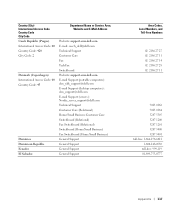Dell XPS 8300 Support Question
Find answers below for this question about Dell XPS 8300.Need a Dell XPS 8300 manual? We have 2 online manuals for this item!
Question posted by sambip on June 26th, 2014
Does The Dell Xps 10 Have Adobe Flash
The person who posted this question about this Dell product did not include a detailed explanation. Please use the "Request More Information" button to the right if more details would help you to answer this question.
Current Answers
Related Dell XPS 8300 Manual Pages
Similar Questions
Dell Desktop Xps 400 Power Button Is Flashing Amber Brown And Will Not Power On
(Posted by nelsonquisido 10 years ago)
Dell Xps 8300, Will Not Power Up, Flashing Amber Power Button With Beeping
(Posted by Kostyaprekl 10 years ago)
Instalation Of Adobe Flash Player In Dell Optiplex 380 Model Pc
I am getting Script error while installing Adobe Flash Player in Mozilla Firefox and Internet Explor...
I am getting Script error while installing Adobe Flash Player in Mozilla Firefox and Internet Explor...
(Posted by srimanthkota 11 years ago)