Dell XPS 8300 Support Question
Find answers below for this question about Dell XPS 8300.Need a Dell XPS 8300 manual? We have 2 online manuals for this item!
Question posted by amirvern55 on October 21st, 2013
How To Connect Two Hard Drives Xps 8300
The person who posted this question about this Dell product did not include a detailed explanation. Please use the "Request More Information" button to the right if more details would help you to answer this question.
Current Answers
There are currently no answers that have been posted for this question.
Be the first to post an answer! Remember that you can earn up to 1,100 points for every answer you submit. The better the quality of your answer, the better chance it has to be accepted.
Be the first to post an answer! Remember that you can earn up to 1,100 points for every answer you submit. The better the quality of your answer, the better chance it has to be accepted.
Related Dell XPS 8300 Manual Pages
Owner's Manual - Page 1


....com Dell™ Dimension™ 8300 Series
USB 2.0 connectors (2) headphone connector
Service Tag
power connector voltage selection switch serial connector keyboard connector center/LFE connector line-out connector microphone connector USB 2.0 connectors (6)
CD or DVD activity light CD or DVD drive eject button floppy drive eject button* floppy drive light* hard drive light power button
*On...
Owner's Manual - Page 14


... • Online discussions with other users
and technical support • Documentation for my computer
• How to use Windows XP • Documentation for my computer • Documentation for devices (such
as memory,
the hard drive, and the operating system • Customer Care - Troubleshooting hints and tips, articles from technicians,
and online courses •...
Owner's Manual - Page 35


... the DVD drive is connected to scan for errors, and then click Properties. 3 Click the Tools tab. 4 Under Error-checking, click Check Now. 5 Click Start.
C H E C K T H E T E L E P H O N E L I N E C O N N E C T I V E -
E N S U R E T H A T W I N D O W S R E C O G N I Z E S T H E D R I O N -
C H E C K F O R I N T E R R U P T R E Q U E S T C O N F L I S C - Hard drive problems
RUN CHECK...
Owner's Manual - Page 57
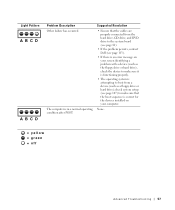
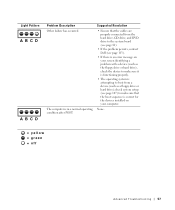
... the device to make sure it is functioning properly.
• The operating system is attempting to make sure that the cables are properly connected from the hard drive, CD drive, and DVD drive to the system board (see page 81).
• If the problem persists, contact Dell (see page 113).
• If there is an...
Owner's Manual - Page 58


... Dell Diagnostics
NOTICE: Use the Dell Diagnostics to wait until you see the Windows desktop.
Running the Dell Diagnostics may help information that describes the tests and devices •...computer only. Starting the Dell Diagnostics From Your Hard Drive 1 Shut down your ResourceCD (see page 59). Start the Dell Diagnostics from either your hard drive (see page 58) or from your computer...
Owner's Manual - Page 66


..., do so.
The reinstallation process can overwrite files and possibly affect programs installed on your hard drive. Reinstalling Microsoft® Windows® XP
Before You Begin
If you to complete. For conventional hard drive configurations, the primary hard drive is the first drive detected by the computer. If Device Driver Rollback does not resolve the problem, then use...
Owner's Manual - Page 67


...computer already has Windows XP installed and you want to recover your current Windows XP data, type r to select the repair option, and remove the CD. 4 If you see the Windows desktop, and then shut down... on the size of the hard drive and the speed of your name and organization (optional) in the Personalize Your Software screen, and click Next.
The Windows XP Setup screen appears, and the...
Owner's Manual - Page 71


... you use the back USB connectors for devices that typically remain connected, such as joysticks or cameras. Open the door to attach ...drive.
5 hard drive light 6 power button
(On computers with an optional floppy drive.)
4 floppy-drive light button The floppy-drive light is on when the computer reads data from or writes data to the hard drive.
1 CD or DVD drive activity light
The drive...
Owner's Manual - Page 93
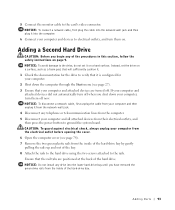
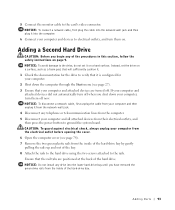
... Start menu (see page 78). 7 Remove the two green plastic rails from the inside of the hard drive. NOTICE: To connect a network cable, first plug the cable into the lower hard-drive bay until you have removed the green drive rails from the network wall jack. 4 Disconnect any of the bay. 8 Attach the rails to the...
Owner's Manual - Page 94


...: Match the colored strip on the cable with pin 1 on the drive.
94 Adding Parts c Gently slide the first hard drive into the upper bay until you hear a click. rail tabs (2) second hard drive in upper bay first hard drive in lower bay hard drive bay
11 Connect a power cable to the back of the upper bay. b Press in the...
Owner's Manual - Page 95


... the cable into the network wall jack and then plug it into the computer. 14 Connect your first hard drive and attach the connector to the middle connector is the master device and the device connected to the second hard drive. This means that is attached to your computer and devices to electrical outlets, and turn...
Owner's Manual - Page 108


... F2 = Setup, F12 = Boot Menu appears in case you want to wait until you see the Microsoft Windows desktop. www.dell.com | support.dell.com
Changing Boot Sequence for the Current Boot You can run the Dell Diagnostics ...this feature, for example, to tell the computer to boot from the hard drive when the diagnostic tests are complete.
1 Turn on (or restart) your computer (see page 27) and try ...
Owner's Manual - Page 144


...Operating System CD, 15 Installation Guide, 15
operating system reinstalling Windows XP, 66
P
password clearing system setup, 109
power problems, 44 ...hard drive problems, 35
hardware conflicts, 65 Dell Diagnostics, 58 problems, 40
Hardware Troubleshooter, 65 Help and Support Center, 14 help files
accessing, 32 Hyper-Threading, 26
I
IEEE 1394 problems, 41
Internet problems, 35
Internet connection...
Owner's Manual - Page 145


..., 48
Program Compatibility Wizard, 39
R
reinstalling Windows XP, 66
ResourceCD, 62 Dell Diagnostics, 58
S
safety instructions, 9 scanner
problems, 47 screen. printer cable, 18 connecting, 18 parallel, 18 problems, 46 setting up, 18 USB, 19
problems battery, 32 blue screen, 39 CD drive, 34 CD-RW drive, 34 computer crashes, 38-39 computer stops responding...
Setup Guide - Page 21


... is inserted.
2 Media Card Reader - A blinking white light indicates
hard drive activity. Using Your XPS Desktop
8 Optical drive eject buttons (2) - Turns
on a media card.
3 Optical drive - 1 Media Card Reader light - Indicates if a media card is blinking.
19 Can contain an additional optical drive.
5 FlexBay slot -
Connect to view and share digital photos, music, and videos...
Setup Guide - Page 43
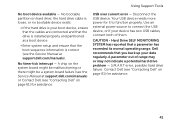
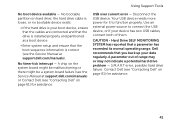
... device.
• Enter system setup and ensure that the boot sequence information is your device has two USB cables, connect both of range may or may not indicate a potential hard drive problem - S.M.A.R.T error, possible hard drive failure. A parameter out of them. Your USB device needs more power for assistance.
No timer tick interrupt -
Using Support...
Setup Guide - Page 45
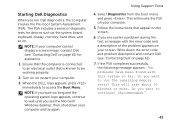
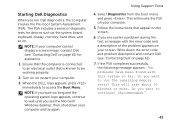
... shut down the error code and problem description and contact Dell (see the Microsoft Windows desktop; If you want to continue? (Recommended)."
43 Do you encounter a problem during the...connected to an electrical outlet that appear on . Turn on your screen.
NOTE: If you see "Contacting Dell" on page 61) for devices such as the system board, keyboard, display, memory, hard drive...
Setup Guide - Page 50


... Dell DataSafe Local Backup to restore your hard drive to the operating state it was in when you purchased your computer, while preserving the data files. Dell DataSafe Local Backup allows you see the Microsoft Windows desktop; Turn off your computer and try again.
5. Turn on ) connected to an earlier operating state
• Create...
Setup Guide - Page 52


... system recovery media in when you see the Microsoft Windows desktop;
Follow the instructions on your computer.
• Hard drive failure that prevents data from the list and press .
...to preserve the data files on your computer using Dell DataSafe Local Backup, to return your hard drive to the operating state it is designed to wait until you purchased the computer while preserving ...
Setup Guide - Page 66


Computer Model
Dell XPS 8300
Processor
Type
Intel Core i5 Intel Core i7
System Chipset
Type
Intel H67
Drives
Internally accessible
Externally accessible
two 3.5-inch bays for SATA hard drives
two 5.25-inch bays for trayload SATA DVD+/-RW/ Blu-ray Disc combo (optional)/ Blu-ray Disc rewritable (optional)
one 3.5-inch bay for , and upgrading ...
Similar Questions
Detecting New Hard Drive In Bios On Vostro 320. The Computer Detect,s The Dvd Wr
But not the hard drive
But not the hard drive
(Posted by grabojo82 2 years ago)
Removing The Hard Drive From A Dell Optiplex Gx520
This is a mechanical problem -- I need to remove the hard drive, but something is preventing this.
This is a mechanical problem -- I need to remove the hard drive, but something is preventing this.
(Posted by hpayson 11 years ago)

