Dell XPS 8300 Support Question
Find answers below for this question about Dell XPS 8300.Need a Dell XPS 8300 manual? We have 2 online manuals for this item!
Question posted by fonmarkjs on January 16th, 2014
How To Connect Dell 8300 To Wired Internet
The person who posted this question about this Dell product did not include a detailed explanation. Please use the "Request More Information" button to the right if more details would help you to answer this question.
Current Answers
There are currently no answers that have been posted for this question.
Be the first to post an answer! Remember that you can earn up to 1,100 points for every answer you submit. The better the quality of your answer, the better chance it has to be accepted.
Be the first to post an answer! Remember that you can earn up to 1,100 points for every answer you submit. The better the quality of your answer, the better chance it has to be accepted.
Related Dell XPS 8300 Manual Pages
Owner's Manual - Page 20


... Microsoft® Windows® XP operating system provides a Files and Settings Transfer wizard to move data from the source computer to the new computer over a network or serial connection, or you can store it on a removable medium, such as : • E-mails • Toolbar settings • Window sizes • Internet bookmarks You can move...
Owner's Manual - Page 22


...Windows® XP operating system provides a Network Setup Wizard to guide you connect your computer. NOTE: Do not use a network cable with a telephone wall jack.
2 Connect the other ...Computer
www.dell.com | support.dell.com
Setting Up a Home and Office Network
Connecting to a Network Adapter
Before you through the process of sharing files, printers, or an Internet connection between ...
Owner's Manual - Page 23


... open programs. 2 Double-click the MSN Explorer or AOL icon on the Windows® desktop. 3 Follow the instructions on your existing phone line.
To connect to the telephone wall jack before you need a modem or network connection and an Internet service provider (ISP), such as AOL or MSN.
Your ISP will offer one or...
Owner's Manual - Page 24
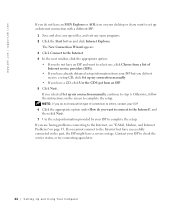
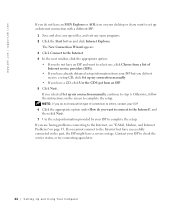
... Connection Wizard appears. 3 Click Connect to the Internet. 4 In the next window, click the appropriate option:
• If you do not have an ISP and want to select one, click Choose from an ISP. 5 Click Next.
www.dell.com | support.dell.com
If you do not have an MSN Explorer or AOL icon on your desktop...
Owner's Manual - Page 68


www.dell.com | support.dell.com
8 If you are reinstalling Windows XP Home Edition, at the...five users. 17 Click Next. 18 Click Finish to the Internet? If you are reinstalling Windows XP Professional, at this time and click Next. 16 When the ... screen appears, click Next. 14 When the How will use this computer connect to complete the setup, and remove the CD. 19 Reinstall the appropriate ...
Owner's Manual - Page 144


... conflicts, 65 Dell Diagnostics, 58 problems, 40
Hardware Troubleshooter, 65 Help and Support Center, 14 help files
accessing, 32 Hyper-Threading, 26
I
IEEE 1394 problems, 41
Internet problems, 35
Internet connection about, 23... System CD, 15 Installation Guide, 15
operating system reinstalling Windows XP, 66
P
password clearing system setup, 109
power problems, 44 turning off your computer, 27...
Owner's Manual - Page 145


... diagram, 13
shutting down your computer, 27
Index 145 printer cable, 18 connecting, 18 parallel, 18 problems, 46 setting up, 18 USB, 19
problems ... floppy drive, 33 general, 38 hard drive, 35 hardware, 40 IEEE 1394, 41 Internet, 35 keyboard, 42 modem, 35 monitor hard to read , 50 screen is blank,... XP, 66
ResourceCD, 62 Dell Diagnostics, 58
S
safety instructions, 9 scanner
problems, 47 screen.
Setup Guide - Page 5


... (Recommended 14 Set Up the TV Tuner (Optional 15 Connect to the Internet (Optional 15
Using Your XPS Desktop 18 Front View Features 18 Top View Features 20
Back ...Dell Dock 29 Dell DataSafe Online Backup 30
Solving Problems 31 Beep Codes 31 Network Problems 32 Power Problems 33 Memory Problems 34 Lockups and Software Problems 35
Using Support Tools 38 Dell Support Center 38 My Dell...
Setup Guide - Page 7


Setting Up Your XPS Desktop
This section provides information about setting up your computer. WARNING: Before you begin any of the procedures in this section, read the safety information that shipped with your Dell XPS 8300 desktop. For additional safety best practices information, see the Regulatory Compliance Homepage at www.dell.com/regulatory_compliance.
5
Setup Guide - Page 10


Setting Up Your XPS Desktop
Connect the Display
If you to connect your computer to more than one monitor simultaneously. Use the appropriate cable based... and set the Intel Multiple Monitor Feature to -DVI adapter, and additional HDMI or DVI cables at www.dell.com. Otherwise, connect the display using the connector on your computer.
You may need to use an appropriate adapter (DVI-to-...
Setup Guide - Page 13


... computer to either a network port or a broadband device. Setting Up Your XPS Desktop 11
NOTE: Use only an Ethernet cable (RJ45 connector) to connect to complete your computer.
Do not plug a telephone cable (RJ11 connector) into the network connector. Connect the other end of the network cable to the network connector (RJ45 connector) on...
Setup Guide - Page 15


... some time to complete. Setting Up Your XPS Desktop
NOTE: For optimal performance of your computer, it is preconfigured with
the Microsoft Windows operating system. CAUTION: Do not interrupt the operating system's setup process. To set up an Internet connection. Set Up the Operating System
Your Dell computer is recommended that you download and install...
Setup Guide - Page 17


... www.dell.com. Setting Up Your XPS Desktop
Set Up the TV Tuner (Optional)
NOTE: Availability of your original order, you are using a dial-up connection, connect the telephone line to the optional external USB modem and to the telephone wall connector before you set up the TV tuner:
1. To complete setting up your wired Internet connection, follow...
Setup Guide - Page 18


... the screen to a network.
4. Have your ISP to your wireless router. If you cannot connect to a wireless router:
1. To set up your connection to the Internet but have successfully connected in your country. Setting Up Your XPS Desktop
Setting Up a Wireless Connection
NOTE: To set up your wireless router, see the documentation that shipped with your router...
Setup Guide - Page 19


... Help me choose or contact your ISP.
4.
Click Start → Control Panel.
3. NOTE: If you do not know which type of connection to the Internet window appears. Setting Up Your XPS Desktop
17 Save and close any open files, and exit any open programs.
2. Follow the instructions on the screen and use the setup...
Setup Guide - Page 21


... when the computer reads or writes
data. Can contain an additional optical drive.
5 FlexBay slot -
Using Your XPS Desktop
8 Optical drive eject buttons (2) - Turns
on a media card.
3 Optical drive - Indicates if a media card is blinking.
19 Connect to eject the disc tray.
9
Hard drive activity light - A blinking white light indicates
hard drive activity...
Setup Guide - Page 23


Connects to identify your computer.
4 Accessory tray - Turns
the computer on .
• Solid amber - Using Your XPS Desktop
5
Power button and light - NOTE: For ..., in sleep/standby mode or there might be a problem with either turned off when pressed. Contact Dell (see "Contacting Dell" on . The computer is not receiving power.
• Solid white -
There may be a ...
Setup Guide - Page 29


... light - Connects to
the connector indicate the status and
activity for voice or
to front L/R speakers.
10
Line-in connector - The two lights next to
recording or playback devices such as
a microphone, cassette player, CD
player, or VCR.
11
Center/subwoofer connector -
Connects to rear L/R surround
speakers.
8
Microphone connector - Using Your XPS Desktop
7
Rear...
Setup Guide - Page 30


Using Your XPS Desktop
Software Features
Productivity and Communication
You can use your computer to create presentations, brochures, ...create music and video files that can access websites, setup an e-mail accout, and upload or download files. After connecting to the Internet, you to a disc, saved on portable products such as digital cameras and cell phones. Check your computer. ...
Setup Guide - Page 32


Using Your XPS Desktop
Dell DataSafe Online Backup
NOTE: Dell DataSafe Online may not be available in the notification area of your desktop.
2.
To schedule backups:
1. NOTE: A broadband connection is an automated backup and recovery service that appear on your data and other important files from catastrophic incidents like theft, fire, or natural disasters. Dell DataSafe Online is...
Similar Questions
Hy Can't I Connect To The Internet - Every Time I Get 502 Bad Gateway. An Howdo
Why can't I connect to the internet - everty time I try to I receive the message 502 Bad GatewayAnd ...
Why can't I connect to the internet - everty time I try to I receive the message 502 Bad GatewayAnd ...
(Posted by lawrenceblack2 10 years ago)
My Xps 8300 Dell Will Not Connect To The Internet Wirelessly
(Posted by mikeaje 10 years ago)
What Does The Dell Xps 8300 Use To Connect To The Internet
(Posted by fiho 10 years ago)

