Dell XPS 8300 Support Question
Find answers below for this question about Dell XPS 8300.Need a Dell XPS 8300 manual? We have 2 online manuals for this item!
Question posted by phiwego on April 12th, 2011
How Do I Configure The Cpus In My Bios
The person who posted this question about this Dell product did not include a detailed explanation. Please use the "Request More Information" button to the right if more details would help you to answer this question.
Current Answers
There are currently no answers that have been posted for this question.
Be the first to post an answer! Remember that you can earn up to 1,100 points for every answer you submit. The better the quality of your answer, the better chance it has to be accepted.
Be the first to post an answer! Remember that you can earn up to 1,100 points for every answer you submit. The better the quality of your answer, the better chance it has to be accepted.
Related Dell XPS 8300 Manual Pages
Owner's Manual - Page 23


... connection method This computer connects directly to the Internet enables the integrated firewall provided with Windows XP.
4 Complete the checklist and required preparations. 5 Return to the Internet
NOTE: ISPs and...any open programs. 2 Double-click the MSN Explorer or AOL icon on the Windows® desktop. 3 Follow the instructions on your computer and to the telephone wall jack before you are...
Owner's Manual - Page 39


...D I O N - If necessary, uninstall and then reinstall the program. Windows XP provides a Program Compatibility Wizard that the values or characters you properly installed and configured the program. If your computer has a CD-RW drive or a zip drive... the start-up process.
See the program documentation to ensure that configures a program so it runs in its documentation or on the screen...
Owner's Manual - Page 62


...go to the operating state that existed before you install or update a driver, use Windows XP Device Driver Rollback to see page 63) does not resolve the problem, then reinstall the ... next to the device name, you install drivers obtained from the ResourceCD.
1 With the Windows desktop displayed, insert the ResourceCD. If Device Driver Rollback does not resolve the problem, then use the...
Owner's Manual - Page 63


To access the Windows Help and Support Center, see the Windows desktop, reinsert the ResourceCD. 5 At the Welcome Dell System Owner screen, click Next. ...restart the computer.
4 When you see page 32. Using Windows® System Restore
The Microsoft® Windows XP operating system provides System Restore to allow you to return your computer appears. System Restore does not monitor your...
Owner's Manual - Page 65
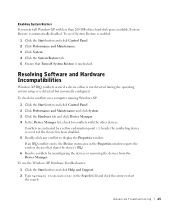
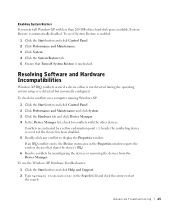
...or removing the devices from the Device Manager.
To check for conflicts on a computer running Windows XP:
1 Click the Start button and click Control Panel. 2 Click Performance and Maintenance and click System... than 200 MB of free hard-disk space available, System Restore is detected but incorrectly configured.
If an IRQ conflict exists, the Device status area in the Search field and click...
Owner's Manual - Page 66


... 62). For conventional hard drive configurations, the primary hard drive is the first drive detected by the computer. Reinstalling Windows XP
To reinstall Windows XP, perform all data files on... affect programs installed on my
computer, and click Next. Therefore, do not reinstall Windows XP unless a Dell technical support representative instructs you need to resolve a hardware conflict on your...
Owner's Manual - Page 67


...already has Windows XP installed and you want to recover your current Windows XP data, type r to select the repair option, and remove the CD. 4 If you see the Windows desktop, and then...when the following message appears: Press any key. Advanced Troubleshooting 67 Click Exit if Install Windows XP message appears. 3 Restart the computer. 4 Press immediately after the DELL™ logo appears...
Owner's Manual - Page 68


... enter a name for your settings, accept the default selections. Windows XP installs the operating system components and configures the computer. NOTICE: Do not press any key when the following ... When the How will use this computer connect to provide
further information regarding your network configuration, enter your selections. screen appears, you can enter up to five users. 17...
Owner's Manual - Page 88


... connectors DIMM3 and DIMM4. If possible, do not pair an original memory module with 4-GB Configurations
Your computer supports a maximum of 4 GB of memory when you use four 1-GB DIMMs. Current operating... systems, such as Microsoft® Windows® XP, can only use a maximum of 4 GB of memory available to the operating system is covered under...
Owner's Manual - Page 107


...across the bottom of all screens that you see the Microsoft® Windows® desktop. Two boxes below the title box that is divided into five areas: •..., press immediately. System Setup Screens
The system setup program screens display the current configuration information for your computer and try again. Press for devices. The fields that lists... of the BIOS. • Options -
Setup Guide - Page 5


Contents
Setting Up Your XPS Desktop 5 Lifting Your Computer 6 Before Setting Up Your Computer 7 Connect the Display 8 Connect the Keyboard... Media (Recommended 14 Set Up the TV Tuner (Optional 15 Connect to the Internet (Optional 15
Using Your XPS Desktop 18 Front View Features 18 Top View Features 20
Back View Features 24 Back Panel Connectors 26 Software Features 28...
Setup Guide - Page 7


WARNING: Before you begin any of the procedures in this section, read the safety information that shipped with your Dell XPS 8300 desktop.
For additional safety best practices information, see the Regulatory Compliance Homepage at www.dell.com/regulatory_compliance.
5 Setting Up Your XPS Desktop
This section provides information about setting up your computer.
Setup Guide - Page 8


Setting Up Your XPS Desktop
Lifting Your Computer
To ensure safety and to avoid any damage to your computer, lift it by holding the lift points in the front and back of your computer.
6
Setup Guide - Page 9


...) on .
7 You should never place your computer in an enclosed space, such as a cabinet or a drawer when it to place your computer. Setting Up Your XPS Desktop
Before Setting Up Your Computer
When positioning your computer, ensure that you allow easy access to a power source, adequate ventilation, and a level surface to overheat.
Setup Guide - Page 10


... either the integrated VGA or HDMI connector. To enable this feature, enter the system setup (BIOS) utility and set the Intel Multiple Monitor Feature to -DVI adapter, and additional HDMI or DVI... card.
You can purchase the DVI-to-VGA adapter, HDMI-to Auto in the Advanced Graphic Configuration section.
8 NOTE: The integrated VGA and HDMI connectors are disabled and capped if your computer ...
Setup Guide - Page 11


Connection Type
VGA-to-VGA (VGA cable)
Computer
Cable
Display
DVI-to-DVI (DVI cable)
DVI-to-VGA (DVI-to-VGA adapter + VGA cable)
HDMI-to-HDMI (HDMI cable)
HDMI-to-DVI (HDMI-to identify the connectors on your computer and display. Setting Up Your XPS Desktop
See the following table to -DVI adapter + DVI cable)
9
Setup Guide - Page 12


Setting Up Your XPS Desktop
Connect the Keyboard and Mouse
Connect the USB keyboard and mouse to the USB connectors on the back panel of your computer.
10
Setup Guide - Page 15


...and setting up Windows for your computer available at support.dell.com. Setting Up Your XPS Desktop
NOTE: For optimal performance of your computer, it is preconfigured with
the Microsoft Windows ...the Operating System
Your Dell computer is recommended that you download and install the latest BIOS and drivers for the first time, follow the instructions on the operating system and features...
Setup Guide - Page 24


... PowerShare connector. NOTE: Certain devices may result in sleep state. CAUTION: Do not connect devices that support
USB charging even while your computer. Using Your XPS Desktop
6
USB 2.0 connector - This
feature can be enabled/disabled using
the system setup (BIOS) utility. Check the device's specifications before connecting the device.
22
Setup Guide - Page 66


Computer Model
Dell XPS 8300
Processor
Type
Intel Core i5 Intel Core i7
System Chipset
Type
Intel H67..., and upgrading your computer, see the Detailed System Information section in the Dell Support Center.
For more information regarding the configuration of your computer. Specifications
This section provides information that you may vary by region.
To launch the Dell Support Center,...
Similar Questions
How To Solve Blue Screen Problem Dell Desktop Xps 8300 On Windows 7
(Posted by misdodarjon 10 years ago)

