Dell XPS 8300 Support Question
Find answers below for this question about Dell XPS 8300.Need a Dell XPS 8300 manual? We have 2 online manuals for this item!
Question posted by Shan8johnn on March 24th, 2014
How To Change Boot Option In Xps Desktop
The person who posted this question about this Dell product did not include a detailed explanation. Please use the "Request More Information" button to the right if more details would help you to answer this question.
Current Answers
There are currently no answers that have been posted for this question.
Be the first to post an answer! Remember that you can earn up to 1,100 points for every answer you submit. The better the quality of your answer, the better chance it has to be accepted.
Be the first to post an answer! Remember that you can earn up to 1,100 points for every answer you submit. The better the quality of your answer, the better chance it has to be accepted.
Related Dell XPS 8300 Manual Pages
Owner's Manual - Page 108


... Boot Sequence menu option and press to wait until you see page 27) and try again. www.dell.com | support.dell.com
Changing Boot Sequence for the Current Boot ...Boot Device Menu appears, listing all available boot devices. If you wait too long and the operating system logo appears, continue to access the pop-up or down your computer (see the Microsoft Windows desktop. Changing Boot...
Setup Guide - Page 5


... the Power Button 12 Set Up the Operating System 13 Create System Recovery Media (Recommended 14 Set Up the TV Tuner (Optional 15 Connect to the Internet (Optional 15
Using Your XPS Desktop 18 Front View Features 18 Top View Features 20
Back View Features 24 Back Panel Connectors 26 Software Features 28 Dell...
Setup Guide - Page 7


For additional safety best practices information, see the Regulatory Compliance Homepage at www.dell.com/regulatory_compliance.
5 Setting Up Your XPS Desktop
This section provides information about setting up your computer. WARNING: Before you begin any of the procedures in this section, read the safety information that shipped with your Dell XPS 8300 desktop.
Setup Guide - Page 8


Setting Up Your XPS Desktop
Lifting Your Computer
To ensure safety and to avoid any damage to your computer, lift it by holding the lift points in the front and back of your computer.
6
Setup Guide - Page 9


... or a drawer when it to place your computer. Restricting airflow around your computer may cause it is powered on all other sides. Setting Up Your XPS Desktop
Before Setting Up Your Computer
When positioning your computer, ensure that you allow easy access to a power source, adequate ventilation, and a level surface to overheat...
Setup Guide - Page 10


... available on your display and the discrete graphics card is different.
Setting Up Your XPS Desktop
Connect the Display
If you to connect your computer has a discrete graphics card. NOTE...of the connectors on the discrete graphics card. This feature allows you purchased the optional discrete graphics card, connect the display using either the integrated VGA or HDMI connector....
Setup Guide - Page 11


Setting Up Your XPS Desktop
See the following table to -DVI adapter + DVI cable)
9
Connection Type
VGA-to-VGA (VGA cable)
Computer
Cable
Display
DVI-to-DVI (DVI cable)
DVI-to-VGA (DVI-to-VGA adapter + VGA cable)
HDMI-to-HDMI (HDMI cable)
HDMI-to-DVI (HDMI-to identify the connectors on your computer and display.
Setup Guide - Page 12


Setting Up Your XPS Desktop
Connect the Keyboard and Mouse
Connect the USB keyboard and mouse to the USB connectors on the back panel of your computer.
10
Setup Guide - Page 13


... a cable connection (such as a broadband device or Ethernet jack), you can connect it now. Setting Up Your XPS Desktop 11 To connect your computer setup, but if you have an existing network or Internet connection that the network cable ... to either a network port or a broadband device.
Connect the Network Cable (Optional)
A network connection is not required to the network connector.
Setup Guide - Page 15


These steps are mandatory and may render your computer available at support.dell.com. Setting Up Your XPS Desktop
NOTE: For optimal performance of your computer, it is preconfigured with
the Microsoft Windows operating system. NOTE: For more information on the screen. Set Up ...
Setup Guide - Page 16


... changes to create the system recovery media:
• Dell DataSafe Local Backup
• USB key with a minimum capacity of the Operating System disc). Click Create Recovery Media.
4.
You will require the following to the hardware, software, drivers, or other system settings have left the computer in the computer.
2. Setting Up Your XPS Desktop...
Setup Guide - Page 17


...ISP or cellular telephone service for setup instructions. Setting Up Your XPS Desktop
Set Up the TV Tuner (Optional)
NOTE: Availability of your original order, you are using a dial-up...→ Windows Media Center→ Tasks→ Settings→ TV.
4. Connect to the Internet (Optional)
To connect to the antenna-in "Setting Up Your Internet Connection" on the screen.
If an ...
Setup Guide - Page 18


... Network and Sharing Center→ Connect to complete the setup.
Setting Up Your Internet Connection
ISPs and ISP offerings vary by country. Setting Up Your XPS Desktop
Setting Up a Wireless Connection
NOTE: To set up your wireless router, see the documentation that shipped with your router. Save and close any open files...
Setup Guide - Page 19


... use the setup information provided by your Internet connection:
1. To set up a new connection or network→ Connect to complete the setup. Setting Up Your XPS Desktop
17 Save and close any open files, and exit any open programs.
2.
Setup Guide - Page 21


..., and videos stored on a media card.
3 Optical drive - Can support an optional Dell FlexBay compatible device such as a
mouse, keyboard, printer, external drive,
or MP3 player. Using Your XPS Desktop
8 Optical drive eject buttons (2) - Provides a fast and convenient way to USB....
19
1 Media Card Reader light - Plays or records CDs, DVDs, and Blu-ray Discs (optional).
4 Optical drive bay...
Setup Guide - Page 30


..., such as MP3 players and handheld entertainment devices, or played and viewed directly on your own CDs/DVDs/ Blu-ray Discs (optional), listen to music and radio stations. Using Your XPS Desktop
Software Features
Productivity and Communication
You can use your computer to watch videos, play games, create your computer.
Your optical disc...
Setup Guide - Page 31


...Delete shortcut or Delete category.
2. Right-click the Dock and click Advanced Setting...
2.
Using Your XPS Desktop
Dell Dock
The Dell Dock is a group of the icons
Add a Category
1. The Add/Edit...→ Category. Choose the desired option to the Dock or a category. You can personalize the Dock by:
• Adding or removing icons
• Changing the color and location of the Dock...
Setup Guide - Page 50


...the DELL logo appears, press several times to wait until you see the Microsoft Windows desktop; You can use Dell Factory Image Restore (see "Create System Recovery Media (Recommended...
NOTE: If you wait too long and the operating system logo appears, continue to access the Advanced Boot Options window. Turn on your computer.
2. Dell DataSafe Local Backup allows you to:
• Backup and...
Setup Guide - Page 53
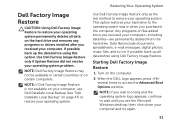
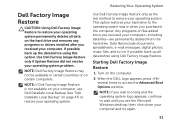
... up all data on your computer, use Dell DataSafe Local Backup (see the Microsoft Windows desktop; NOTE: If Dell Factory Image Restore is not available on the hard drive and removes...only as the last method to restore your hard drive to access the Advanced Boot Options window.
Data files include documents, spreadsheets, e-mail messages, digital photos, music files, and so on the computer....


