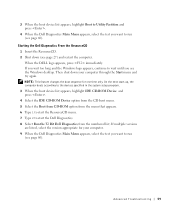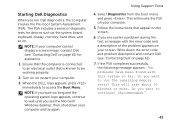Dell XPS 8300 Support Question
Find answers below for this question about Dell XPS 8300.Need a Dell XPS 8300 manual? We have 2 online manuals for this item!
Question posted by sandiwhite on September 26th, 2014
Dell Xps Windows 8 How To Change Boot Order
The person who posted this question about this Dell product did not include a detailed explanation. Please use the "Request More Information" button to the right if more details would help you to answer this question.
Current Answers
Related Dell XPS 8300 Manual Pages
Similar Questions
How To Change Boot Order On Dell If It Is Locked Dell Inspiron 2305
(Posted by Reedefuja 10 years ago)