Dell XPS 8300 Support Question
Find answers below for this question about Dell XPS 8300.Need a Dell XPS 8300 manual? We have 2 online manuals for this item!
Question posted by joekurzweil on January 11th, 2012
How To Add Usb 3 Ports To Xps8300?
I bought a USB 3.0 PCI-e Card from Dell. How do I add it to the XPS8300?
Current Answers
There are currently no answers that have been posted for this question.
Be the first to post an answer! Remember that you can earn up to 1,100 points for every answer you submit. The better the quality of your answer, the better chance it has to be accepted.
Be the first to post an answer! Remember that you can earn up to 1,100 points for every answer you submit. The better the quality of your answer, the better chance it has to be accepted.
Related Dell XPS 8300 Manual Pages
Owner's Manual - Page 1


parallel connector
diagnostic lights mouse connector surround connector line-in connector network adapter video connector optional sound card connector (see the setup diagram)
www.dell.com | support.dell.com Dell™ Dimension™ 8300 Series
USB 2.0 connectors (2) headphone connector
Service Tag
power connector voltage selection switch serial connector keyboard connector center/LFE ...
Owner's Manual - Page 19
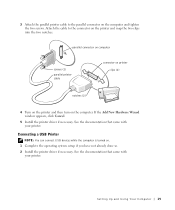
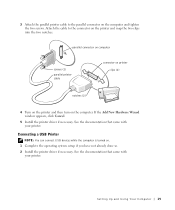
... cable to the connector on . 1 Complete the operating system setup if you have not already done so. 2 Install the printer driver if necessary. If the Add New Hardware Wizard window appears, click Cancel.
5 Install the printer driver if necessary. Attach the cable to the parallel connector on the computer. Connecting...
Owner's Manual - Page 20


USB connector on computer
USB printer cable
USB connector on a removable medium, such as : • E-mails • Toolbar settings &#...New Computer
The Microsoft® Windows® XP operating system provides a Files and Settings Transfer wizard to the USB connectors on the computer and the printer.
www.dell.com | support.dell.com
3 Attach the USB printer cable to move data such as a...
Owner's Manual - Page 23


...any open programs. 2 Double-click the MSN Explorer or AOL icon on the Windows® desktop. 3 Follow the instructions on the same line simultaneously.
• Cable modem connections that provide... method This computer connects directly to the Internet enables the integrated firewall provided with Windows XP.
4 Complete the checklist and required preparations. 5 Return to the Internet
NOTE: ISPs...
Owner's Manual - Page 47
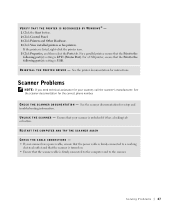
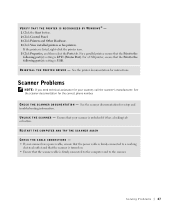
For a parallel printer, ensure that the Print to the
following port(s): setting is LPT1 (Printer Port). For a USB printer, ensure that the Print to the following port(s): setting is USB. Scanner Problems
NOTE: If you need technical assistance for instructions. RESTART THE COMPUTER AND TRY THE SCANNER AGAIN
CHECK THE CABLE CONNECTIONS - • If your ...
Owner's Manual - Page 62


... installation program starts, follow the prompts on the device icon. Using Windows XP Device Driver Rollback If a problem occurs on your computer after you install drivers obtained from the ResourceCD.
1 With the Windows desktop displayed, insert the ResourceCD.
www.dell.com | support.dell.com
5 Click Device Manager. 6 Scroll down the list to see if...
Owner's Manual - Page 63


...to reinstall and follow the instructions on the screen. Using Windows® System Restore
The Microsoft® Windows XP operating system provides System Restore to allow you to return your computer to an earlier operating state (without .... To access the Windows Help and Support Center, see the Windows desktop, reinsert the ResourceCD. 5 At the Welcome Dell System Owner screen, click Next.
Owner's Manual - Page 67


... appears. 3 Restart the computer. 4 Press immediately after the DELL™ logo appears. The Windows XP Setup screen appears, and the operating system begins to boot from the CD. 6 ...size of the hard drive and the speed of your current Windows XP data, type r to select the repair option, and remove the CD. 4 If you see the Windows desktop, and then shut down the computer and try again. 5 Press...
Owner's Manual - Page 74
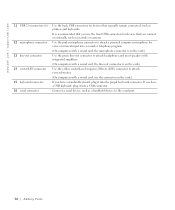
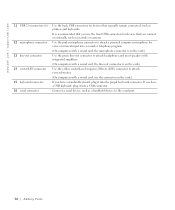
... subwoofer.
(On computers with a sound card, use the connector on the card.)
If you use the front USB connectors for voice or musical input into a sound or telephony program.
(On computers with a sound card, the microphone connector is on the card.)
Use the green line-out connector to the serial port.
74 Adding Parts Use the...
Setup Guide - Page 7


For additional safety best practices information, see the Regulatory Compliance Homepage at www.dell.com/regulatory_compliance.
5
WARNING: Before you begin any of the procedures in this section, read the safety information that shipped with your Dell XPS 8300 desktop. Setting Up Your XPS Desktop
This section provides information about setting up your computer.
Setup Guide - Page 10


...dell.com. Use the appropriate cable based on the connectors available on your display and the discrete graphics card is different. This feature allows you purchased the optional discrete graphics card...the connectors on the discrete graphics card. Setting Up Your XPS Desktop
Connect the Display
If you to connect your computer has a discrete graphics card. Otherwise, connect the display using...
Setup Guide - Page 12


Setting Up Your XPS Desktop
Connect the Keyboard and Mouse
Connect the USB keyboard and mouse to the USB connectors on the back panel of your computer.
10
Setup Guide - Page 13


... Do not plug a telephone cable (RJ11 connector) into the network connector. Setting Up Your XPS Desktop 11 Connect the other end of the network cable to the network connector (RJ45 connector) on...to a network or a broadband device, connect one end of the network cable to either a network port or a broadband device. Connect the Network Cable (Optional)
A network connection is not required to complete...
Setup Guide - Page 16


... information on restoring your computer to create the system recovery media:
• Dell DataSafe Local Backup
• USB key with a minimum capacity of the Operating System disc).
To create a ...; Dell DataSafe Local Backup.
3.
You can be used to the hardware, software, drivers, or other system settings have left the computer in the computer.
2. Setting Up Your XPS Desktop
Create...
Setup Guide - Page 17


...connection.
• If you can purchase one from www.dell.com. To complete setting up connection, connect the telephone line to the optional external USB modem and to the Internet, you need an external modem...your computer.
3.
Turn on the screen.
Setting Up Your XPS Desktop
Set Up the TV Tuner (Optional)
NOTE: Availability of your ISP or cellular telephone service for setup ...
Setup Guide - Page 21


...XPS Desktop
8 Optical drive eject buttons (2) - Can contain an additional optical drive.
5 FlexBay slot - Press the marked portion on a media card.
3 Optical drive - Connect to USB devices, such as a front panel USB 3.0 compliant interface.
6 FlexBay cover - Covers the FlexBay slot.
7
USB... if a media card is blinking.
19 Can support an optional Dell FlexBay compatible device such...
Setup Guide - Page 24


... XPS Desktop
6
USB 2.0 connector - This
feature can be enabled/disabled using
the system setup (BIOS) utility. Check the device's specifications before connecting the device.
22
NOTE: Certain devices may not charge when the computer is powered on the computer to
USB devices, such as a mouse, keyboard,
printer, external drive, or MP3 player.
7
USB 2.0 connector with USB...
Setup Guide - Page 27


... on all computers.
3 Back panel connectors - NOTE: Before you buy a security cable, ensure that it fits into the security cable slot on any installed PCI Express cards. Using Your XPS Desktop
5 Security cable slot - 1 Power connector - Connects to the interior of your computer.
6 Padlock rings -
NOTE: The power supply light may vary.
2 Power supply...
Setup Guide - Page 28


... to side L/R surround
speakers. Connects to
external SATA storage devices.
4
VGA connector - Connects to USB devices, such as a
mouse, keyboard, printer, external drive,
or MP3 player.
6
Side L/R surround connector - Connect to a
monitor or projector.
5
USB 2.0 connectors (4) - Using Your XPS Desktop
Back Panel Connectors
1 2 3
4
5 12
6
11
10
7
89
26
1
S/PDIF connector...
Setup Guide - Page 31


...on the screen. Choose the desired option to the Dock or a category. The Add/Edit Category window appears.
2. Add an Icon
Drag and drop the icon to personalize the Dock.
29
Remove a ... Dock
1. Right-click the Dock, click Add→ Category. Using Your XPS Desktop
Dell Dock
The Dell Dock is a group of the icons
Add a Category
1. Right-click the Dock and click Advanced Setting...
...
Similar Questions
Dell Desktop Xps 400 Power Button Is Flashing Amber Brown And Will Not Power On
(Posted by nelsonquisido 10 years ago)
How To Solve Blue Screen Problem Dell Desktop Xps 8300 On Windows 7
(Posted by misdodarjon 10 years ago)

