Dell XPS 430 Support Question
Find answers below for this question about Dell XPS 430.Need a Dell XPS 430 manual? We have 3 online manuals for this item!
Question posted by sqbryo on April 4th, 2014
How To Completely Reset.a Dell Xps 430
The person who posted this question about this Dell product did not include a detailed explanation. Please use the "Request More Information" button to the right if more details would help you to answer this question.
Current Answers
There are currently no answers that have been posted for this question.
Be the first to post an answer! Remember that you can earn up to 1,100 points for every answer you submit. The better the quality of your answer, the better chance it has to be accepted.
Be the first to post an answer! Remember that you can earn up to 1,100 points for every answer you submit. The better the quality of your answer, the better chance it has to be accepted.
Related Dell XPS 430 Manual Pages
Dell™ Technology Guide - Page 2


...: A CAUTION indicates a potential for property damage, personal injury, or death Steps pertaining to Microsoft® Windows Vista® and Windows® XP refer to all Dell systems. © 2007-2008 Dell Inc.
is a trademark of Microsoft Corporation in trademarks and trade names other than its own. Intel and iAMT are registered trademarks of...
Dell™ Technology Guide - Page 3


...XP 25
Control Panel 26
Information About Installed Hardware 26 Device Manager 26 Hardware Devices Installed on Your Computer 27
Programs Installed on Your Computer 28
Wireless Networking 28
Dell... Support Website 29 Technical Support 29 Customer Service 30 Warranty Information 30 Dell Forums 31 Contact Us 31
BIOS (System Setup Program) Settings 31
2 Microsoft Windows Desktop ...
Dell™ Technology Guide - Page 4


... Notification Area 35 Adding Icons in the Notification Area 35
Desktop Icons and Shortcuts 36 Deleting an Icon From the Desktop 36 Creating and Deleting Program Shortcuts on the Desktop 37
Shortcut Menus 38
Changing the Desktop Appearance 39 Windows Vista 39 Windows® XP 40 Setting up a Screen Saver 41 Windows Vista 41 Windows...
Dell™ Technology Guide - Page 11


...) . . . 135
Setting Power Options 135 Windows Vista 135 Windows® XP 137
Power Protection Devices 140 Surge Protector 140 Power Line Conditioner 140 Uninterruptible Power... Battery 145 Storing a Battery 146 US Department of Transportation (DOT) Notebook Battery Restrictions 146 Dell™ ControlPoint Power Manager 146
12 Networks (LAN, Wireless, Mobile Broadband 149
Overview 149
...
Dell™ Technology Guide - Page 19


... 266 Enabling System Restore 267
Using Dell™ PC Restore and Dell Factory Image Restore 267
Windows Vista: Dell Factory Image Restore . . . . 268
Using the Operating System Media 269 Before you Begin 269 Reinstalling Windows XP or Windows Vista . . . . 269
20 Troubleshooting 271
Troubleshooting Tools 272 Power Lights for Desktop Computers 273 Diagnostic Lights for...
Dell™ Technology Guide - Page 25
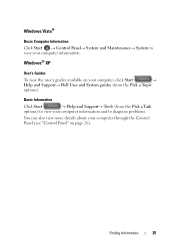
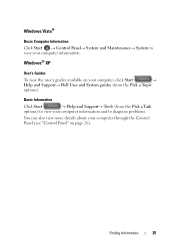
... can also view more details about your computer through the Control Panel (see "Control Panel" on your computer, click Start
→
Help and Support→ Dell User and System guides (from the Pick a Task
options) to view your computer information and to view your computer information. Windows®...
Dell™ Technology Guide - Page 30


...Center • Support History & Status • System Configuration • Technical Subscriptions • Troubleshooting Search • Windows Vista Center • Windows XP Support Center • Wireless Center
Customer Service
• Dell Financial Services • FAQs • Invoices • Missing, Wrong & Damaged • Order Status • Ownership Transfer • International...
Dell™ Technology Guide - Page 36


...: For better performance of your computer, create shortcuts to files and folders rather than placing them on the Windows desktop are links to programs, files, or folders. For computers running Windows® XP, continue with the next step. 4 Click the Customize button in the icon, shortcuts are links that provide quick access...
Dell™ Technology Guide - Page 40


Windows® XP
From the desktop:
1 Right-click an open area of the desktop.
2 Click Properties.
3 Click Display. FOR MORE INFORMATION: To learn more about the Windows desktop,
see "Windows Basics" in Windows Help and Support: click Start
or
→ Help and Support.
40
Microsoft Windows Desktop
The Display Properties window appears.
4 Review the available options...
Dell™ Technology Guide - Page 41


...
appears. 3 Click Screen Saver to select a new screen saver. 4 Adjust the length of the desktop. 2 Click Properties. Microsoft Windows Desktop
41 NOTE: After the screen saver activates, you may need to log-in again to remain inactive before... saver is an animated graphic that appears after your computer. Windows XP
1 Right-click an open area of inactive time and select a personal graphic.
Dell™ Technology Guide - Page 45


...computer.
Managing Your Computer Performance
The Control Panel provides tools for related information.
Windows XP
1 Click Start
→Control Panel→ Performance and Maintenance.
2 Select one... the performance of the options to manage and improve your computer. Microsoft Windows Desktop
45 If you to evaluate system performance, view events, monitor the performance log...
Dell™ Technology Guide - Page 46
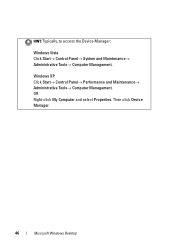
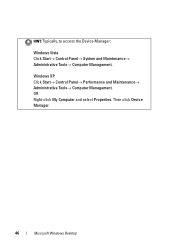
Then click Device Manager.
46
Microsoft Windows Desktop HINT: Typically, to access the Device Manager:
Windows Vista Click Start→ Control Panel→ System and Maintenance→ Administrative Tools→ Computer Management. OR Right-click My Computer and select Properties. Windows XP Click Start→ Control Panel→ Performance and Maintenance→ Administrative...
Dell™ Technology Guide - Page 49


Windows Vista®
1 Right-click an open area of the desktop. 2 Click Personalize.
The Personalize appearance and sounds window
appears. 3 Click ...display must support the resolution, and the necessary video drivers must be installed. Windows® XP
1 Right-click an open area of the desktop. 2 Click Properties. The Display Properties window appears. 3 Select the Setting tab.
use ...
Dell™ Technology Guide - Page 63


Cleaning the Touch Pad
1 Shut down and turn off your desktop.
In the Gestures tab, enable or disable the one-finger zoom (zoom in and out ...surrounding palm rest. Single Finger Zoom
NOTE: Your laptop computer may not support single finger zoom feature. Windows® XP
1 Click Start
→ Control Panel→ Printers and Other
Hardware→ Pen and Input Devices. To change the zoom ...
Dell™ Technology Guide - Page 265


...the computer in an undesirable operating state. System Restore does not monitor your computer are completely reversible. However, using the Operating System disc also deletes all data on the hard...for restoring your operating system and preserving data files.
• Dell PC Restore by Symantec (available in Windows XP) and Dell Factory Image Restore (available in Windows Vista) returns your hard...
Dell™ Technology Guide - Page 266


... my last restoration and click Next.
266
Restoring Your Operating System otherwise, contact your Dell™ computer to an earlier operating state, save and close any open files and exit... not alter, open , or delete any files or programs until the system restoration is complete. Windows® XP
1 Click Start System Restore.
→ All Programs→ Accessories→ System Tools&#...
Dell™ Technology Guide - Page 269


..., virus protection program, and other software. NOTICE: The Operating System media provides options for reinstalling Windows XP. The options can take 1 to 2 hours to do not reinstall Windows XP unless a Dell technical support representative instructs you to complete. If Device Driver Rollback does not resolve the problem, then use System Restore to return your...
Dell™ Technology Guide - Page 282


...computer. 3 When the DELL™ logo appears, press immediately. Starting the Dell Diagnostics on Desktop Computers
NOTE: If your computer cannot display a screen image, see "Contacting Dell" on page 337.... see
"Contacting Dell" on . Select Diagnostics from the Drivers and Utilities media. • When the DELL™ logo appears, press immediately. then, shut down completely, press and
...
Dell™ Technology Guide - Page 287


...with your computer. If the battery still does not work properly, contact Dell (see "Contacting Dell" on page 125.
Windows® XP
• Click Start
→ and click My Computer. TEST THE ... SPINDLE
Troubleshooting
287
Drive Problems
CAUTION: Before you have to repeatedly reset time and date information after turning on page 337).
For additional safety best practices ...
Dell™ Technology Guide - Page 296


... safety best practices information, see the Regulatory Compliance Homepage at www.dell.com/regulatory_compliance. Ensure that the network is firmly inserted into the network... link integrity light is occurring.
See "Power Lights for Desktop Computers" on page 79.
R E I N S T A L L T H E M O U S E D R I N G -
Windows XP
1 Click Start
→ Control Panel→ Printers and...
Similar Questions
Replacing Battery
Trying to find out how to replace battery in a Dell XPS 430 desktop PC
Trying to find out how to replace battery in a Dell XPS 430 desktop PC
(Posted by deckie 10 years ago)

