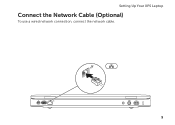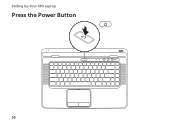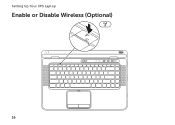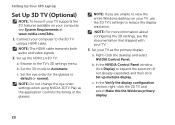Dell XPS 15 Support Question
Find answers below for this question about Dell XPS 15.Need a Dell XPS 15 manual? We have 2 online manuals for this item!
Question posted by hottyfire97 on September 25th, 2012
Multi Touchpad Setting
Current Answers
Answer #1: Posted by RathishC on September 25th, 2012 4:40 AM
I recommend installing the touch pad driver, click on the link mentioned below to do so:
-- Enter the Service Tag and choose the operating system.
-- Download and install the drivers for touchpad.
-- Restart the computer. Please check if the issue is resolved now.
Please reply for any further assistance
Thanks & RegardsRathish C
#iworkfordell
Related Dell XPS 15 Manual Pages
Similar Questions
Am using dell xps l502x laptop... i want full service manual....help me...