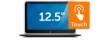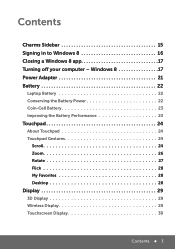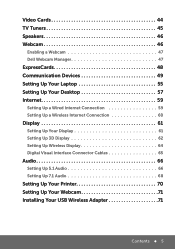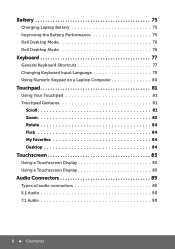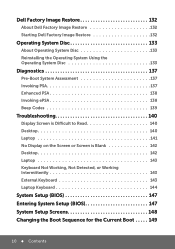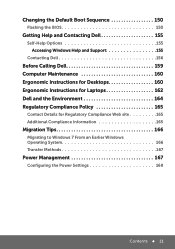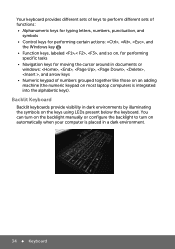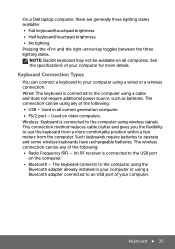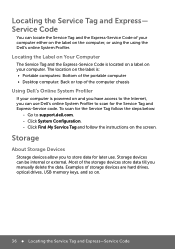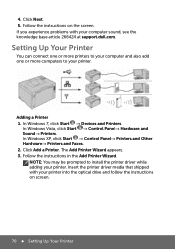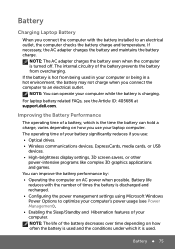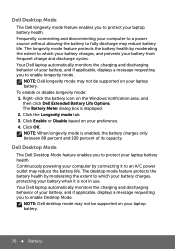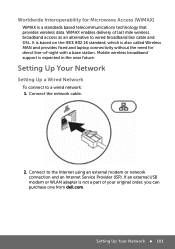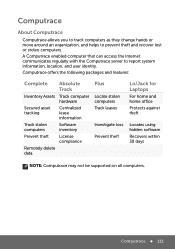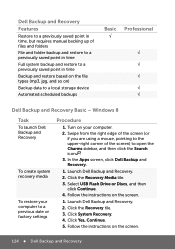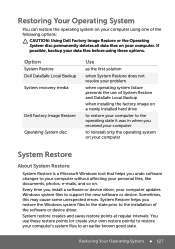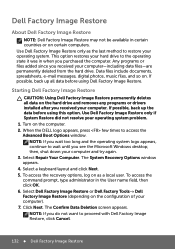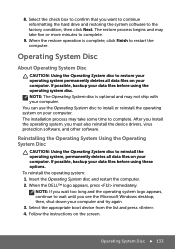Dell XPS 12 9Q23 Support Question
Find answers below for this question about Dell XPS 12 9Q23.Need a Dell XPS 12 9Q23 manual? We have 4 online manuals for this item!
Current Answers
Answer #1: Posted by prateekk007 on July 17th, 2013 7:40 AM
You may follow the steps mentioned below to delete Apps in Windows 8:
1.On Windows 8 Start Screen with its Modern UI, click on Start in the Charms Bar or hitting the Windows key on your keyboard.
2. Find the app you wish to delete and right click on it. After you click, the app will have a small tick in the corner.
3. Once you've selected the app you wish to delete, an option bar will appear at the bottom of the screen. Choose the Uninstall option and then click the second Uninstall button when you are prompted.
You may also refer to a video in the link: http://dell.to/16XwwZ0
Hope this helps.
Thanks & Regards
Prateek K
Related Dell XPS 12 9Q23 Manual Pages
Similar Questions
Does dell xps 12 model 9Q33 lcd screen would work with xps 12 model 9Q23?