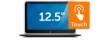Dell XPS 12 9Q23 Support Question
Find answers below for this question about Dell XPS 12 9Q23.Need a Dell XPS 12 9Q23 manual? We have 4 online manuals for this item!
Question posted by viccrown2001 on August 16th, 2018
Screen Replacement
Does dell xps 12 model 9Q33 lcd screen would work with xps 12 model 9Q23?
Current Answers
There are currently no answers that have been posted for this question.
Be the first to post an answer! Remember that you can earn up to 1,100 points for every answer you submit. The better the quality of your answer, the better chance it has to be accepted.
Be the first to post an answer! Remember that you can earn up to 1,100 points for every answer you submit. The better the quality of your answer, the better chance it has to be accepted.
Related Dell XPS 12 9Q23 Manual Pages
Me and My Dell - Page 6
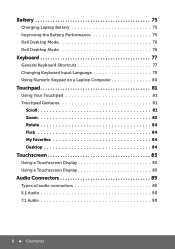
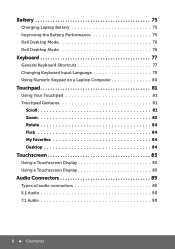
... 75 Improving the Battery Performance 75 Dell Desktop Mode 76 Dell Desktop Mode 76
Keyboard 77
General Keyboard Shortcuts 77 Changing Keyboard Input Language 79 Using Numeric Keypad on a Laptop Computer 80
Touchpad 81
Using Your Touchpad 81 Touchpad Gestures 81
Scroll 81 Zoom 83 Rotate 84 Flick 84 My Favorites 84 Desktop...
Me and My Dell - Page 70
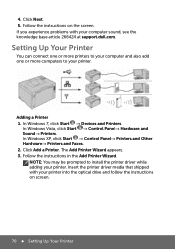
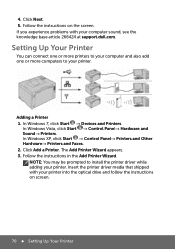
...the screen. If you experience problems with your printer. In Windows Vista, click Start → Control Panel→ Hardware and Sound→ Printers. Click Add a Printer. 4. In Windows XP, click...printer driver while adding your computer sound, see the knowledge base article 266424 at support.dell.com. Insert the printer driver media that shipped with your printer.
The Add Printer Wizard...
Me and My Dell - Page 119


...can end the session by closing the chat window or by the Dell representative in the field provided and click Go.
8. After installing the applet,... DellConnect checks for user permissions or firewall settings and so on Call XPS Relationship Enterprise Relationship GTS Dell Business Support Platinum Support
5. Download and install the DellConnect applet to your windows user ...
Me and My Dell - Page 140
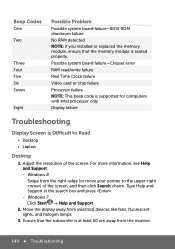
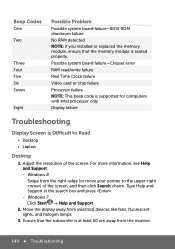
... checksum failure No RAM detected NOTE: If you installed or replaced the memory module, ensure that the subwoofer is Difficult to the upper-right corner) of the screen. Windows 8 Swipe from the right-edge (or move your pointer to Read
• Desktop • Laptop
Desktop
1. Possible system board failure-Chipset error RAM read...
Owner's Manual - Page 1


Dell XPS 12 Owner's Manual
Computer model: XPS 9Q23 Regulatory model: P20S Regulatory type: P20S001
Owner's Manual - Page 3


... Begin 7
Turn Off Your Computer and Connected Devices . . . . . 7 Safety Instructions 7 Recommended Tools 8
After Working Inside Your Computer 9 Removing the Base Cover 10
Procedure 10
Replacing the Base Cover 12
Procedure 12
Removing the Battery 13
Prerequisites 13 Procedure 13
Replacing the Battery 14
Procedure 14 Postrequisites 14
Removing the Wireless Mini-Card 15
Prerequisites...
Owner's Manual - Page 12
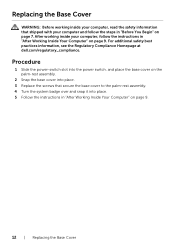
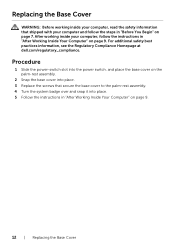
....
2 Snap the base cover into place. 5 Follow the instructions in "After Working Inside Your Computer" on page 9.
12 | Replacing the Base Cover For additional safety best practices information, see the Regulatory Compliance Homepage at dell.com/regulatory_compliance. Replacing the Base Cover
WARNING: Before working inside your computer, read the safety information that secure the base cover...
Owner's Manual - Page 14


... base cover. See "Replacing the Base Cover" on page 12. 2 Follow the instructions in "After Working Inside Your Computer" on page 9. Replacing the Battery
WARNING: Before working inside your computer and follow the instructions in "After Working Inside Your Computer" on page 9.
14 | Replacing the Battery Procedure
1 Align the screw holes on the battery with the screw...
Owner's Manual - Page 17


... wireless mini-card. NOTE: Dell does not guarantee compatibility or ...Replacing the Base Cover" on page 14. 2 Replace the base cover. Replacing the Wireless Mini-Card | 17 See "Replacing the Battery" on page 12.
For additional safety best practices information, see the Regulatory Compliance Homepage at a 45-degree angle into place. Replacing the Wireless Mini-Card
WARNING: Before working...
Owner's Manual - Page 21


...-card connector.
2 Insert the mSATA card at dell.com/regulatory_compliance.
Replacing the mSATA Card
WARNING: Before working inside your computer, read the safety information that ...Replacing the mSATA Card | 21
Postrequisites
1 Replace the battery. See "Replacing the Base Cover" on page 12. 3 Follow the instructions in "After Working Inside Your Computer" on page 14. 2 Replace...
Owner's Manual - Page 24


... best practices information, see the Regulatory Compliance Homepage at dell.com/regulatory_compliance.
Postrequisites
1 Replace the battery. See "Replacing the Base Cover" on page 12. 3 Follow the instructions in "After Working Inside Your Computer" on page 7. NOTE: Ensure that the speakers are secured by the alignment posts.
2 Replace the screws that shipped with your computer and follow...
Owner's Manual - Page 27


For additional safety best practices information, see the Regulatory Compliance Homepage at dell.com/regulatory_compliance.
Replacing the Coin-Cell Battery | 27 Postrequisites
1 Replace the battery. Replace the battery only with your computer and follow the instructions in "After Working Inside Your Computer" on page 9.
WARNING: The battery may explode if installed incorrectly. ...
Owner's Manual - Page 30


... information, see the Regulatory Compliance Homepage at dell.com/regulatory_compliance. See "Replacing the Battery" on page 9.
30 | Replacing the Fan Postrequisites
1 Replace the battery. See "Replacing the Base Cover" on page 12. 3 Follow the instructions in "After Working Inside Your Computer" on page 9.
Replacing the Fan
WARNING: Before working inside your computer, read the safety...
Owner's Manual - Page 32


...are reinstalled together. See "Replacing the Base Cover" on page 12. 3 Follow the instructions in "After Working Inside Your Computer" on page 14. 2 Replace the base cover. If either the system board or the heat sink is replaced, use the thermal pad ...on page 9. For additional safety best practices information, see the Regulatory Compliance Homepage at dell.com/regulatory_compliance.
Owner's Manual - Page 35


...at dell.com/regulatory_compliance.
Postrequisites
1 Replace the battery. Replacing the I /O board. See "Replacing the Battery" on page 9. Replacing the I/O Board
WARNING: Before working ...Working Inside Your Computer" on page 14. 2 Replace the base cover. See "Replacing the Base Cover" on page 12. 3 Follow the instructions in "Before You Begin" on the I /O Board | 35
After working...
Owner's Manual - Page 37


... Begin" on page 14. 2 Replace the base cover. Postrequisites
1 Replace the battery. See "Replacing the Base Cover" on page 12. 3 Follow the instructions in "After Working Inside Your Computer" on the palm-
rest assembly. 3 Replace the screw that shipped with the screw hole on page 9. Replacing the Power-Adapter Port
WARNING: Before working inside your computer, read the...
Owner's Manual - Page 42
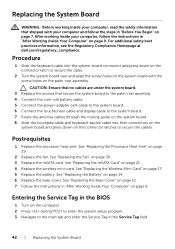
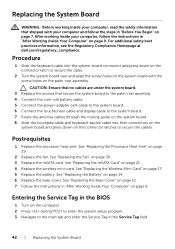
... the Regulatory Compliance Homepage at dell.com/regulatory_compliance. See "Replacing the Fan" on page 14. 6 Replace the base cover. See "Replacing the Battery" on page 30. 3 Replace the mSATA card. After working inside your computer, follow the steps in "Before You Begin" on page 7. See "Replacing the Wireless Mini-Card" on page 9. Replacing the System Board
WARNING: Before...
Owner's Manual - Page 46


..."Replacing the Base Cover" on page 12. 3 Follow the instructions in "After Working ...Replace the battery.
For additional safety best practices information, see the Regulatory Compliance Homepage at dell.com/regulatory_compliance. After working inside your computer and follow the instructions in "After Working Inside Your Computer" on page 14. 2 Replace the base cover.
See "Replacing...
Owner's Manual - Page 49


... secure the display back-cover to the display panel. For additional safety best practices information, see the Regulatory Compliance Homepage at dell.com/regulatory_compliance.
Postrequisites
1 Replace the battery. After working inside your computer and follow the instructions in "After Working Inside Your Computer" on page 7. Procedure
1 Place the display back-cover on page 14...
Owner's Manual - Page 52


... the Base Cover" on page 12. 4 Follow the instructions in "After Working Inside Your Computer" on page 49.
2 Replace the battery. See "Replacing the Display Back-Cover" on page 9.
52 | Replacing the Camera Module
For additional safety best practices information, see the Regulatory Compliance Homepage at dell.com/regulatory_compliance. See "Replacing the Battery" on the display...