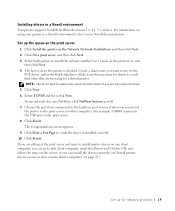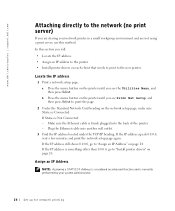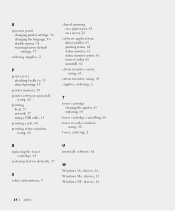Dell W5300 Support Question
Find answers below for this question about Dell W5300.Need a Dell W5300 manual? We have 2 online manuals for this item!
Question posted by boxcarlarry on October 21st, 2014
W5300 Tries To Print But Getting Blank Pages. Changed Toner Twice?
Current Answers
Answer #1: Posted by TommyKervz on October 21st, 2014 10:06 PM
http://www.manualslib.com/manual/227801/Dell-V313.html?page=80
Download owners manual below
http://www.manualslib.com/manual/37002/Dell-W5300.html?page=7#manual
Related Dell W5300 Manual Pages
Similar Questions
MY dell S5830DN is printing blank pages. I have replaced the imaging unit and the toner and still bl...
Where do I get the drivers for the Laser W5300n XL printer