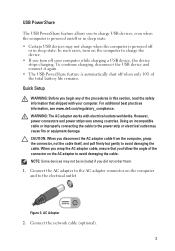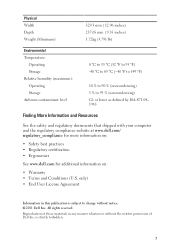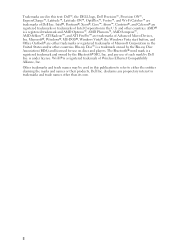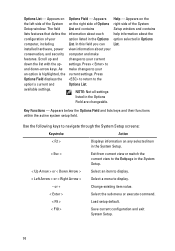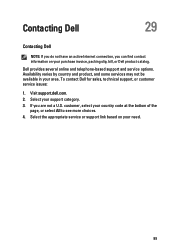Dell Vostro V131 Support Question
Find answers below for this question about Dell Vostro V131.Need a Dell Vostro V131 manual? We have 2 online manuals for this item!
Question posted by tinatinz on May 26th, 2014
I Am Looking For Promo Picture Of Dell Vostro V131 2012
I need to find foto of the men having in hand Dell Vostro V1 31 please help
Current Answers
Related Dell Vostro V131 Manual Pages
Similar Questions
Display And Ram Issue
my laptop dell vostro v131 is displaying black screen with ram beep please tell about solution?
my laptop dell vostro v131 is displaying black screen with ram beep please tell about solution?
(Posted by waseemkhan15366 7 years ago)
How I Install Wifi And Webcam Driver Of Dell Vostro 1550.
Please Help
help
help
(Posted by pankajagarwal906 11 years ago)
How Do I Use The Internal Webcam To Take A Picture On My Dell Laptop
How do I use the internal webcam to take a picture on my DELL laptop
How do I use the internal webcam to take a picture on my DELL laptop
(Posted by purity58 11 years ago)
5 Beeps
When I boot up my dell vostro v131 I hear 5 beeps over and over that get more and more faint but don...
When I boot up my dell vostro v131 I hear 5 beeps over and over that get more and more faint but don...
(Posted by Scottt14195 11 years ago)
My Laptop Can Not Turn On. Even If I Try To Charge It. Please Help Me
my laptop went out f charge because i forgot to charge it so it died. when i tried to charge it, not...
my laptop went out f charge because i forgot to charge it so it died. when i tried to charge it, not...
(Posted by onesandrew 11 years ago)