Dell Vostro 400 Support Question
Find answers below for this question about Dell Vostro 400.Need a Dell Vostro 400 manual? We have 2 online manuals for this item!
Question posted by edweyna on March 15th, 2012
When Computer Is Turned On I Get A Blue Light And 4 Beeps
The person who posted this question about this Dell product did not include a detailed explanation. Please use the "Request More Information" button to the right if more details would help you to answer this question.
Current Answers
There are currently no answers that have been posted for this question.
Be the first to post an answer! Remember that you can earn up to 1,100 points for every answer you submit. The better the quality of your answer, the better chance it has to be accepted.
Be the first to post an answer! Remember that you can earn up to 1,100 points for every answer you submit. The better the quality of your answer, the better chance it has to be accepted.
Related Dell Vostro 400 Manual Pages
Owner's Manual - Page 6
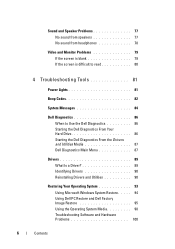
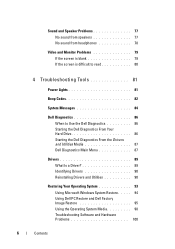
... 78
Video and Monitor Problems 79 If the screen is blank 79 If the screen is difficult to read 80
4 Troubleshooting Tools 81
Power Lights 81
Beep Codes 82
System Messages 84
Dell Diagnostics 86 When to Use the Dell Diagnostics 86 Starting the Dell Diagnostics From Your Hard Drive 86 Starting...
Owner's Manual - Page 17
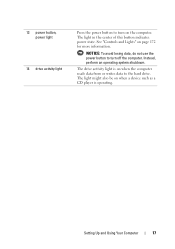
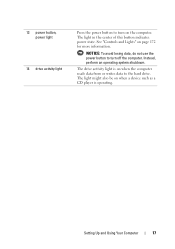
... operating. NOTICE: To avoid losing data, do not use the power button to turn on page 172 for more information. The light in the center of this button indicates power state. Setting Up and Using Your Computer
17
The light might also be on when the computer reads data from or writes data...
Owner's Manual - Page 36
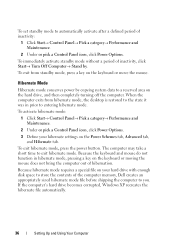
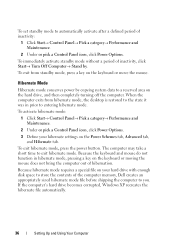
... To exit from hibernate mode, the desktop is restored to the state it was in hibernate mode, pressing a key on the hard drive, and then completely turning off the computer.
If the computer's...set standby mode to automatically activate after a defined period of inactivity, click Start→ Turn Off Computer→ Stand by copying system data to exit hibernate mode. Because the keyboard and...
Owner's Manual - Page 40
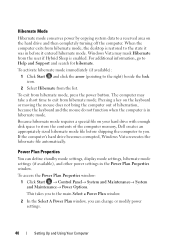
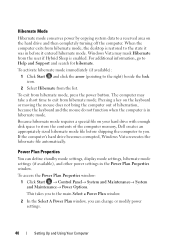
... additional information, go to a reserved area on the hard drive and then completely turning off the computer.
Because hibernate mode requires a special file on the keyboard or...hibernate mode file before it entered hibernate mode.
When the computer exits from hibernate mode, the desktop is enabled. Hibernate Mode
Hibernate mode conserves power by copying system data to Help and Support ...
Owner's Manual - Page 68
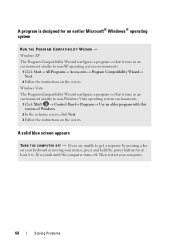
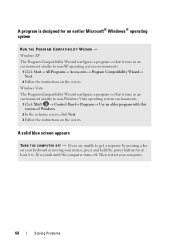
...welcome screen, click Next. 3 Follow the instructions on your keyboard or moving your computer.
68
Solving Problems A solid blue screen appears
TU R N T H E C O M P U T E R O F F - If...a key on the screen. A program is designed for at least 8 to 10 seconds until the computer turns off. Then restart your mouse, press and hold the power button for an earlier Microsoft® Windows®...
Owner's Manual - Page 74
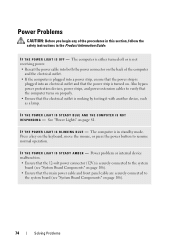
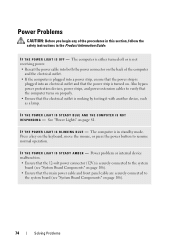
IF THE POWER LIGHT IS STEADY BLUE AND THE COMPUTER IS NOT R E S P O N D I N G B L U E - I F T H E P O W E R L I G H T I S B L I N K I N G - Also bypass power protection devices, power strips, and power extension cables to verify that the computer turns on properly. • Ensure that the electrical outlet is turned on.
See "Power Lights" on the keyboard, move the mouse, or press the...
Owner's Manual - Page 78


...R - No sound from the speakers is not muted. E N S U R E T H A T T H E S U B W O O F E R A N D T H E S P E A K E R S A R E T U R N E D O N -
Sound from headphones
C H E C K T H E H E A D P H O N E C A B L E C O N N E C T I O N -
Turn off nearby fans, fluorescent lights, or halogen lamps to check for interference. Click or double-click the speaker icon in the lower-right corner of your...
Owner's Manual - Page 79
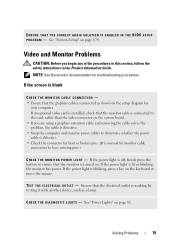
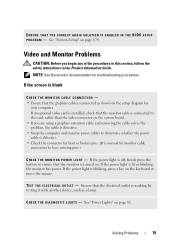
..., check that the graphics cable is lit or blinking, the monitor has power. If the power light is turned on the setup diagram for monitor cable connectors to determine whether the power cable is defective. •...T O R P O W E R L I C A L O U T L E T - If the power light is connected as a lamp. If the screen is blank
CHECK THE MONITOR CABLE CONNECTION - • Ensure that the monitor...
Owner's Manual - Page 80
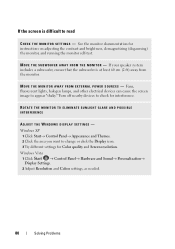
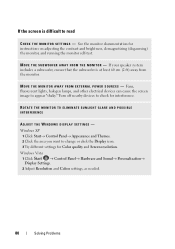
...R N A L P O W E R S O U R C E S - Turn off nearby devices to change or click the Display icon. 3 Try different settings for Color quality... brightness, demagnetizing (degaussing) the monitor, and running the monitor self-test. M O V E T H E M O N I T O R - Fans, fluorescent lights, halogen lamps, and other electrical devices can cause the screen image to read
C H E C K T H E M O N I T O R S E ...
Owner's Manual - Page 81
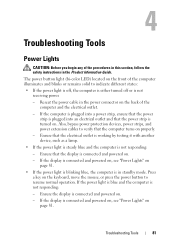
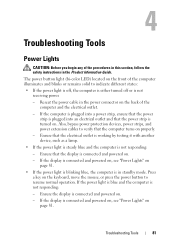
... on .
- Also, bypass power protection devices, power strips, and power extension cables to resume normal operation. Ensure that the computer turns on page 81.
• If the power light is blinking blue, the computer is in the Product Information Guide. Press a key on the keyboard, move the mouse, or press the power button...
Owner's Manual - Page 82
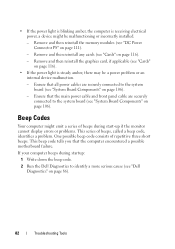
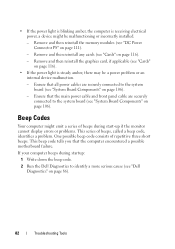
... blinking amber, the computer is receiving electrical power, a device might emit a series of beeps during startup:
1 Write down the beep code.
2 Run the Dell Diagnostics to identify a more serious cause (see "Cards" on page 116).
• If the power light is steady amber, there may be malfunctioning or incorrectly installed.
-
Remove and then...
Owner's Manual - Page 96
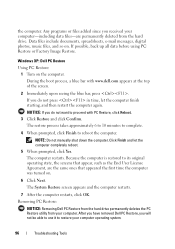
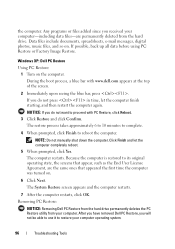
...received your computer-including data files-are the same ones that appeared the first time the computer was turned on.
6 Click Next. the computer. Data files include documents, spreadsheets, e-mail messages, digital photos... at the top of the screen.
2 Immediately upon seeing the blue bar, press . Windows XP: Dell PC Restore
Using PC Restore: 1 Turn on . If you do not press in time, let the ...
Owner's Manual - Page 160
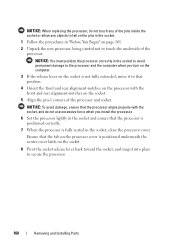
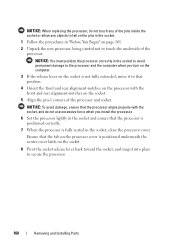
... the processor, do not use excessive force when you install the processor.
6 Set the processor lightly in the socket and ensure that the processor is positioned correctly.
7 When the processor is fully... seated in the socket to avoid permanent damage to the processor and the computer when you turn on the computer.
3 If the release lever on the socket is positioned underneath the center...
Owner's Manual - Page 172
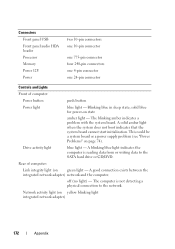
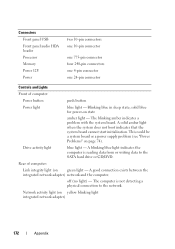
... the system does not boot indicates that the system board cannot start initialization.
Network activity light (on state
amber light - solid blue for power-on yellow blinking light integrated network adapter)
172
Appendix Drive activity light
blue light - off (no light) - A blinking blue light indicates the computer is not detecting a physical connection to the SATA hard drive or CD...
Owner's Manual - Page 174
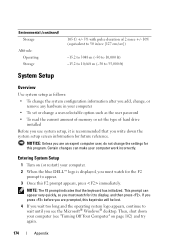
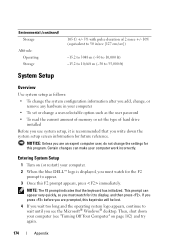
... very quickly, so you must watch for it to display, and then press . Entering System Setup
1 Turn on (or restart) your computer • To set the type of 2 msec +/- 10% (equivalent ...your computer. 2 When the blue DELL™ logo is recommended that the keyboard has initialized. This prompt can make your computer (see the Microsoft® Windows® desktop. NOTICE: Unless you are ...
Owner's Manual - Page 183


... rollers in their channels if they are dirty, clean the rollers with a cotton swab moistened lightly with any soap or alcohol solution. If possible, use liquid or aerosol cleaners, which may...dust from the slots and holes on the rollers.
6 Replace the ball and retainer ring, and turn the retainer ring clockwise until it clicks into place.
Doing so may contain flammable substances.
•...
Owner's Manual - Page 186


...
This device complies with the FCC regulations:
Product name: Model number: Company name:
Dell™ Vostro™ 400
DCMF
Dell Inc.
If this document in a particular installation. could void your Product Information Guide.
...that changes or modifications not expressly approved by turning the equipment off and on, you are on the device or devices covered in a residential installation...
Owner's Manual - Page 209
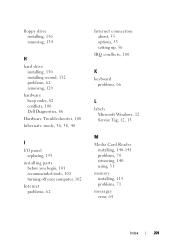
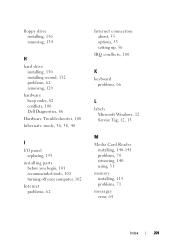
... drive installing, 130 installing second, 132 problems, 62 removing, 129
hardware beep codes, 82 conflicts, 100 Dell Diagnostics, 86
Hardware Troubleshooter, 100 hibernate mode, 36, 38, 40
I
I/O panel replacing, 155
installing parts before you begin, 101 recommended tools, 101 turning off your computer, 102
Internet problems, 62
Internet connection about, 55 options...
Owner's Manual - Page 210
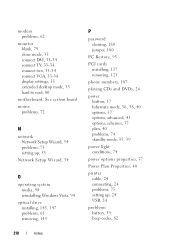
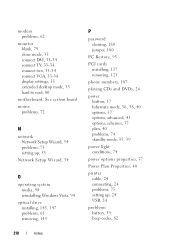
... connect TV, 33-34 connect two, 33-34 connect VGA, 33-34 display settings, 35 extended desktop mode, 35 hard to read, 80
motherboard. See system board mouse
problems, 72
N
network Network... options, advanced, 41 options, schemes, 37 plan, 40 problems, 74 standby mode, 35, 39
power light conditions, 74
power options properties, 37
Power Plan Properties, 40
printer cable, 24 connecting, 24 problems, ...
Owner's Manual - Page 211
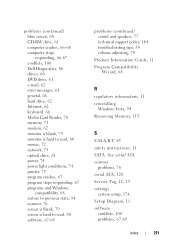
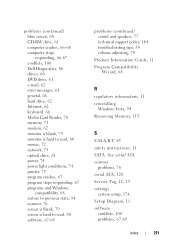
problems (continued) blue screen, 68 CD-RW drive, 61 computer crashes, 66-68 computer stops responding, 66-67 conflicts, 100 Dell ..., 62 monitor is blank, 79 monitor is hard to read, 80 mouse, 72 network, 73 optical drive, 61 power, 74 power light conditions, 74 printer, 75 program crashes, 67 program stops responding, 67 programs and Windows compatibility, 68 restore to previous state, 94 scanner...
Similar Questions
Blinking Blue Light On Optiplex 390 Pc Unit
I never noticed the blue blinking light on my pc before until today. What is that for?
I never noticed the blue blinking light on my pc before until today. What is that for?
(Posted by debraleal 10 years ago)
Dell Inspiron 530s Does Not Boot Solid Blue Light No Beeps
(Posted by slasheisou 10 years ago)

