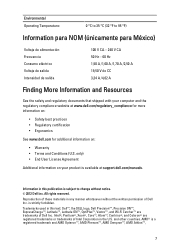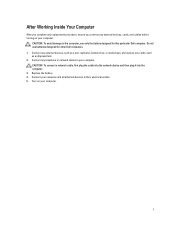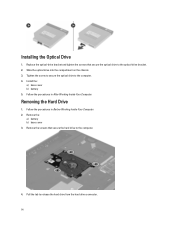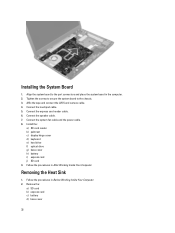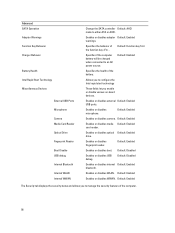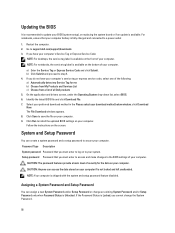Dell Vostro 3560 Support Question
Find answers below for this question about Dell Vostro 3560.Need a Dell Vostro 3560 manual? We have 2 online manuals for this item!
Question posted by sarahcbrinker on March 23rd, 2013
Broken Port Where Charger Plugs In
Hi,
1- How much would it be to replace the piece that the charger plugs into in the computer? I just got the laptop in November.
2- As an alternative: Do you sell a docking station to where I could charge my computer batter outside of my computer? If so, I'd like to know how much and how much for another battery?
Thank you,
Sarah
Current Answers
Related Dell Vostro 3560 Manual Pages
Similar Questions
How To Remove The Hard Drive From Dell Vostro 3560 Laptop
(Posted by Sammlis 9 years ago)
How Do I Connect My Laptop To Dell Inspiron Docking Station
(Posted by brerooh 10 years ago)