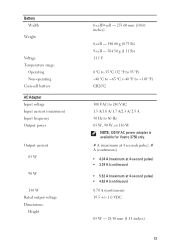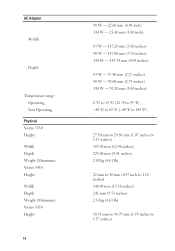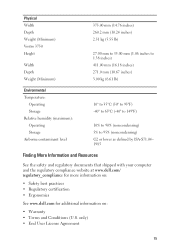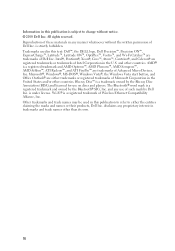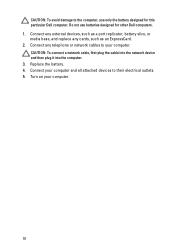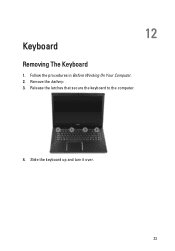Dell Vostro 3550 Support Question
Find answers below for this question about Dell Vostro 3550.Need a Dell Vostro 3550 manual? We have 2 online manuals for this item!
Question posted by valfimem on October 26th, 2014
How To Turn Off Back Lit Keyboard On A Dell Vostro V13
The person who posted this question about this Dell product did not include a detailed explanation. Please use the "Request More Information" button to the right if more details would help you to answer this question.
Current Answers
Answer #1: Posted by bengirlxD on October 26th, 2014 8:15 AM
Here is the link to the instructions:
http://webtrickz.com/how-to-enableturn-on-backlit-keyboard-on-dell-laptops/
Feel free to resubmit the question if you didn't find it useful.
Related Dell Vostro 3550 Manual Pages
Similar Questions
Dell Vostro 3550 Back Lit Keyboard Caps Lock Light Does Not Come When In Capital
(Posted by mpspsp 10 years ago)