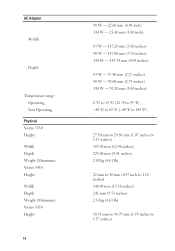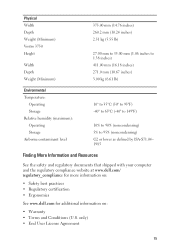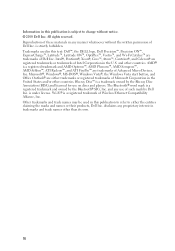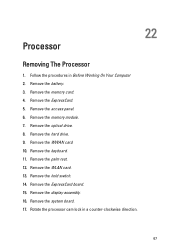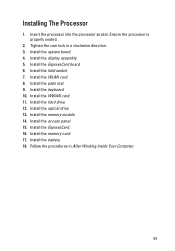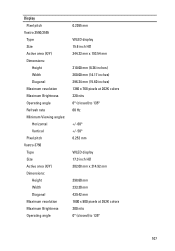Dell Vostro 3550 Support Question
Find answers below for this question about Dell Vostro 3550.Need a Dell Vostro 3550 manual? We have 2 online manuals for this item!
Question posted by mpspsp on June 17th, 2013
Dell Vostro 3550 Back Lit Keyboard Caps Lock Light Does Not Come When In Capital
Current Answers
Answer #1: Posted by prateekk007 on June 18th, 2013 2:07 AM
Please try to update the quickset application from the link mentioned below and revert with the results.
Hope that helps you.
For easy access to drivers, manuals and product updates, please visit our Support Site .
Thanks & Regards
Prateek K
Related Dell Vostro 3550 Manual Pages
Similar Questions
Common sense would suggest it should be on when Cap Locks are on, but that's not it. I haven't found...