Dell Vostro 3550 Support Question
Find answers below for this question about Dell Vostro 3550.Need a Dell Vostro 3550 manual? We have 2 online manuals for this item!
Question posted by tslajaxp on November 14th, 2013
How Do You Turn On Key Board Light For Vostro Dell Laptop
The person who posted this question about this Dell product did not include a detailed explanation. Please use the "Request More Information" button to the right if more details would help you to answer this question.
Current Answers
There are currently no answers that have been posted for this question.
Be the first to post an answer! Remember that you can earn up to 1,100 points for every answer you submit. The better the quality of your answer, the better chance it has to be accepted.
Be the first to post an answer! Remember that you can earn up to 1,100 points for every answer you submit. The better the quality of your answer, the better chance it has to be accepted.
Related Dell Vostro 3550 Manual Pages
User Manual - Page 1


... 3350
Figure 1.
Windows Mobility Center 6. camera LED 4. Front and Back View - display
5. Dell Vostro 3350/3450/3550/3750
Setup And Features Information
About Warnings
WARNING: A WARNING indicates a potential for property damage, personal injury, or death. Vostro 3350 - security slot
Regulatory Model:P13S, P19G, P16F, P13E Regulatory Type: P13S001, P19G001, P16F001, P13E001 January...
User Manual - Page 2


... status lights 19. AC adapter connector 4. USB 3.0 connectors (2)
5. fingerprint reader 15. 8-in the air vents. Vostro 3350 - Do not store your Dell computer ...in a low-airflow environment, such as a closed briefcase, while it is normal and does not indicate a problem with
USB PowerShare 13. touchpad disable LED 20. The computer turns...
User Manual - Page 3


.... touchpad disable LED 17. microphones (2) 2. audio connectors
10. Front and Back View - display 5. Dell Support Center 7. fingerprint reader 13. touchpad buttons (2) 15. Dell Instant Launch Manager 8. Vostro 3450 - Windows Mobility Center 6. device status lights 16. Front view
1. power button
3 USB 3.0 connector 9. camera LED 4. camera 3. keyboard 18. optical...
User Manual - Page 4


battery 4. The computer turns on the fan when the computer gets hot. security cable slot 5. AC adapter connector 6. USB 2.0 connector 11. 8-in the air vents. network connector 2. USB 2.0 connector 3. cooling vents
8. Do not store your Dell computer in a low-airflow... can damage the computer or cause a fire. Figure 4. HDMI connector 9. e-SATA connector 10. Vostro 3450 -
User Manual - Page 5


...15. audio connectors 10. fingerprint reader 13. 8-in-1 Secure Digital (SD) memory
card reader 14. device status lights 17. microphones (2) 2. power button
5 Dell Instant Launch Manager 8. touchpad buttons (2) 16. touchpad disable LED 18. USB 3.0 connector 9. Dell Support Center 7. Windows Mobility Center 6. Front and Back View
Figure 5. Vostro 3550 - optical drive/bay
11.
User Manual - Page 6


network connector 3. battery 5. VGA connector 6. The computer turns on the fan when the computer gets hot. security cable slot 2. Fan noise is running. Vostro 3550 - USB 2.0 connector 8. Figure 6. cooling vents 9. e-SATA ...cause a fire. Do not store your Dell computer in the air vents. Back View
1. USB 2.0 connector 4. AC adapter connector
7. HDMI connector 10...
User Manual - Page 7


...11. touchpad 15. optical-drive eject button 12. Windows Mobility Center 6. touchpad disable LED 18. USB 2.0 connector 9. device status lights 17. Vostro 3750 - Dell Instant Launch Manager 8. power button
7 camera 3. Dell Support Center 7. microphones (2) 2. USB 3.0 connectors (2) 10. camera LED 4. fingerprint reader 13. 8-in-1 Secure Digital (SD) memory
card reader...
User Manual - Page 8


...a closed briefcase, while it is normal and does not indicate a problem with your Dell computer in the air vents. security cable slot 5. HDMI connector 9. Figure 8. Restricting ... information, see www.dell.com/regulatory_compliance.
8 network connector 2. battery 4. USB 2.0 connector 3. cooling vents
7. Vostro 3750 - The computer turns on the fan when the computer gets ...
User Manual - Page 10


... once before you install any cards or connect the computer to turn on system board • discrete video card
10 System Information Chipset Processor
Intel HM67
• Intel Core i3 • Intel Core i5 • Intel Core i7 (Quad-core for Vostro
3750 only)
Video Video type
• integrated on the computer.
Open...
User Manual - Page 15
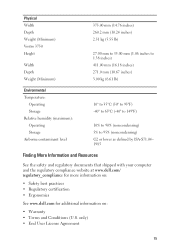
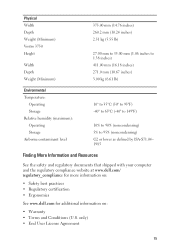
only) • End User License Agreement
15 Physical Width Depth Weight (Minimum) Vostro 3750 Height
Width Depth Weight (Minimum)
375.00 mm (14.76 inches) 260.2 mm ... that shipped with your computer and the regulatory compliance website at www.dell.com/ regulatory_compliance for more information on:
• Safety best practices • Regulatory certification • Ergonomics
See www...
User Manual - Page 16
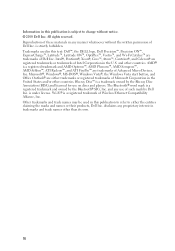
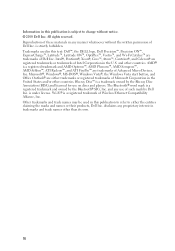
...;, Centrino®, and Celeron® are registered trademarks or trademarks of Intel Corporation in this text: Dell™, the DELL logo, Dell Precision™, Precision ON™, ExpressCharge™, Latitude™, Latitude ON™, OptiPlex™, Vostro™, and Wi-Fi Catcher™ are trademarks of these materials in the United States and/or...
Owners Manual - Page 2


... forbidden. Other trademarks and trade names may be used in this text: Dell™, the DELL logo, Dell Precision™, Precision ON™,ExpressCharge™, Latitude™, Latitude ON™, OptiPlex™, Vostro™, and Wi-Fi Catcher™ are trademarks of Dell Inc. disclaims any use of data if instructions are registered trademarks or...
Owners Manual - Page 6


... (I/O) Board 91 Installing The Left And The Right Input/Output (I/O) Board 93
29 System Setup 95
System Setup Overview 95 System Setup Enter...95 System Setup Screens...96 System Setup Options...97
30 Diagnostics 101
Device Status Lights...101 Battery Status Lights...101 Diagnostic Beep Codes 101
31 Specifications 103
32 Contacting Dell 113
Contacting Dell...
Owners Manual - Page 8


..., such as the
optional Media Base or Battery Slice, undock it. Close the display and turn the computer upside-down on a flat work , periodically touch an unpainted metal surface to dissipate...them evenly aligned to ground the system board. As you must remove the main battery before opening the display. Disconnect your computer from the network device. 4. Turn the computer top-side up. 9....
Owners Manual - Page 10
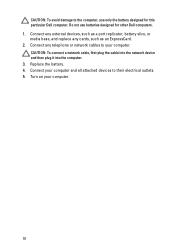
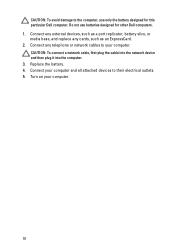
... network device and then plug it into the computer. 3. Replace the battery. 4. Connect your computer.
10 Do not use only the battery designed for other Dell computers. 1. Connect any external devices, such as an ExpressCard. 2. CAUTION: To avoid damage to the computer, use batteries designed for this particular...
Owners Manual - Page 95


...appear very quickly, so you must watch for the F2 prompt to
appear. 3. When the blue DELL logo is displayed, you write down your computer. 2. Then, shut down the System Setup screen ... you wait too long and the operating system logo appears, continue to display, and then press . Turn on (or restart) your computer and try again.
95 If you are prompted, this program.
Once...
Owners Manual - Page 98


...
Advanced
Intel SpeedStep Virtualization Integrated NIC
USB Emulation USB Powershare
USB Wake Support
Displays the memory in-built on -board network card. This feature is
enabled only when the AC
adapter is turned off. Enable or disable the Intel Default: Enabled SpeedStep feature. Default: Enabled
Allows USB devices to charge external devices...
Owners Manual - Page 99


...prompts during a system restart/resume from hibernate state. SATA Operation Adapter Warnings Function Key Behavior Charger Behavior
Miscellaneous Devices
Change the SATA controller Default: AHCI mode to ... disable the Computrace feature on board devices.
Boot
Boot Priority Order
Hard Disk Drives
Specifies the order of the function key . Default: Function key first
Specifies if the computer...
Owners Manual - Page 101


...Dell AC adapter is attached to your computer is unable to complete a power on steadily or blinks to an electrical outlet, the battery light operates as follows: • Alternately blinking amber light and white light - 30
Diagnostics
Device Status Lights
Turns on when you turn...8226; Constantly blinking amber light - Battery in charge mode with steady white light - Turns on self test.
101...
Owners Manual - Page 105


... Kingdom: 87 keys, Brazil: 87 keys, and Japan: 90 keys United States: 101 keys United Kingdom: 102 keys Brazil: 104 keys Japan: 105 keys QWERTY/AZERTY/Kanji
Touchpad
Active Area:
Vostro 3350/ 3450/ 3550/ 3555
X-axis
80.00 mm
Y-axis
40.70 mm
Vostro 3750
X-axis
95.00 mm
Y-axis
52.00 mm
Display Vostro 3350
Type Size
white Light Emitting Diode...
Similar Questions
How To Turn On Key Board Lights On A Dell Inspiron M 5030
(Posted by haCrwiw 10 years ago)
How To Turn On Key Board Light On Dell Insprion N5110
(Posted by jingjMJC1 10 years ago)

