Dell Inspiron N5110 Support Question
Find answers below for this question about Dell Inspiron N5110.Need a Dell Inspiron N5110 manual? We have 2 online manuals for this item!
Question posted by jingjMJC1 on November 15th, 2013
How To Turn On Key Board Light On Dell Insprion N5110
The person who posted this question about this Dell product did not include a detailed explanation. Please use the "Request More Information" button to the right if more details would help you to answer this question.
Current Answers
There are currently no answers that have been posted for this question.
Be the first to post an answer! Remember that you can earn up to 1,100 points for every answer you submit. The better the quality of your answer, the better chance it has to be accepted.
Be the first to post an answer! Remember that you can earn up to 1,100 points for every answer you submit. The better the quality of your answer, the better chance it has to be accepted.
Related Dell Inspiron N5110 Manual Pages
Setup Guide - Page 5


...Optional 17
Using Your Inspiron Laptop 20 Right View Features 20 Left View Features 22 Back View Features 26
Front View Features 28 Status Lights and Indicators 30 Disabling...Keys 38 Using the Optical Drive 40 Display Features 42 Touch Screen Gestures (Optional 44 Removing and Replacing the Top Cover (Optional 46 Removing and Replacing the Battery 50 Software Features 52 Dell...
Setup Guide - Page 7


... it is powered on. Fan noise is powered on all other sides.
The computer turns on the computer may cause it is normal and does not indicate a problem with ...Inspiron Laptop
This section provides information about setting up your laptop may result in an enclosed space, such as carpets or rugs, while it to overheat.
Before Setting Up Your Computer
When positioning your Dell...
Setup Guide - Page 12


...Inspiron Laptop
Create System Recovery Media (Recommended)
NOTE: It is recommended that you create system recovery media as soon as you purchased the computer, while preserving data files (without the need of 8 GB or DVD-R/DVD+R/Blu-ray Disc (optional) NOTE: Dell... the system recovery media: • Dell DataSafe Local Backup • USB key with a minimum capacity of the Operating System disc).
Setup Guide - Page 13


... the AC Adapter" on page 6). 2. Insert the disc or USB key in the computer. 3. Setting Up Your Inspiron Laptop To create system recovery media: 1. Ensure that the AC adapter is ... Click Start → All Programs→ Dell DataSafe Local Backup. 4. Click Create Recovery Media. 5. For more information, see the Windows 7 support at support.dell.com/MyNewDell.
11 Follow the instructions on...
Setup Guide - Page 17


... the wireless radios appears on . 2. Wireless enabled
Wireless disabled
3. Setting Up Your Inspiron Laptop To enable or disable wireless: 1. Press along with the < > key on the function key row on an airplane flight.
15 NOTE: The wireless key allows you to quickly turn off wireless radios (Wi-Fi and Bluetooth), such as when you are asked...
Setup Guide - Page 18


....
6. NOTE: The wireless display adapter does not ship with the < > key on the function key row on the keyboard to the TV.
4. The Intel Wireless Display window appears.
7. You must be supported on the TV.
5. Turn on the Windows desktop. Setting Up Your Inspiron Laptop
Set Up Wireless Display (Optional)
NOTE: The wireless display feature...
Setup Guide - Page 31


...: To avoid loss of data, never turn off the computer when the hard drive
activity light is enabled.
Using Your Inspiron Laptop
1
Power indicator light - A solid
white light indicates hard drive activity. For more information on
the battery status light, see "Status Lights and Indicators" on .
3
Battery status light - Indicates the battery charge status. Turns on page 30. For more...
Setup Guide - Page 33


..., click Dell Battery Meter to disable the battery charging feature while on an airplane flight. NOTE: Battery charging can also be required to open Battery Settings window. 5. Click Turn off /hibernate
NOTE: For information on power problems, see "Power Problems" on page 59. Using Your Inspiron Laptop
Power Button Light/Power Indicator Light
Indicator light status
solid...
Setup Guide - Page 35


... touch pad settings, double-click the Dell Touch pad icon in this row. NOTE: To enable or disable the touch pad, press along with the < > key on the function key row on or off your desktop. Provide left -click by tapping the surface. Using Your Inspiron Laptop
1
Power button and light - Press to move the cursor...
Setup Guide - Page 37


...Display On/Off buttons work only on page 64. Using Your Inspiron Laptop
5
Windows Mobility Center button - Dell Support Center button - For more information, see "Dell Support Center" on computers running the Windows operating system.
35
Display... status, wireless network and so on or turn on .
Press to launch the Dell Support Center. Windows Mobility Center provides quick access to...
Setup Guide - Page 61


..., or is working by testing it back on.
• If the problem persists, contact Dell (see "Contacting Dell" on page 84).
59
Solving Problems
Power Problems
If the power light is not responding - The computer is either turned off and then turn it with another device, such as a lamp.
• Check the AC adapter cable...
Setup Guide - Page 62


...press the power button until the computer turns off and then turn it back on.
• If the problem persists, contact Dell (see "Contacting Dell" on your computer - Some possible ...key on the keyboard, move the connected mouse or a finger on the touch pad, or press the power button to the same electrical outlet.
60
An unwanted signal is breathing white - Solving Problems
If the power light...
Setup Guide - Page 68


... technical assistance. Turn on (or restart) your computer and press when the Dell logo appears. ...Dell for devices such as the system board, keyboard, display, memory, hard drive, and so on page 61 and run Dell diagnostics, the computer invokes the Enhanced Pre-boot System Assessment (ePSA). When the DELL logo appears, press immediately.
66
To enter the system setup (BIOS) utility, turn...
Setup Guide - Page 90


...
Specifications
This section provides information that you may vary by region.
To launch the Dell Support Center, click Start → All Programs→ Dell→ Dell Support Center→ Launch Dell Support Center. Computer Model
Memory
Dell Inspiron N5110
Computer Information
System chipset Mobile Intel 6 Series
Memory module connector
Memory module capacities
two user-accessible...
Service Manual - Page 27


...rest. Be careful when removing and handling the keyboard. 3 Turn the computer over and open the display as far as ... 9. 2 Remove the battery (see the Regulatory Compliance Homepage at dell.com/regulatory_compliance.
Damage due to replace.
CAUTION: The keycaps on the...the plam rest. 5 Lift and slide the keyboard to the system board, remove the main battery (see "Removing the Battery" on page...
Service Manual - Page 32


... on the plastic tab on top of the connectors to avoid damaging the connectors. 7 Disconnect the power-button board cable, touch-pad cable, and hot-key board cable from the connectors on the palm-rest assembly. 4 Turn the computer over and open the display as far as possible. 5 Remove the keyboard (see "Removing the...
Service Manual - Page 33
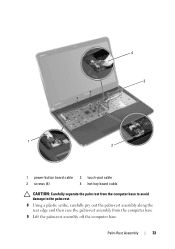
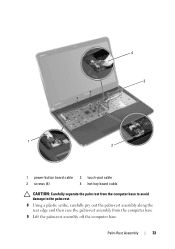
Palm-Rest Assembly
33 4 3
1 2
1 power-button board cable 3 screws (4)
2 touch-pad cable 4 hot-key board cable
CAUTION: Carefully separate the palm rest from the computer base to avoid damage to the palm rest. 8 Using a plastic scribe, carefully pry out the ...
Service Manual - Page 34


... on the computer
base and gently snap the palm rest assembly in place. 3 Slide the touch-pad cable, power-button board cable, and hot-key board
cable into the connectors on the system board and press down on the connector latches to secure them. 4 Replace the four screws on the palm-rest assembly. 5 Replace...
Service Manual - Page 71


...your computer. NOTE: If you are extremely fragile. WARNING: If you need to the system board, remove the main battery (see "Removing the Battery" on your warranty. CAUTION: To help...on page 9) before working inside the computer.
CAUTION: To prevent data loss, turn off your computer. NOTE: Dell does not guarantee compatibility or provide support for hard drives from step 2 to ...
Service Manual - Page 89


...you have selected a different model and want to support.dell.com/support/downloads. 3 Locate the BIOS update file... Your Product Model
list. Flashing the BIOS
89 To flash the BIOS:
1 Turn on the computer. 2 Go to start over again, click Start Over on the...not have your desktop and is available or when replacing the system board. The File Download window appears. 6 Click Save to download the ...
Similar Questions
How To Turn On Key Board Lights On A Dell Inspiron M 5030
(Posted by haCrwiw 10 years ago)
How Do You Turn On Key Board Light For Vostro Dell Laptop
(Posted by tslajaxp 10 years ago)
How To Turn On Wireless Network On Dell Laptop Inspiron N5110
(Posted by klneojo 10 years ago)

