Dell Vostro 3550 Support Question
Find answers below for this question about Dell Vostro 3550.Need a Dell Vostro 3550 manual? We have 2 online manuals for this item!
Question posted by vinnyRais on August 18th, 2014
How To Turn On My Dell Inspiron Backlit Keyboard
The person who posted this question about this Dell product did not include a detailed explanation. Please use the "Request More Information" button to the right if more details would help you to answer this question.
Current Answers
There are currently no answers that have been posted for this question.
Be the first to post an answer! Remember that you can earn up to 1,100 points for every answer you submit. The better the quality of your answer, the better chance it has to be accepted.
Be the first to post an answer! Remember that you can earn up to 1,100 points for every answer you submit. The better the quality of your answer, the better chance it has to be accepted.
Related Dell Vostro 3550 Manual Pages
User Manual - Page 1


... Instant Launch Manager 8. camera LED 4. camera 3. Windows Mobility Center 6.
display
5. Vostro 3350 - microphones (2) 2. Dell Vostro 3350/3450/3550/3750
Setup And Features Information
About Warnings
WARNING: A WARNING indicates a potential for property damage, personal injury, or death. security slot
Regulatory Model:P13S, P19G, P16F, ...
User Manual - Page 2


...keyboard 21. USB 3.0 connectors (2)
5. HDMI connector 12. touchpad 17. touchpad disable LED 20. power button
Figure 2. cooling vents 2. battery 3. The computer turns on the fan when the computer gets hot. touchpad buttons (2) 18. Back view
1. Do not store your Dell... 8-in the air vents. Vostro 3350 - network connector 6. optical drive/bay 7. device status lights 19. cooling vents...
User Manual - Page 3


...and Back View - microphones (2) 2. camera 3. Dell Support Center 7. optical drive/bay 11. keyboard 18. camera LED 4. display 5. Dell Instant Launch Manager 8. optical drive eject button 12. audio connectors
10. touchpad disable LED 17. Windows Mobility Center 6. device status lights 16. fingerprint reader 13. Vostro 3450 - Vostro 3450
Figure 3. Front view
1. USB...
User Manual - Page 4


... noise is running. AC adapter connector 6. Do not store your Dell computer in a low-airflow environment, such as a closed briefcase, while it is normal and does not indicate a problem with the fan or the computer.
4 e-SATA connector 10. The computer turns on the fan when the computer gets hot. Restricting the airflow...
User Manual - Page 5


... Launch Manager 8. optical-drive eject button 12. touchpad buttons (2) 16. device status lights 17. keyboard 19. microphones (2) 2. USB 3.0 connector 9. optical drive/bay
11. power button
5 Windows Mobility Center 6. Dell Support Center 7. Front View
1. Front and Back View
Figure 5. Vostro 3550 - fingerprint reader 13. 8-in-1 Secure Digital (SD) memory
card reader 14.
User Manual - Page 6


network connector 3. battery 5. Fan noise is running. Vostro 3550 - USB 2.0 connector 8. VGA connector 6. Do not store your Dell computer in the air vents. Figure 6. USB 2.0 connector 4. AC adapter connector
7. HDMI connector 10. ... fan or the computer.
6 Back View
1. security cable slot 2. cooling vents 9. The computer turns on the fan when the computer gets hot.
User Manual - Page 7


...(SD) memory
card reader 14. keyboard 19. Front and Back View
Figure 7. microphones (2) 2. USB 2.0 connector 9. touchpad buttons (2) 16. camera 3. camera LED 4. touchpad disable LED 18. power button
7 optical-drive eject button 12. display 5. touchpad 15. Windows Mobility Center 6. Vostro 3750 - device status lights 17. Front View
1. Dell Instant Launch Manager 8.
User Manual - Page 8


... briefcase, while it is normal and does not indicate a problem with your Dell computer in the air vents. For additional best practices information, see www.dell.com/regulatory_compliance.
8 USB 2.0 connector 3. battery 4. AC adapter connector 6. Do...the airflow can damage the computer or cause a fire. cooling vents
7. Vostro 3750 - The computer turns on the fan when the computer gets hot.
User Manual - Page 10


... Intel Core i5 • Intel Core i7 (Quad-core for Vostro
3750 only)
Video Video type
• integrated on and shut down your computer at least once before you turn on the computer. Power Button
NOTE: It is recommended that you... computer, click Start → Help and Support and select the option to turn on system board • discrete video card
10
Figure 12. 1394 Connector
5.
User Manual - Page 11


...: Depth
Height
Width
Weight
Intel Graphics Media Accelerator HD • AMD Radeon HD6470 GDDR5 - 512
MB (Vostro 3350 only) • AMD Radeon HD6630 - 1 GB VRAM
(Vostro 3450 and Vostro 3550) • NVIDIA GeForce N12P GE(128 bit) -
1 GB (Vostro 3750 only)
two SODIMM slots 1 GB, 2 GB, and 4 GB DDR3 SDRAM with 1333 MHz 2 GB 8 GB...
User Manual - Page 14
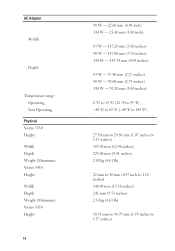
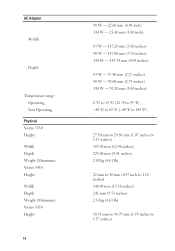
AC Adapter
Width
Depth
Temperature range: Operating Non Operating
Physical Vostro 3350 Height Width Depth Weight (Minimum) Vostro 3450 Height Width Depth Weight (Minimum) Vostro 3550 Height
14
90 W - 22.60 mm (0.88 inch) 130 W - 25.40 mm (1.00 inch)
65 W - 137.20 mm (5.40 inches) 90 W - 147.00 mm (5.78 ...
User Manual - Page 15
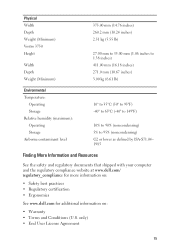
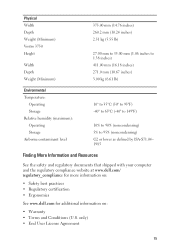
only) • End User License Agreement
15 Physical Width Depth Weight (Minimum) Vostro 3750 Height
Width Depth Weight (Minimum)
375.00 mm (14.76 inches) 260.2 mm ... that shipped with your computer and the regulatory compliance website at www.dell.com/ regulatory_compliance for more information on:
• Safety best practices • Regulatory certification • Ergonomics
See www...
User Manual - Page 16
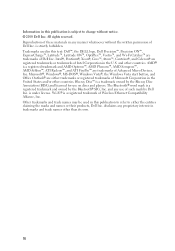
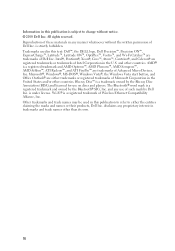
Reproduction of these materials in any manner whatsoever without notice. © 2010 Dell Inc. Trademarks used in this text: Dell™, the DELL logo, Dell Precision™, Precision ON™, ExpressCharge™, Latitude™, Latitude ON™, OptiPlex™, Vostro™, and Wi-Fi Catcher™ are either the entities claiming the marks and names or...
Owners Manual - Page 2


... Bluetooth® SIG, Inc. and any manner whatsoever without notice. © 2011 Dell Inc. Notes, Cautions, and Warnings
NOTE: A NOTE indicates important information that helps ... of Dell Inc. Trademarks used in this text: Dell™, the DELL logo, Dell Precision™, Precision ON™,ExpressCharge™, Latitude™, Latitude ON™, OptiPlex™, Vostro™...
Owners Manual - Page 10
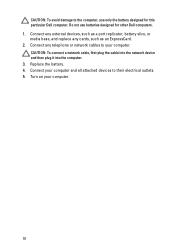
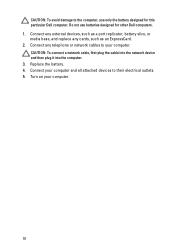
Turn on your computer and all attached devices to their electrical outlets. 5. CAUTION: To connect a network cable, first plug the cable into the network device and then plug it into the computer. 3. Replace the battery. 4. CAUTION: To avoid damage to the computer, use batteries designed for this particular Dell computer. Connect any external...
Owners Manual - Page 33
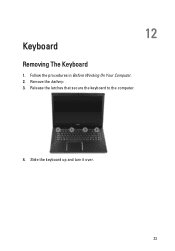
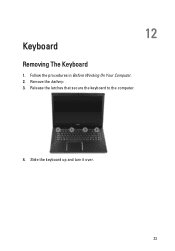
Slide the keyboard up and turn it over.
33 Release the latches that secure the keyboard to the computer.
4. Follow the procedures in Before Working On Your Computer. 2. Remove the battery. 3. 12
Keyboard
Removing The Keyboard
1.
Owners Manual - Page 35


... the keyboard data cable to the system board. 3. Connect the keyboard data cable to the back of the keyboard. 2. If your computer comes with a backlit keyboard, open the keyboard backlight cable securing clip.
8.
If your computer comes with a backlit keyboard, connect the keyboard
backlight cable. 4. 7. If your computer comes with a backlit keyboard, disconnect the keyboard backlight...
Owners Manual - Page 95


CAUTION: Unless you are prompted, this program. When the blue DELL logo is recommended that the keyboard has initialized. If you press before you add, change the settings ...Then, shut down the System Setup screen information for this keystroke will be lost. 4.
Turn on (or restart) your computer. • set the type of hard drive installed. Once the F2 prompt appears...
Owners Manual - Page 101


An unauthenticated or
unsupported non-Dell AC adapter is attached to your computer is in a power management mode. Battery in ... table shows the possible beep codes that may be emitted by the computer when your laptop. • Alternately blinking amber light with steady white light - Turns on when wireless networking is connected to an electrical outlet, the battery light operates as...
Owners Manual - Page 105


... 2.0-compliant connector two USB 3.0-compliant connectors, one USB 2.0compliant connector and one eSATA/USB 2.0compliant connector one 8-in-1 memory card reader one
Keyboard Number of keys
Vostro 3350/ 3450/ 3550/ 3555 Vostro 3750
Layout
United States: 86 keys, United Kingdom: 87 keys, Brazil: 87 keys, and Japan: 90 keys United States: 101 keys United...

