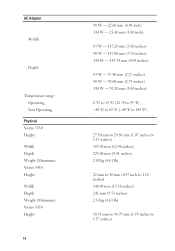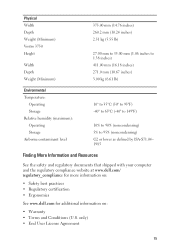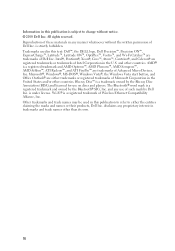Dell Vostro 3550 Support Question
Find answers below for this question about Dell Vostro 3550.Need a Dell Vostro 3550 manual? We have 2 online manuals for this item!
Question posted by excamits on May 7th, 2014
Dell Vostro 3450 How To Turn Off Backlit Keyboard
The person who posted this question about this Dell product did not include a detailed explanation. Please use the "Request More Information" button to the right if more details would help you to answer this question.
Current Answers
Answer #1: Posted by DellJesse1 on May 9th, 2014 8:49 AM
excamits,
Below are the keyboard combinations for your Vostro 3450. FN+F6 Turns they backlit keyboard on/off.
Fn + F1 Switches the video image to the next display option. The options include the integrated display, an external monitor, and both displays simultaneously. Fn + F2 Switches on Wireless. Fn + F3 Disable/Enable Touchpad. Fn + F4 Decreases brightness on the integrated display only (not on an external monitor). Fn + F5 Increases brightness on the integrated display only (not on an external monitor). Fn + F6 Enable keyboard backlit function. Can toggle between 3 settings – Brighter, dimmer or turned off. Fn + F8 Play the previous track or chapter Fn + F9 Play or pause Fn + F10 Play the next track or chapter Fn + F11 Turn down the volume Fn + F12 Turn up the volume Key next to F12 MuteThank You,
Dell-Jesse1
Dell Social Media and Communities
email:[email protected]
Dell Community Forum.
www.en.community.dell.com
Dell Twitter Support
@dellcares
Dell Facebook Support
www.facebook.com/dell
#iwork4dell