Dell Vostro 3550 Support Question
Find answers below for this question about Dell Vostro 3550.Need a Dell Vostro 3550 manual? We have 2 online manuals for this item!
Question posted by mcmdi on March 21st, 2014
Does Inspiron N5110 Have Connector For Backlit Keyboard
The person who posted this question about this Dell product did not include a detailed explanation. Please use the "Request More Information" button to the right if more details would help you to answer this question.
Current Answers
There are currently no answers that have been posted for this question.
Be the first to post an answer! Remember that you can earn up to 1,100 points for every answer you submit. The better the quality of your answer, the better chance it has to be accepted.
Be the first to post an answer! Remember that you can earn up to 1,100 points for every answer you submit. The better the quality of your answer, the better chance it has to be accepted.
Related Dell Vostro 3550 Manual Pages
User Manual - Page 2


...reader 15. 8-in the air vents. touchpad 17. keyboard 21. cooling vents 10. HDMI connector 12. audio connectors 14. touchpad buttons (2) 18. Do not store ...PowerShare 13. Back view
1. network connector 6. Fan noise is running. AC adapter connector 4. power button
Figure 2. 9. device status lights 19. cooling vents 2. Vostro 3350 - optical drive eject button...
User Manual - Page 3


Front view
1. display 5. Windows Mobility Center 6. optical drive/bay 11. device status lights 16. keyboard 18. Front and Back View - Vostro 3450
Figure 3. camera 3. optical drive eject button 12. microphones (2) 2. audio connectors
10. fingerprint reader 13. touchpad buttons (2) 15. power button
3 touchpad 14. Dell Instant Launch Manager 8. touchpad disable LED ...
User Manual - Page 4


Vostro 3450 - network connector 2. USB 2.0 connector 3. USB 2.0 connector 11. 8-in the air vents. security cable slot 5. HDMI connector 9. cooling vents
8. ExpressCard reader
WARNING: Do not block, push objects into, or allow dust to accumulate in -1 Secure Digital (SD) memory
card reader 12. battery 4. ...
User Manual - Page 5


... Back View
Figure 5. Vostro 3550 - Windows Mobility Center 6. Dell Instant Launch Manager 8. optical-drive eject button 12. power button
5 Dell Support Center 7. touchpad 15. touchpad buttons (2) 16. keyboard 19. Front View
1. USB 3.0 connector 9. touchpad disable LED 18. microphones (2) 2. display 5. camera 3. camera LED 4. audio connectors 10. device status lights...
User Manual - Page 6


... 2.0 connector 8. cooling vents 9. e-SATA connector 11. 8-in-1 Secure Digital (SD) memory
card reader
WARNING: Do not block, push objects into, or allow dust to accumulate in a low-airflow environment, such as a closed briefcase, while it is normal and does not indicate a problem with the fan or the computer.
6 USB 2.0 connector 4. Figure 6. Back View
1. Vostro 3550 -
User Manual - Page 7


... 9. Dell Instant Launch Manager 8. touchpad 15. device status lights 17. keyboard 19. microphones (2) 2. touchpad buttons (2) 16. touchpad disable LED 18. optical drive/bay
11. USB 3.0 connectors (2) 10. camera LED 4. Front and Back View
Figure 7. Vostro 3750 - Front View
1. camera 3. Windows Mobility Center 6. Dell Support Center 7. optical-drive eject...
User Manual - Page 8


... cable slot 5. Fan noise is running.
cooling vents
7. HDMI connector 9. AC adapter connector 6. Restricting the airflow can damage the computer or cause a fire. Vostro 3750 - battery 4. e-SATA connector 8. For additional best practices information, see www.dell.com/regulatory_compliance.
8 network connector 2. Quick Setup
WARNING: Before you begin any of the procedures...
User Manual - Page 9
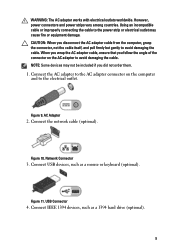
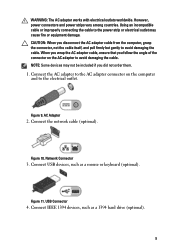
...
2.
CAUTION: When you disconnect the AC adapter cable from the computer, grasp the connector, not the cable itself, and pull firmly but gently to the power strip or electrical... adapter cable, ensure that you did not order them. 1. Figure 9. Network Connector
3. Connect IEEE 1394 devices, such as a mouse or keyboard (optional). Connect USB devices, such as a 1394 hard drive (optional).
9...
User Manual - Page 10


... HM67
• Intel Core i3 • Intel Core i5 • Intel Core i7 (Quad-core for Vostro
3750 only)
Video Video type
• integrated on and shut down your computer. Power Button
NOTE: It ...10 The following specifications are only those required by region. Figure 12. 1394 Connector
5. Open the computer display and press the power button to a docking device or other external device, such ...
User Manual - Page 11


... and memory
UMA Discrete
Memory Memory connector Memory capacity Memory type Minimum memory Maximum memory
Battery Vostro 3350 Type
Dimensions: Depth
Height
Width
Weight
Intel Graphics Media Accelerator HD • AMD Radeon HD6470 GDDR5 - 512
MB (Vostro 3350 only) • AMD Radeon HD6630 - 1 GB VRAM
(Vostro 3450 and Vostro 3550) • NVIDIA GeForce N12P GE(128...
Owners Manual - Page 8


... metal surface to dissipate static electricity, which could harm internal components.
8 Ensure that both connectors are disconnecting this document. Turn off your computer and then unplug the cable from your computer...If the computer is flat and clean to ground the system board.
Some cables have connectors with locking tabs;
Close the display and turn the computer upside-down on the ...
Owners Manual - Page 19


Remove the access panel. 4. Remove the battery. 3. Pry the retention clips away from its connector on the system board.
19 Remove the memory module from the memory module until it pops up.
5. 6
Memory
Removing The Memory Module
1. Follow the procedures in Before Working On Your Computer 2.
Owners Manual - Page 27


Remove the battery. 3. Remove the keyboard. 6. Lift up the ExpressCard board cable securing clip to open it.
10
8. Disconnect the ExpressCard board cable. 27 Remove the palm rest. 7. Follow the procedures in Before Working On Your Computer 2. Remove the access panel. 5. Remove the ExpressCard. 4. ExpressCard Board
Removing The ExpressCard Board
1.
Owners Manual - Page 29
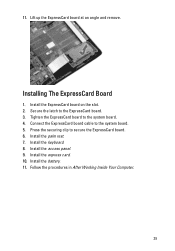
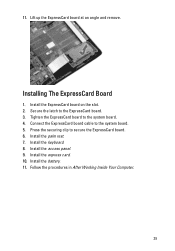
... ExpressCard board on the slot. 2. Installing The ExpressCard Board
1. Install the palm rest. 7. Connect the ExpressCard board cable to secure the ExpressCard board. 6. Install the keyboard. 8.
Secure the latch to the system board. 4. Follow the procedures in After Working Inside Your Computer.
29 11. Install the access panel. 9. Tighten the ExpressCard...
Owners Manual - Page 33
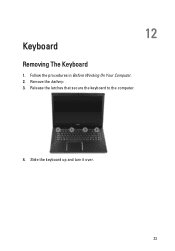
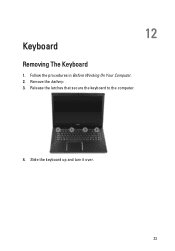
Follow the procedures in Before Working On Your Computer. 2. Slide the keyboard up and turn it over.
33 12
Keyboard
Removing The Keyboard
1. Release the latches that secure the keyboard to the computer.
4. Remove the battery. 3.
Owners Manual - Page 35


... your computer comes with a backlit keyboard, open the keyboard backlight cable securing clip.
8. 7. Connect the keyboard data cable to the back of the keyboard. 2. Install the battery. 5. If your computer comes with a backlit keyboard, connect the keyboard
backlight cable. 4. Installing The Keyboard
1. If your computer comes with a backlit keyboard, disconnect the keyboard backlight cable.
Owners Manual - Page 89
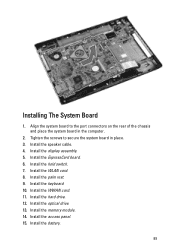
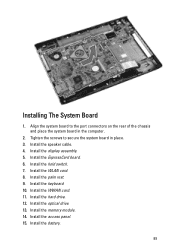
... to secure the system board in the computer.
2. Tighten the screws to the port connectors on the rear of the chassis and place the system board in place. 3. Install the...drive. 13. Install the memory module. 14. Install the battery.
89 Install the keyboard. 10. Install the ExpressCard board. 6. Install the hold switch. 7. Install the WWAN card. 11. Installing The System Board
1.
Owners Manual - Page 103


... than 4 GB.
103 System Information Chipset:
Vostro 3350/ 3450/ 3550/ 3750 Vostro 3555 Processor: Vostro 3350/ 3450/ 3550/ 3750
Intel HM67 AMD A70M
• Intel Core i3 / i5 series • Intel Core i7 (Quad-Core for
Vostro 3750 only)
Vostro 3555
• AMD Dual Core • AMD Quad Core
Memory Memory connector Memory capacity Memory type Minimum memory...
Owners Manual - Page 104


...one 15-pin VGA connector one RJ-45 connector
two USB 3.0-compliant connectors and one eSATA/ USB 2.0-compliant connector two USB 3.0-compliant connectors, one USB 2.0compliant connector and one eSATA/USB 2.0compliant connector
104 Video Video type
Video controller and memory UMA: Vostro 3350/ 3450/ 3550/ 3750
Vostro 3555
Discrete: Vostro 3350
Vostro 3450/ 3550 Vostro 3750
• integrated on...
Owners Manual - Page 105


...
two USB 3.0-compliant connectors, one USB 2.0compliant connector and one eSATA/USB 2.0compliant connector three USB 3.0-compliant connectors and one eSATA/ USB 2.0-compliant connector two USB 3.0-compliant connectors, one USB 2.0compliant connector and one eSATA/USB 2.0compliant connector one 8-in-1 memory card reader one
Keyboard Number of keys
Vostro 3350/ 3450/ 3550/ 3555 Vostro 3750
Layout...
Similar Questions
Dell Inspiron 5520 Laptop Backlit Keyboard Compatibility
I bought an extended backlit keyboard for Dell Inspiron 5520 (15R) and there is no backlit wire conn...
I bought an extended backlit keyboard for Dell Inspiron 5520 (15R) and there is no backlit wire conn...
(Posted by usd85 10 years ago)

