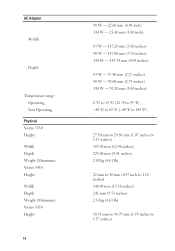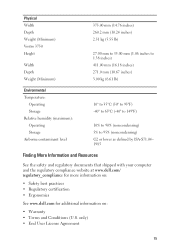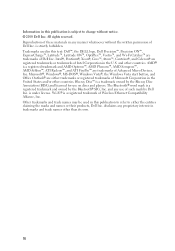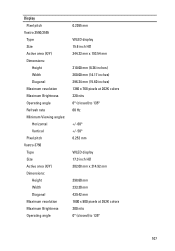Dell Vostro 3550 Support Question
Find answers below for this question about Dell Vostro 3550.Need a Dell Vostro 3550 manual? We have 2 online manuals for this item!
Question posted by vivianthomas1 on March 15th, 2013
How To Intall Finger Print On My Dell Vastro 3550
Current Answers
Answer #1: Posted by DellJesse1 on March 19th, 2013 9:04 AM
Your fingerprint reader uses the DigitalPersona Fingerprint Software. To install fingerprints you can follow the steps below.
Start menu – Click Start >> All Programs >> DigitalPersona Personal >> Fingerprint Enrollment Wizard.
Reader icon – Click the reader icon in the notification area and select Fingerprint Enrollment
In order to use DigitalPersona Personal, you need to enroll your fingerprints. The Fingerprint Enrollment Wizard guides you through the necessary steps. Enrolling Your Fingerprints
To enroll your fingerprints:
-
Launch the Fingerprint Enrollment Wizard by clicking the reader icon in the notification area, and selecting Fingerprint Enrollment.
- The Fingerprint Enrollment Training page provides a short video illustrating the proper technique for touching the fingerprint reader, as well as feedback on the fingerprint scan. Click Next.
-
When prompted, verify your identity, either by typing your Windows password If you do not have any enrolled fingerprints yet, or by touching the reader with any enrolled finger. Click Next.
If your Windows password is blank, you will be provided the opportunity to create a Windows password. This is recommended, since without it, others can still log on to your computer with the blank password.
After several unsuccessful attempts at verifying with your fingerprint, you will be given the chance to verify with your Windows password. -
An outline of two hands is displayed. Fingers that are already enrolled are highlighted in green. Click the finger you want to enroll on the outline.
NOTE:
Clicking an already highlighted finger deletes the associated enrolled fingerprint. - When you have selected a finger to enroll, you are prompted to place that finger on the reader four times. The Fingerprint Enrollment Wizard provides feedback indicating the quality of each fingerprint scan. If the fingerprint scan is not of an acceptable quality, you are prompted to touch the reader again. When you have supplied four good fingerprint scans, the fingerprint is successfully enrolled and is highlighted in green on the outline.
-
Click Next or select another finger to enroll by clicking a finger that is not highlighted on the outline.
It is recommended that you enroll two fingers, preferably the index finger of both hands. If you are prompted to enroll another fingerprint, click Yes to continue Enrollment or click No to close the prompt and proceed to the last page of the wizard. -
Click Finish to exit the wizard and save your changes. Canceling or closing the dialog box does not save your changes.
NOTE:
If you have more than one fingerprint reader attached to your computer, you will be prompted to select one of them to use for fingerprint enrollment.After verification and prior to completing the Fingerprint Enrollment Wizard, if you leave the computer inactive for a while, the session will time out, and any changes made to your fingerprint data during the session will not be saved.
Thank You,
Dell-Jesse1
Dell Social Media and Communities
email:[email protected]
Dell Community Forum.
www.en.community.dell.com
Dell Twitter Support
@dellcares
Dell Facebook Support
www.facebook.com/dell
#iwork4dell
Related Dell Vostro 3550 Manual Pages
Similar Questions
finger print not working
cara pengaktipan finger print dell vostro 3450