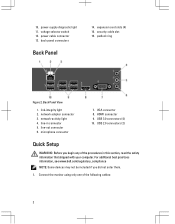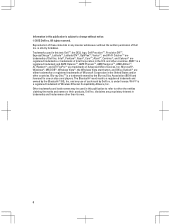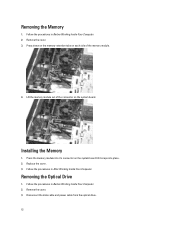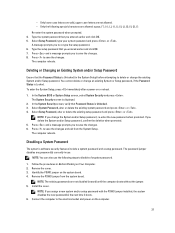Dell Vostro 270 Support Question
Find answers below for this question about Dell Vostro 270.Need a Dell Vostro 270 manual? We have 2 online manuals for this item!
Question posted by preymantas on March 26th, 2021
Uses For The 'pci Express-mini Connector' On The 270 Mt (mini-tower).
Hi! Can this port be used for a NVMe M.2 500MB SSD as a boot drive? I'm looking for maximum performance and wondering if using this port would be faster and usable without the need for an adapter for the PCIx1 solution? Also, can I use other mfg's other than Dell or am I locked into using a Dell product? I believe it must be a short car type and there are short card types on Dell and need a little knowedgable experience. Thanks!
Current Answers
Answer #1: Posted by NickFuryus on March 28th, 2021 5:14 AM
Hi, to answer your question if the port can be used for a M.2 nvme drive the answer is yes, however you will have to use an adapter for the nvme drive and will be limited to the speed of the PCIe connector.
You can use other manufacturer's small sized drives as long as they fit into the form factor.There's no lock in to Dell.
Related Dell Vostro 270 Manual Pages
Similar Questions
Bios Is Not Working In My Vostro 270 Slim
i can only run the diagnotics and the CD of diagnotics but i can't start my windows, how i can make ...
i can only run the diagnotics and the CD of diagnotics but i can't start my windows, how i can make ...
(Posted by lucasparnoff 9 years ago)
How To Install Pci Express Mini Card In Dell Optiplex 990
(Posted by MikeKfla 10 years ago)
How To Configure Bios To Use Pci Express On Dell 790
(Posted by gargajj 10 years ago)
To Know The Type Of Memory From The Optiplex 755 Mini Tower Chassis
How do I know the type of memory from the OptiPlex 755 Mini Tower chassis
How do I know the type of memory from the OptiPlex 755 Mini Tower chassis
(Posted by diaa5saffour 11 years ago)
Pci Express Slot
Is there a 16 channel PCI express slot in the system?
Is there a 16 channel PCI express slot in the system?
(Posted by trungtnguyen1986 12 years ago)