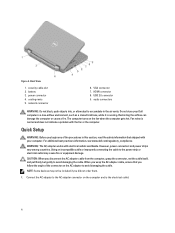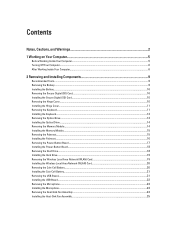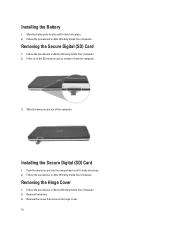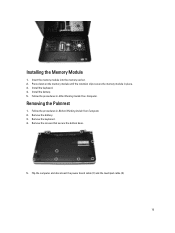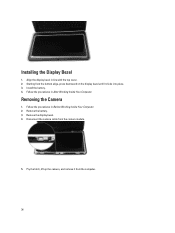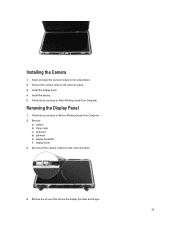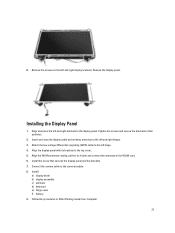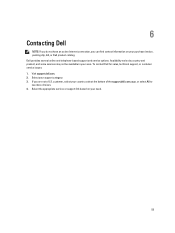Dell Vostro 2520 Support Question
Find answers below for this question about Dell Vostro 2520.Need a Dell Vostro 2520 manual? We have 2 online manuals for this item!
Question posted by brijlalwani on October 22nd, 2013
My Dell Laptop Vastro 2520 Btx Base. Camera Is Not Working.
The person who posted this question about this Dell product did not include a detailed explanation. Please use the "Request More Information" button to the right if more details would help you to answer this question.
Current Answers
Related Dell Vostro 2520 Manual Pages
Similar Questions
What Does Btx Base Mean?
I had a Dell Inspiron 17 at my last job which I grew fond of but had to return upon my departure. I ...
I had a Dell Inspiron 17 at my last job which I grew fond of but had to return upon my departure. I ...
(Posted by mickeyprisley 10 years ago)
Webcam Not Working
i am not able to use webcam in dell vostrom 2520. so which driver in particular should i install?? p...
i am not able to use webcam in dell vostrom 2520. so which driver in particular should i install?? p...
(Posted by jagrutigunjal92 11 years ago)
I Am Using Dell 2520 Laptop.i Am Unabel To Start Webcam? What Is The Proceedure.
i am using dell 2520 laptop.i am unabel to start webcam? what is the proceedure.
i am using dell 2520 laptop.i am unabel to start webcam? what is the proceedure.
(Posted by roshanghormode 11 years ago)
Dell Vostro 2520 Touchpad Doesn't Works Properly While Lappy Is On Charge
I have dell vostro 2520,windows 7 home basic,i3 2nd gen,2gb ramm,500gb hard drive.when i put my lapp...
I have dell vostro 2520,windows 7 home basic,i3 2nd gen,2gb ramm,500gb hard drive.when i put my lapp...
(Posted by abhishektomer691 11 years ago)
My Dell Vastro 1540 1speaker Is Not Working
my dell vastro 1540 right speaker is not working pls help me
my dell vastro 1540 right speaker is not working pls help me
(Posted by tripathialok94 11 years ago)