Dell Vostro 220s Support Question
Find answers below for this question about Dell Vostro 220s.Need a Dell Vostro 220s manual? We have 3 online manuals for this item!
Question posted by info37680 on October 12th, 2011
Does Dell Vostro 220s Have A Battery
The 220s does not keep the date correctly. This just started. Does it have a battery, if so what kind and can I replace it myself?
Current Answers
There are currently no answers that have been posted for this question.
Be the first to post an answer! Remember that you can earn up to 1,100 points for every answer you submit. The better the quality of your answer, the better chance it has to be accepted.
Be the first to post an answer! Remember that you can earn up to 1,100 points for every answer you submit. The better the quality of your answer, the better chance it has to be accepted.
Related Dell Vostro 220s Manual Pages
Dell™ Technology Guide - Page 11


... 141 Using Your Laptop Computer for the First Time 142 Preserving the Life of a Battery 142 Replacing a Battery 143 Checking the Battery Charge 143 Conserving Battery Power 145 Charging the Battery 145 Storing a Battery 146 US Department of Transportation (DOT) Notebook Battery Restrictions 146 Dell™ ControlPoint Power Manager 146
12 Networks (LAN, Wireless, Mobile Broadband 149...
Dell™ Technology Guide - Page 25
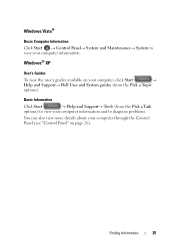
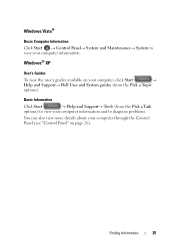
...→ System to diagnose problems.
You can also view more details about your computer through the Control Panel (see "Control Panel" on your computer, click Start
→
Help and Support→ Dell User and System guides (from the Pick a Task
options) to view your computer information and to view your computer information.
Dell™ Technology Guide - Page 34
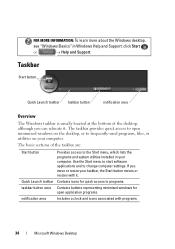
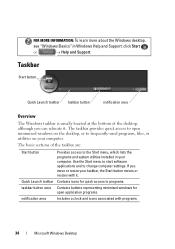
... relocate it . The taskbar provides quick access to open application programs.
notification area
Includes a clock and icons associated with it .
Use the Start menu to start software applications and to frequently-used programs, files, or utilities on the desktop, or to change computer settings.
FOR MORE INFORMATION: To learn more about the Windows...
Dell™ Technology Guide - Page 35


... Icons From the Notification Area
The Notification area includes icons for quick program access. Adding Icons in Windows Help and Support: click Start
or
→ Help and Support. Microsoft Windows Desktop
35 Click the arrow on top of other windows. Customizing the Taskbar
1 Right-click on an open area of the taskbar...
Dell™ Technology Guide - Page 37


... Program Shortcuts on the item, highlight Send to, and then click Desktop (create shortcut). Using Windows Explorer: 1 Right-click the Start button, select Explore.
HINT: If you delete an icon with an...you are deleting the file or folder, not just a link to a program, file, or folder by using: Windows Explorer or Desktop. Microsoft Windows Desktop
37
If you delete an icon without an ...
Dell™ Technology Guide - Page 40


... the available options and follow the instructions provided. FOR MORE INFORMATION: To learn more about the Windows desktop,
see "Windows Basics" in Windows Help and Support: click Start
or
→ Help and Support.
40
Microsoft Windows Desktop The Personalize appearance and sounds window appears.
3 Review the available options and follow the instructions provided...
Dell™ Technology Guide - Page 43
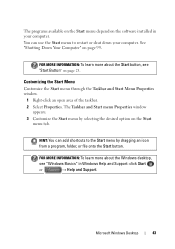
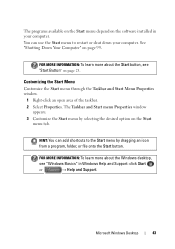
... page 99. FOR MORE INFORMATION: To learn more about the Windows desktop,
see "Start Button" on page 23. FOR MORE INFORMATION: To learn more about the Start button, see "Windows Basics" in your computer. The Taskbar and Start menu Properties window
appears. 3 Customize the Start menu by dragging an icon from a program, folder, or file...
Dell™ Technology Guide - Page 45


... changes to evaluate system performance, view events, monitor the performance log, or perform computer management. Microsoft Windows Desktop
45
Customizing Your Computer Settings
1 Click Start or
→ Control Panel.
2 Select a category. Windows XP
1 Click Start
→Control Panel→ Performance and Maintenance.
2 Select one of the options to enhance performance.
If you...
Dell™ Technology Guide - Page 275


System Messages for Desktop Computers
NOTE: If the message you can use the status of certain features. ALERT! CPU fan failure. H A R D - D I S K R E A ... times for the same error (see "Contacting Dell" on page 337 for Laptop Computers
Typically laptop computers have keyboard status lights located above the keyboard. Replace the battery (see the documentation shipped with your computer for...
Dell™ Technology Guide - Page 281


... and is connected to test displays in the documentation shipped with your hard drive. Starting the Dell Diagnostics From Your Hard Drive
The Dell Diagnostics is known to use the Dell Diagnostics
If you experience a problem with your computer. Starting the Dell Diagnostics on page 307 to review your computer's configuration information, and ensure that the...
Dell™ Technology Guide - Page 282


... Utility Partition. Select Diagnostics from the boot menu and press .
282
Troubleshooting Starting the Dell Diagnostics on Desktop Computers
NOTE: If your computer cannot display a screen image, see
"Contacting Dell" on (or restart) your hard drive.
5 When the Dell Diagnostics Main Menu appears, select the test you see a message stating that is connected to be...
Dell™ Technology Guide - Page 287


... (Enhance Performance and Ensure Security)" on the computer, or if an incorrect time or date displays during start-up, replace the battery (see the instructions that the original drive is incorrectly installed. For additional safety best practices information, see "Contacting Dell" on page 337).
Drive Problems
CAUTION: Before you begin any of the procedures in...
Setup and Quick Reference Guide - Page 1
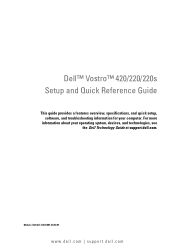
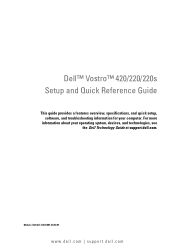
...Models: DCSCLF, DCSCMF, DCSCSF
www.dell.com | support.dell.com For more
information about your computer. Dell™ Vostro™ 420/220/220s Setup and Quick Reference Guide
This guide provides a features overview, specifications, and quick setup, software, and troubleshooting information for your operating system, devices, and technologies, see the Dell Technology Guide at support.dell.com.
Setup and Quick Reference Guide - Page 3
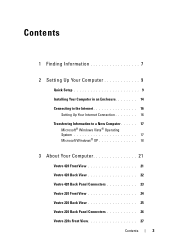
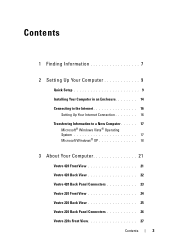
...
Transferring Information to a New Computer 17 Microsoft® Windows Vista® Operating System 17 Microsoft Windows® XP 18
3 About Your Computer 21
Vostro 420 Front View 21
Vostro 420 Back View 22
Vostro 420 Back Panel Connectors 23
Vostro 220 Front View 24
Vostro 220 Back View 25
Vostro 220 Back Panel Connectors 26
Vostro 220s Front View 27
Contents
3
Setup and Quick Reference Guide - Page 4
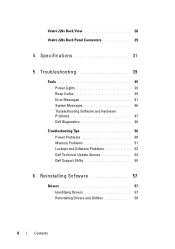
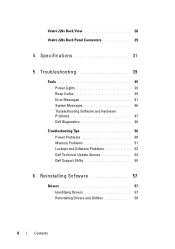
Vostro 220s Back View 28
Vostro 220s Back Panel Connectors 29
4 Specifications 31
5 Troubleshooting 39
Tools 39 Power Lights 39 Beep Codes 39 Error Messages 41 System Messages 46 Troubleshooting Software and Hardware Problems 47 Dell Diagnostics 48
Troubleshooting Tips 50 Power Problems 50 Memory Problems 51 Lockups and Software Problems 52 Dell Technical Update Service 54...
Setup and Quick Reference Guide - Page 37
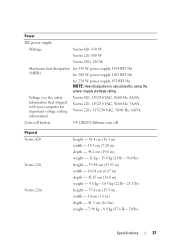
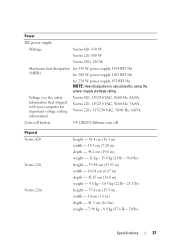
... supply, 1023 BTU/hr
for important voltage setting information)
Vostro 420: 115/230 VAC, 50/60 Hz, 8A/4A Vostro 220: 115/230 VAC, 50/60 Hz, 7A/4A Vostro 220s: 115/230 VAC, 50/60 Hz, 6A/3A
Coin-cell battery
3-V CR2032 lithium coin cell
Physical Vostro 420
Vostro 220
Vostro 220s
height - 41.4 cm (16.3 in) width - 18.3 cm...
Setup and Quick Reference Guide - Page 46


... Messages
NOTE: If the message you received is running when the message appeared. Replace the battery, or connect the computer to charge the battery.
The reserve battery that was running out of charge. The time or date stored in the Dell Diagnostics (see "Contacting Dell" on page 48).
The keyboard controller may be malfunctioning, or a memory module...
Setup and Features Information Tech Sheet - Page 1


About Warnings
WARNING: A WARNING indicates a potential for property damage, personal injury, or death. Dell™ Vostro™ 420/220/220s Setup and Features Information
Vostro 420 Front and Back View
1
15
2
14
16
13
3 10
4
9
12
8 7
17
5 11
6
1 optical drive 3 optional optical-drive bays (2) 5 power button, power light 7 microphone connector 9 ...
Setup and Features Information Tech Sheet - Page 7
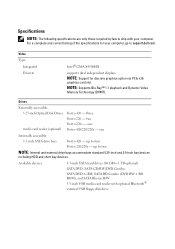
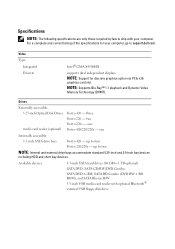
... via PCIe x16
graphics card slot. NOTE: Supports Blu-Ray™ 1.1 playback and Dynamic Video
Memory Technology (DVMT). two Vostro 220s - up to support.dell.com. one
Internally accessible:
3.5-inch SATA drive bays
Vostro 420 -
Available devices
3.5-inch SATA hard drives (80 GB to two
NOTE: Internal and external drive bays accommodate standard 5.25...
Setup and Features Information Tech Sheet - Page 8
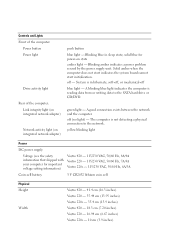
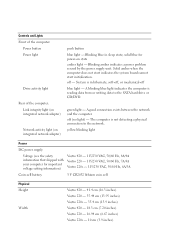
..., 6A/3A
Coin-cell battery
3 V CR2032 lithium coin cell
Physical Height
Width
Vostro 420 - 41.4 cm (16.3 inches) Vostro 220 - 35.44 cm (13.95 inches) Vostro 220s - 35.4 cm (13.9 inches) Vostro 420 - 18.3 cm (7.20 inches) Vostro 220 - 16.94 cm (6.67 inches) Vostro 220s - 10 cm (3.9 inches) Solid amber when the computer does not start indicates the system board...
Similar Questions
Dell Vostro 230 Will Not Turn On, Just A Amber Light
(Posted by Flynnrc 10 years ago)
Keyboard Will Not Work, It Is Switched On And Batteries Were Replaced, Any Sugge
Toons?
Toons?
(Posted by Callahantimothy 11 years ago)
About Dell Vostro 220s Desktop
i have dell vostro 220s desktop, it was working properly but then suddenly next time when i put on t...
i have dell vostro 220s desktop, it was working properly but then suddenly next time when i put on t...
(Posted by slsaju 13 years ago)

