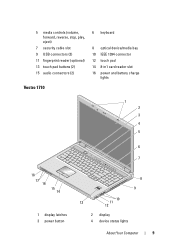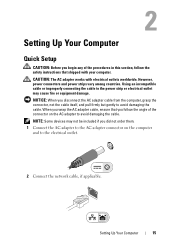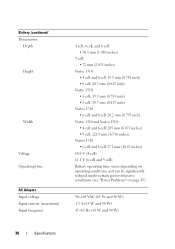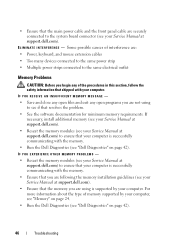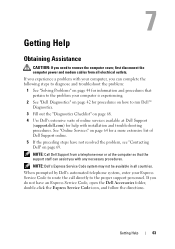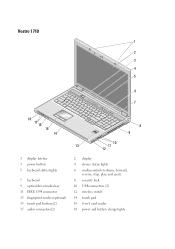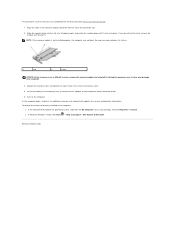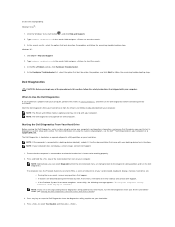Dell Vostro 1710 Support Question
Find answers below for this question about Dell Vostro 1710.Need a Dell Vostro 1710 manual? We have 3 online manuals for this item!
Question posted by hemheplast on August 1st, 2014
My Vostro 1710 Cannot Get Power From Electrical Outlet
The person who posted this question about this Dell product did not include a detailed explanation. Please use the "Request More Information" button to the right if more details would help you to answer this question.
Current Answers
Related Dell Vostro 1710 Manual Pages
Similar Questions
How To Install A Second Hard Drive In Vostro 1710 Windows 7
(Posted by jcp258 10 years ago)
Getting A Message That My Electric Outlet Is Not Compatible. I Need A 90 Watts
(Posted by monacpa 11 years ago)
How To Change Dell Vostro 1710 Keyboard?
How to change Dell Vostro 1710 keyboard?
How to change Dell Vostro 1710 keyboard?
(Posted by gio4004 12 years ago)
Water Condensated Into Laptop, Power Adapter Works, Laptop Dont. Repair Possible
Dell Latitude D400 Laptop was plugged in when this happened. Power supply works, till I connect it t...
Dell Latitude D400 Laptop was plugged in when this happened. Power supply works, till I connect it t...
(Posted by copelandjerry 12 years ago)
Vostro 1710 Problems With Windows 7
Hi everyone. I recently updated my Vostro 1710 to Windows 7 and everything is working fine except th...
Hi everyone. I recently updated my Vostro 1710 to Windows 7 and everything is working fine except th...
(Posted by jicuri 13 years ago)