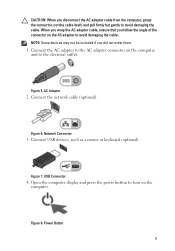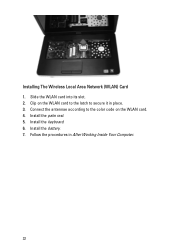Dell Vostro 1540 Support Question
Find answers below for this question about Dell Vostro 1540.Need a Dell Vostro 1540 manual? We have 2 online manuals for this item!
Question posted by coffro on February 16th, 2014
How To Switch Wireless Adapter On Dell Vostro 1540
The person who posted this question about this Dell product did not include a detailed explanation. Please use the "Request More Information" button to the right if more details would help you to answer this question.
Current Answers
Related Dell Vostro 1540 Manual Pages
Similar Questions
Dell Vostro 1540 Screen Brightness Not Working After Clean Install Of Win 7 Prof
Dell vostro 1540 screen brightness not working after clean install of Win 7 prof
Dell vostro 1540 screen brightness not working after clean install of Win 7 prof
(Posted by deepaksharma2189 10 years ago)
How To Enable On Wireless Adapter On Dell Laptop N5010
(Posted by wade9400mansof 10 years ago)
Were Is The Numeric-keybad Switch In Dell Vostro 1540
how can i switch to Numerickeybad in dell vostro 1540
how can i switch to Numerickeybad in dell vostro 1540
(Posted by poptypop2010 11 years ago)
Does This Laptop Have A Wireless Adapter Installed ?
(Posted by CynthiaA65 12 years ago)