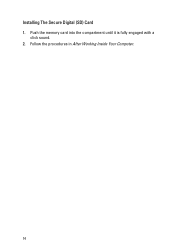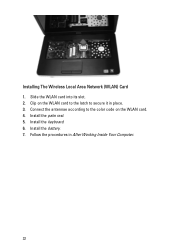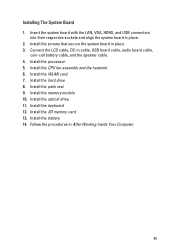Dell Vostro 1540 Support Question
Find answers below for this question about Dell Vostro 1540.Need a Dell Vostro 1540 manual? We have 2 online manuals for this item!
Question posted by calvoEr on August 8th, 2014
Can I Install Graphics Card In My Dell 1540
The person who posted this question about this Dell product did not include a detailed explanation. Please use the "Request More Information" button to the right if more details would help you to answer this question.
Current Answers
Related Dell Vostro 1540 Manual Pages
Similar Questions
I Have Inspiron5110.with Standardvgaadapter Only.can I Install A Graphics Card.?
my father bought me dell inspiron n5110 but it does not show up any graphics card,...rather has a st...
my father bought me dell inspiron n5110 but it does not show up any graphics card,...rather has a st...
(Posted by fahimtahir98 9 years ago)
What Is The Dell Vostro 1540 Graphic Card Memory Size?
(Posted by jchahes 10 years ago)
About Graphic Card
Can i install graphic card on dell vostro 1550
Can i install graphic card on dell vostro 1550
(Posted by rajeevreddy91 11 years ago)